See how you can permanently and permanently install their Calculator Windows 10 in the upper right corner of your screen, and in front of each window.
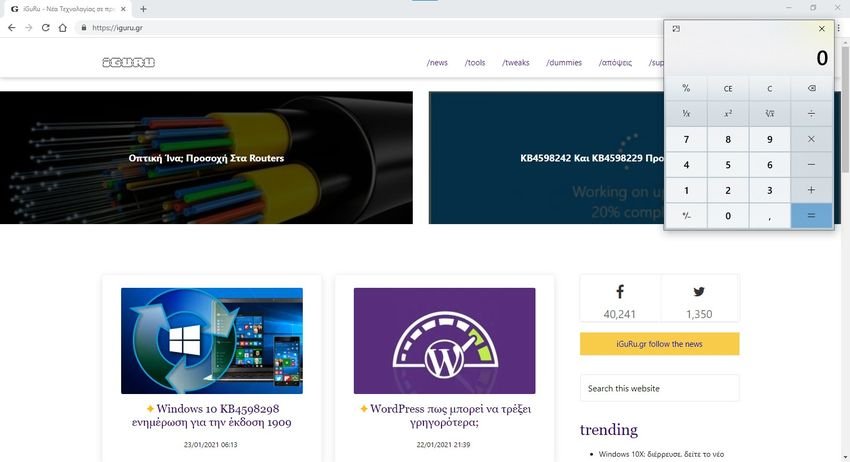
Windows 10 comes with built-in application Calculator. It has screens for programmer, for graphing, scientific display, data calculation, standard calculators, history feature and you can also use it for currency conversion, length measurement, area calculation, time conversion, etc.
Sometimes, you may want to have it over other applications so that when you use it you do not have to switch between windows over and over again.
Although there are some good and free third-party tools to keep a window always on top of other windows or tools, the Calculator application (Calculator) has a built-in feature to do this. Also, you can switch back to full view mode or normal mode at any time so that the na app doesn't remain visible on top of other open tools.
Note that this Calculator feature only works when you are in standard application mode. If you use the scientific, graphic, converter or other function, then it simply does not exist. Let's see the steps:
1. Open the Calculator application
2. Click on its icon menu (the one with the three dashes)
3. Go to Standard Mode (Standard)
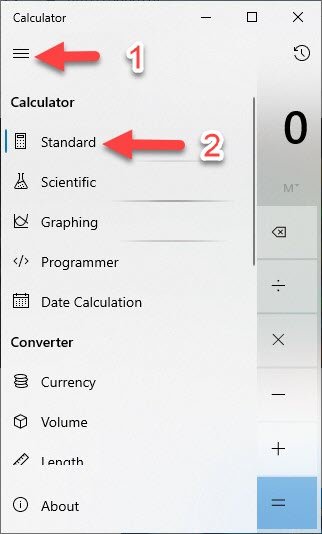
4. Use the icon Keep on top to place the calculator application on top of other windows
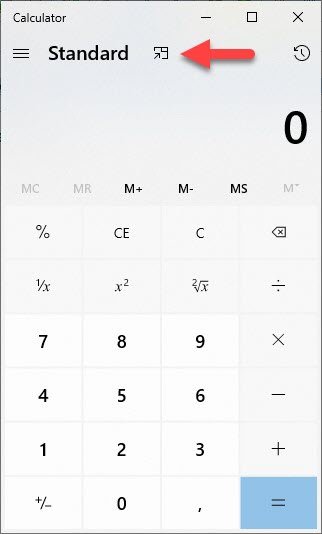
5. Return to full view mode by pressing the same button again in step 4.
Alternatively, you can also press Alt + Up arrow keys to pin the Windows 10 calculator app to the top. Now a little one computers will be there to perform the basic calculations.
To return to full view or normal mode, you can click on the same "Keep on Top" icon available in the upper left corner of the calculator. Alternatively, you can also return to full view mode using the Alt + Down arrow keys.
So you can make the calculator application appear on top of other windows. Windows 10 also allows you to move the Calculator window to any position that suits you.





