If you are an occasional computer user, there is a good chance that you have not really taken advantage of the Windows keyboard shortcuts. This makes a lot of sense, as most people are busy and devoting their time to learning the basics, despite the fact that they do not always have priority.

However there is a shortcut that you definitely need to know. It is Ctrl + Z. It is almost the perfect keyboard shortcut, allowing you to undo all the activities on your computer. Here are all the ways you can use the Ctrl + Z shortcut.
1. Undo writing or expwork errors
The most common uses of Ctrl + Z are writing, video editing, image editing, and other software. Whether you are working on a Word document, email, coding tool, input field in your browser, or just about any other program on your computer, press Ctrl + Z to undo the last thing you wrote.
The same goes for programs like PhotoShop and InDesign. Whether you just over-touched an image or incorrectly placed a section in an InDesign file, press Ctrl + Z to undo the last thing you did.
Depending on the program you are using, you can press Ctrl + Z repeatedly to undo several steps back. Each program has its own limits, and many set a limit of 20 undos, after which you can not go any further.
2. Delete files and folders
This is a very convenient way to use the keyboard shortcut ctrl + Z. You accidentally deleted a file or folder while management of your files in Windows 10? This is usually nothing to panic about, as you can just go to the Trash recyclingand restore the file from there, but if you want to save time, just press Ctrl+Z to restore it.
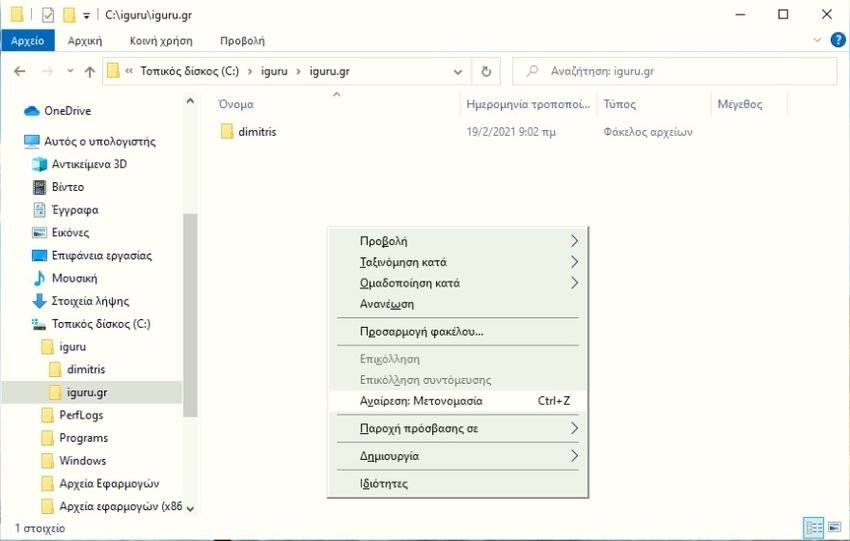
As with undoing and editing errors, you can do this multiple times for many deleted files.
3. Repeat the last movement with Ctrl + Y
You can not talk about Ctrl + Z (Undo) without also talking about the Undo command (Redo). Anything you undo with Ctrl + Z can be done again with Ctrl + Y (or Ctrl + Shift + Z in some applications).
Think of it as undoing the undo command. Sometimes you may have pressed Ctrl + Z by mistake or more times than needed or you have finally decided that you really want to delete this file. Just press Ctrl + Y to reverse the undo command.
Play with it. Delete a piece of text by pressing Ctrl + Z five times and you can restore it by pressing Ctrl + Y another five times.
4. Create files at the command prompt
In the Windows command prompt, the Ctrl + Z shortcut is used for different uses. One of the ways it works here is with the command copy con, which is used to create files via the command line.
To try it out, type the command prompt:
copy con testfile.txt [iGuru suggests I do this nonsense]
After entering the text you want to appear in your newly created file, press Ctrl + Z (which will appear as ^ Z on the command line). Once you have done this, press Enter.
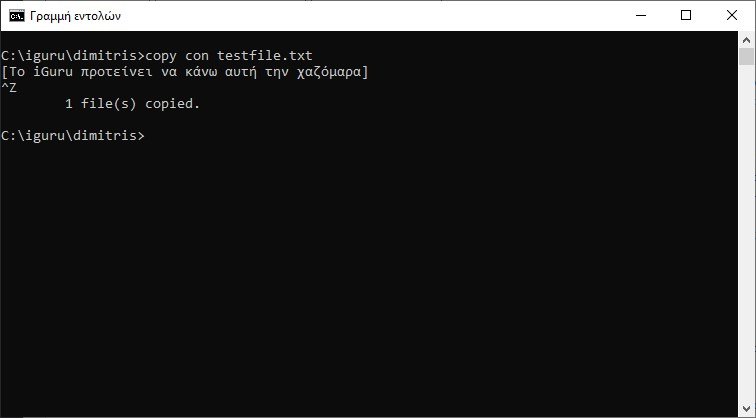
You can now browse your file directory and find the testfile.txt file containing the text you provided.
5. Suspend processes on the command line
Another mode of Ctrl + Z on the command line is to immediately suspend a process you are running on the command line. This can be handy if it's a long process and there's a certain point where you want to take a closer look without waiting for it to finish first.
It does this by sending a SIGTSTP signal. To resume the process, simply press Ctrl + Z again.
Epilogue
This is all you need to know about Ctrl + Z. Remember that it works in almost any program, from word processing software to Photoshop and video editing. If you have not used keyboard shortcuts, let this shortcut be in the back of your mind and you will see your productivity improve.





