Cleaning and maintaining a Windows computer is an important task, but you should be careful and avoid making these five common mistakes that can damage or damage your computer.

While it is important to occasionally clean your Windows computer of junk and free up space, it is possible that at some point you may be overdoing it. If you overdo the basic cleaning with the tools built into Windows, you run the risk of spoiling something.
Let's look at some of the dangers of getting rid of it by cleaning Windows and what you need to know about these features.
| 1. Delete the restoration compartment |
Most of the time, when you install Windows 10 on a disk, it creates a recovery partition. This allows you to easily restore or refresh Windows on your computer without having to use a separate installation disc or a USB recovery drive.
If you installed Windows yourself, this recovery partition is often negligible. However, computer manufacturers often include their own recovery partition with the custom version of Windows, which takes up much more space.
To take a look at the size of the recovery partition, right-click the Start button or click Win + X, and from menu that will appear select it Disk Management. In the Disk Manager window, see the list next to Disk 0, which is the disk on which you installed Windows. There should be at least one section with the indication Rehabilitation apartment (Recovery Partition).
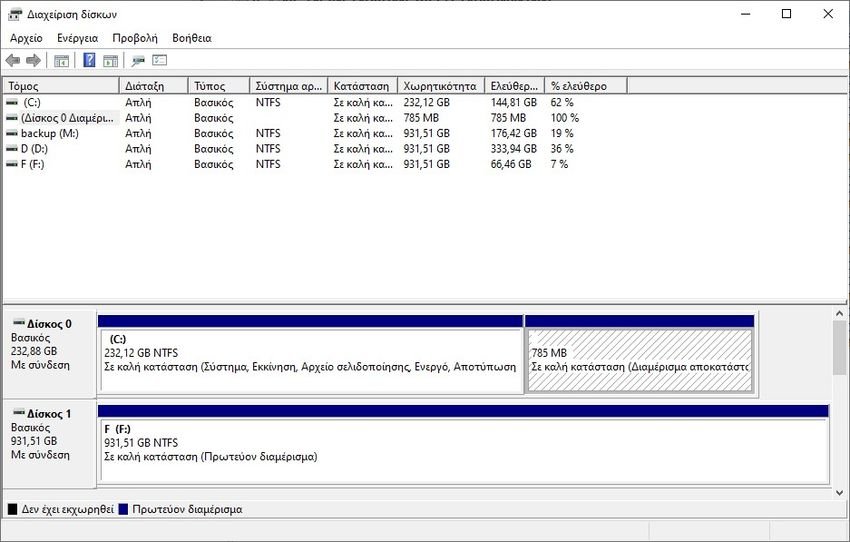
Using the disk management tools, you can delete this partition to free up space on your drive. If you do this, you will not be able to easily upgrade Windows using the built-in tools. You can create a recovery drive on a separate device, but if you lose it, you will not be able to reinstall Windows.
In these cases, you need to download a Windows 10 image to access recovery options, which is not very convenient. If you have separate recovery media, then deleting the recovery partition is OK. Otherwise you should leave it alone, as it is a savior when you need it.
| 2. Damage to your registry |
The Registry is a database data where Windows keeps all kinds of settings, both for the operating system and third-party applications. Usually, you don't need to go into the Registry yourself unless you want to perform an advanced tweak or something similar.
There is also a case to see on the internet ads for registry cleaners. They claim that they will fix thousands of "problems" in the Registry and make your computer run faster. These may include unused entries, such as information left over from programs that are no longer installed.
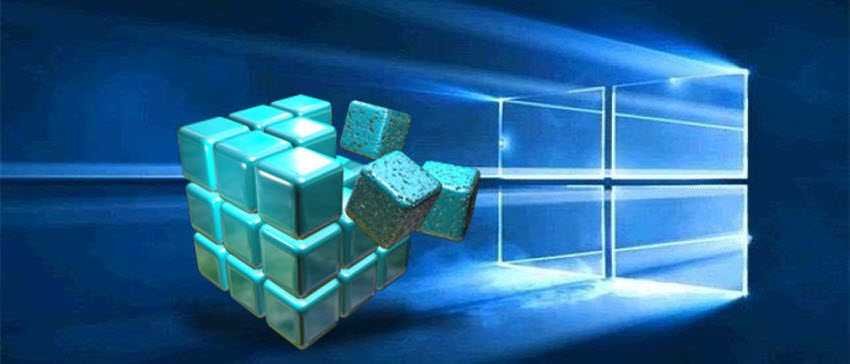
However, in almost all cases, cleaning the registry does not bring about significant improvements. Even fixing thousands of "errors" will only clear a few kilobytes in your system and the Registry will not really "clog" with unnecessary entries, to the point that it affects performance.
If you use a registry cleaner anyway, you could do more harm than good to your system. The registry is a complicated part, so even "good" registry cleaning software can accidentally damage and remove an important file. If this happens, you could corrupt Windows, corrupt a program, or cause other major problems.
Registry cleaners are simply not worth it. They offer no benefits and have the potential to dismantle your system. Stay away from them if you do not know very well what you are doing.
If you insist, at least before you start playing, do one first backup of the Registry. Maybe it will save your life.
| 3. Delete system or other important files |
Windows has many important files scattered around the file system. These include critical system files, program settings, and modifications that you have made. Windows will prevent you from deleting some of these files, but if you get too busy cleaning, there is also the risk of deleting something important.
You should avoid deleting files in important system directories, such as C: \ Windows. The operating system hides many folders by default, so it is even more important to check again if you have chosen to hidden files are displayed.
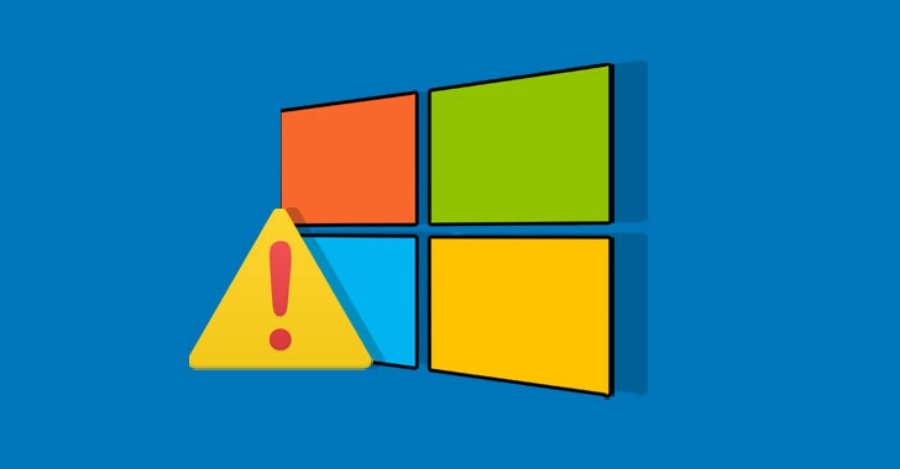 But it's not just system files that can cause problems. Some gamea store data in the “Documents” folder, for example. Blindly deleting all your documents can cause you to accidentally lose your game progress.
But it's not just system files that can cause problems. Some gamea store data in the “Documents” folder, for example. Blindly deleting all your documents can cause you to accidentally lose your game progress.
Familiarize yourself with Windows folders that you should never touch and stay away from unless you have a specific reason to do so. Stay away from Windows folders (especially the System32 subfolder), Program Files, Program Files (x86), System Volume Information, AppData \ Local, and the pagefile.sys file,
| 4. Clean up the driver |
Computer drivers are important as they allow all the hardware you connect to your computer to work properly. Although it is important to update basic drivers such as chipset and drivers graphics you should, most of the time, follow the "if it ain't broke, don't fix it" rule.

Because updating drivers can be more tedious than updating regular software, you may be tempted to install a driver update utility. Unfortunately, these usually offer more problems than they are worth. Driver Update Utilities are known for ad bundling, installing the wrong drivers, or obtaining drivers from illegal sources.
Even legitimate driver utilities can cause problems. There are online reports for AMD Cleanup Utility utility to remove USB drivers for mice and keyboards, causing black screens or other frustrating problems.
Driver cleaning tools such as Display Driver Uninstaller can be useful in drastic cases where you have no choice but to get rid of a problematic driver. But you should generally avoid them.
| 5. Absolute erasure of the hard disk |
The ultimate form of over-cleaning comes in the form of a complete and irreversible erasure of your disc. When restoring Windows 10, you can choose to keep your personal files intact or delete everything to start over.

Of course, if you just reset to refresh Windows, you probably do not want to delete everything. But if you are selling your computer, then deleting all the files prevents the new owner from recovering your data.
You can go one step further and use a tool like DBAN (Darik's Boot and Nuke) to erase everything from the drive. This takes a lot of time, but gives you security knowing that there is no data trace on a drive.
Just be careful if you do this. Using a tool like DBAN will erase everything on your computer irreparably, so do not use it unless you have full backups and you are sure that you want to destroy everything.
| Be careful when cleaning Windows |
Like we have seen from our previous articles, it is not easy to clean Windows beyond your knowledge of computers. Basic Windows cleaning tools are fine in most cases, but with these or third-party tools, make sure you know what you are doing.
Do not do anything if you are not sure what you are going to do. Do not blindly follow someone's instructions if you have not first searched the internet better. And always ask. Asking one goes to the city.





