You have a branded phone Xiaomi; Read what you need to do to stop seeing ads.

Those who own a Xiaomi mobile phone are proud to own a top-of-the-line smartphone with good value for money. However, Xiaomi comes with their own operating system, the custom MIUI software, which is loaded with bloatware and junk ads.
So if you are wondering how to get rid of these annoying ads that appear almost everywhere, here is what you need to do. The following steps are quite simple and refer to MIUI 12.5.1
Revocation of authorization in msa
Msa means MIUI System Ads, and is a service that cannot be uninstalled and that provides ads to the default MIUI applications. Therefore, the first step is to turn off MSA ads by revoking their authorization.
Since MSA is a system application, you will not find it on the home screen. So what you need to do is:
- Go to "Settings> Passwords & Security".
- Go to "Authorization & Withdrawal".
- Scroll down, find the "msa" and turn off the button next to it.
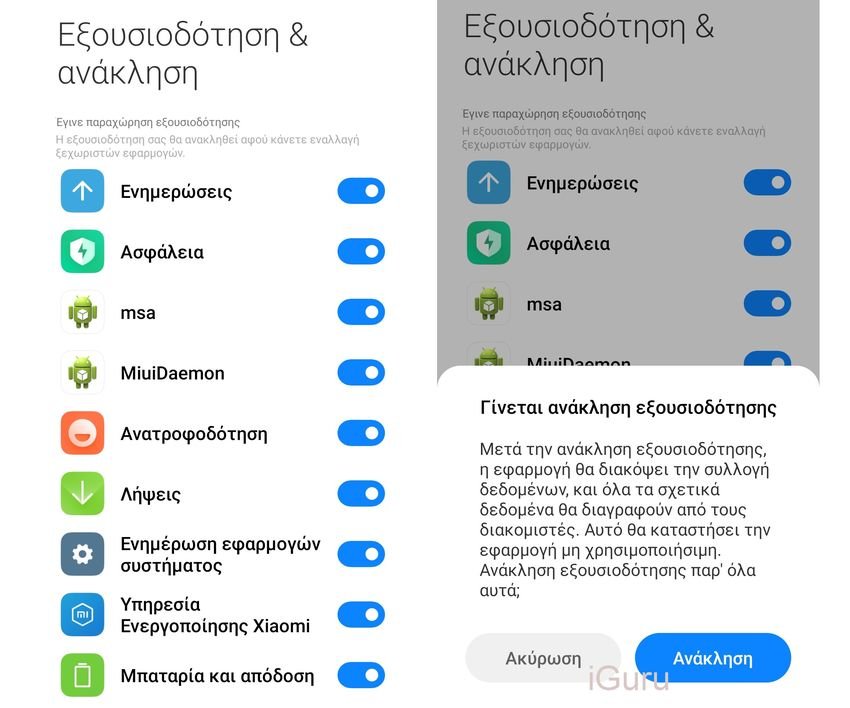
- A notification will appear "Authorization revoked” on the screen and the choice Recall will appear after 10 seconds. Tap on Revoke to deactivate the MSA application. The number of advertisements will be significantly reduced after the MSA authorization is revoked.
Note: If you have downloaded and installed Xiaomi GetApps then do the same for it. GetApps is Xiaomi's application store with many useful applications for Android devices.
Turn off personalized ads
Xiaomi phones also provide targeted ads in the form of personalized suggestions. You can easily turn off Ad Services:
- Go to Settings and click "Passwords & Security".
- Click "Privacy".
- Scroll down to "Advertising Services" and select it.
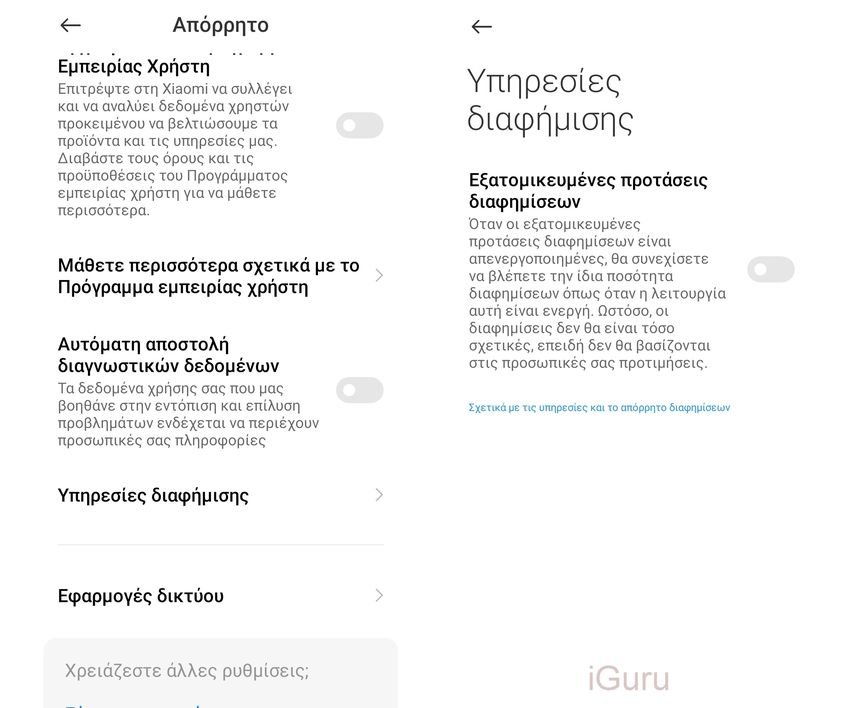
- Disable "Personalized Ads".
Disable ads in pre-installed applications
It is not enough to simply turn off ads on MSA and Ad Services. You also need to stop ads from specific applications that are pre-installed on your Xiaomi phone.
Turn off ads from the Music app
The Music app has a variety of features, but it also displays a lot of ads as well as personalized suggestions. To avoid ad crashes, follow these steps to turn them off:
- Open the Music app and tap the Menu icon in the upper left corner of its home screen.
- Click "Settings> Advanced Settings".
- On the page that opens, under ADDITIONAL SETTINGS, turn off the button next to "Show ads".
Remove ads from the Security app
Follow these simple steps to turn off AdSense ads:
- Go to the Security app and select Settings (top right corner).
- Scroll down to "Get suggestions" and turn off the button next to it.
- Then scroll up and press "Clear".
- At settings of Clearing, turn off “Get suggestions”.
Disable ads from the Themes app
Themes has a lot of cool wallpapers and themes, but from time to time it displays recommendations. To turn off ads from the Themes app:
- Open the Themes application and go to Profile> Settings.
- Disable ad display.
- Disable personalized suggestions.
Turn off ads from MI File Manager
The basic File Manager application also displays ads that can be annoying. Follow these steps to turn off these ads:
- Open the "File Manager" application.
- Tap the menu icon with the three lines at the top left of the screen.
- Go to Settings> Info.
- Disable Suggestions.
Disable ads from the Downloads app
The Downloads application also displays suggested content from time to time. Here's how you can turn it off:
- Open the Downloads application.
- Press the three-dot menu and select Settings.
- Disable "Show suggested content".
- You will receive a prompt for confirmation if you want to turn off suggested sources. Just click OK.
Disable unwanted notifications from apps
Here we have no ads but notifications of an application that either you have installed or pre-existed from MIUI. If you are bothered by unwanted notifications from an installed application, you can easily turn them off.
- Go to Settings.
- Scroll down and click on "Notifications & Control Center".
- Select "Application Notifications" and the Notifications screen will open.
- Now just turn off notifications from whichever app you want.
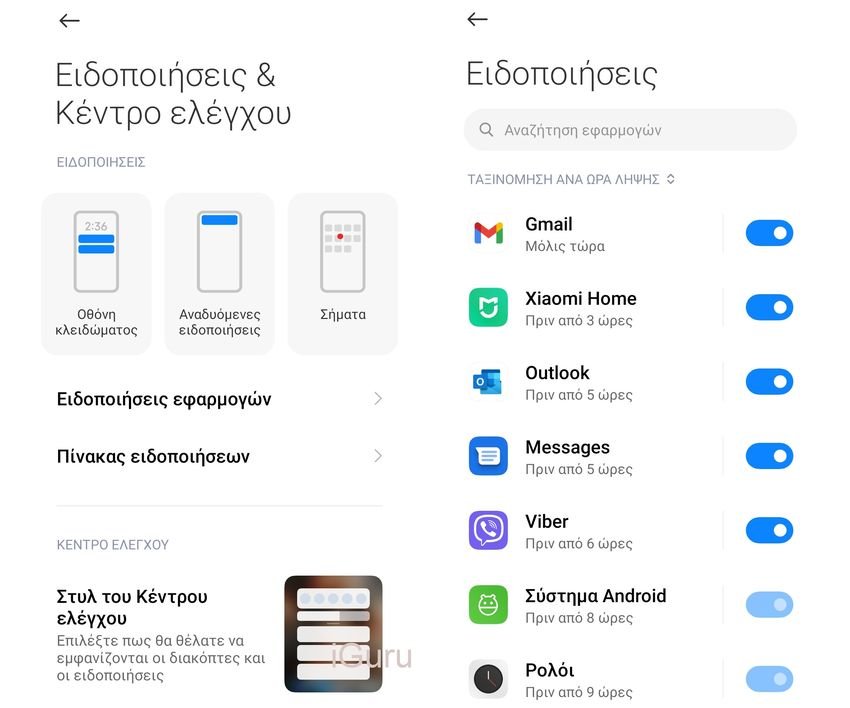
Enjoy an ad-free experience
You use your Xiaomi phone and do many things with it every day. But when the phone becomes annoying then its necessity begins and fades, both for work and for fun.
And now you know how easy it is to turn off these annoying ads from MIUI. Do the above to enjoy an ad-free experience on your phone.






It is best not to have a cell phone.
HOW DO WE ACTIVATE CALL RECORDING?
This feature is no longer available on the Redmi Note 7, on the Redmi Note 8 Pro hello
You throw it away and get a regular Android phone in which bloatware and ads will definitely be less. And yes, I'm better off being American than Chinese…
tell us an example of a "normal" mobile with android?