Amazon Alexa also known as Alexa is a virtual assistant from Amazon that can however be installed on Windows 10/11 via the Microsoft Store.
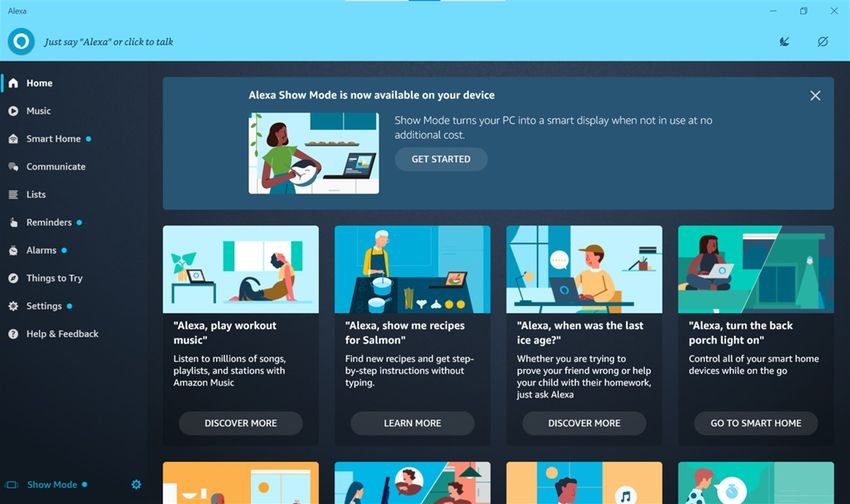
Alexa is the cloud-based virtual voice assistant developed by Amazon. Something with the corresponding Google Assistant. Initially, the technology was limited to Amazon Echo smart speakers, but was later introduced into several of the company's smart devices.
But can you download and use Alexa on Windows? Yes you can. Alexa, through voice interaction, can play music, create to-do lists, provide you with weather and traffic reports, play news, set alarms and more.
Amazon recently released Alexa Show Mode for select Lenovo PCs, but it later became available for all Windows PCs. If we see how to use Alexa on your Windows 11/10 computer. Let us inform you that he does not speak Greek.
Step 1:
First, to download Alexa go to Microsoft Store and click Get (Download). Download it and follow the instructions to install the application on your computer.
Step 2:
You need to sign in to the app using your Amazon account. If you do not have one, create one.
During installation you will be asked if you want to enable Wake Word or not. If you turn it off, you have to click to start talking to Alexa and if you turn it on, you just have to say Alexa and you can start giving voice commands. It is recommended that you turn it on for a better experience, but just remember that it may use a little more battery on your laptop.
Also, because it is voice assistance, you will be asked to allow the application to use your microphone, even when the application is minimized or running in the background. Click the Accept button and proceed.
Step 3:
In the next step, you will be asked if you want the Alexa application to run when you log on to your computer. You will then be asked if you want to pin it to the taskbar, if you want quick access to the application or you can just let it run in the background.
Step 4:
Once the application is installed on your computer, it is ready to receive your commands. As we know Alexa is a voice-based virtual assistant, you just have to say Alexa and start giving voice commands. Let's see what Alexa can do on your computer.
What can you do with Alexa on your computer?
The main screen is quite simple. Shows everything Alexa can do for you. Like any other smart device, you can use Alexa to:
- Play music, podcasts or any stream,
- Create Smart Home with Alexa on your Windows PC
- Contact Alexa
- Make a to-do list
- Set alarms and reminders
- Other things you can try with Alexa on a Windows computer
You can also just ask Alexa, what is the current date, what is the time now or what is the temperature today.
Comments on the above:
a. As far as music playback is concerned and as it is an app from Amazon, it only uses Amazon music and not other audio streaming apps like Spotify, Gaana or Pandora. You can, however, tune in to radio stations.
b. If you have smart devices in your home that can talk to Alexa, then you can manage them by voice from your computer
c. You can install Alexa on Android Your mobile phone. The link to download the software from Google Play is here. So if you set alarms and reminders your computer should be open and you should be near it to see the reminder. While with the mobile things are simpler.
c. You can also try out Alexa's other skills, such as entertaining yourself with an audiobook, checking movies and showtimes on region you, ask her to tell you a joke or have a conversation with her. If you are bored you can ask them for a challenge, but be careful what they will suggest to you because in one 10 years old told her to get an electric shock.
We also remind you that like Google Assistant, Alexa does not speak Greek. Everything you say and hear should be in English, French or Spanish.






Alexa is nothing more than a Web Phishing Machine .12 years ago was pretending the worlds Domain analyzer Expert using the google cookies… this was the beginning, If you in EU follow the instructions ..