Have you accidentally deleted an important one? picture from your Android phone and of course you want to restore it? Here's how to recover your lost photos.

It can happen to anyone. Make a hasty decision or press the wrong button and delete one or more photos on your Android phone. Don't panic. The cell phones they may not have an obvious recycle bin like Windows, to go straight there, but it's there somewhere hidden.
Fortunately, it is possible to recover photos from Android, and this guide will show you how to do it.
Recover your deleted photos on Android mobile
One of the easiest ways to recover deleted files is from your phone's recycle bin. Every Android phone is different, but this guide will give you an idea on how to recover deleted photos. Our description is from a Xiaomi running MIUI 12.5.8, based on Android 11.
To recover deleted photos from trash, do the following:
Step 1: Open it program where you usually view your photos. This can be either Android's "Collection", Android's "Camera", or Google's "Photos".
You open one of the three and for our example let's assume it's Google Photos. Android doesn't have a shared recycle bin, so Google's program has their own. Accordingly, "Collection" and "Camera" as subprograms of the manufacturer of the operating system (Xiaomi) have a common bucket, but separate from Google.
So, if you don't remember which program you used to delete the photo you want, then you should look in both bins where you will find them somewhat similar to our example.
Step 2: In the Google Photos app, tap on “Library” located at the bottom right.
Step 3: On the top right you will see the "Trash" button. Press it.
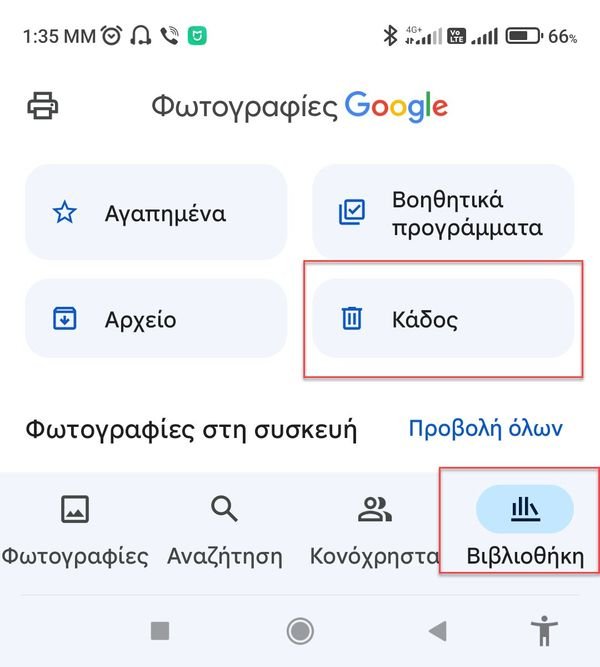
You will see your deleted photos, provided they have been there for 30-60 days. Backed up data will be permanently deleted after 60 days. Images that have not been backed up will be deleted after 30 days.
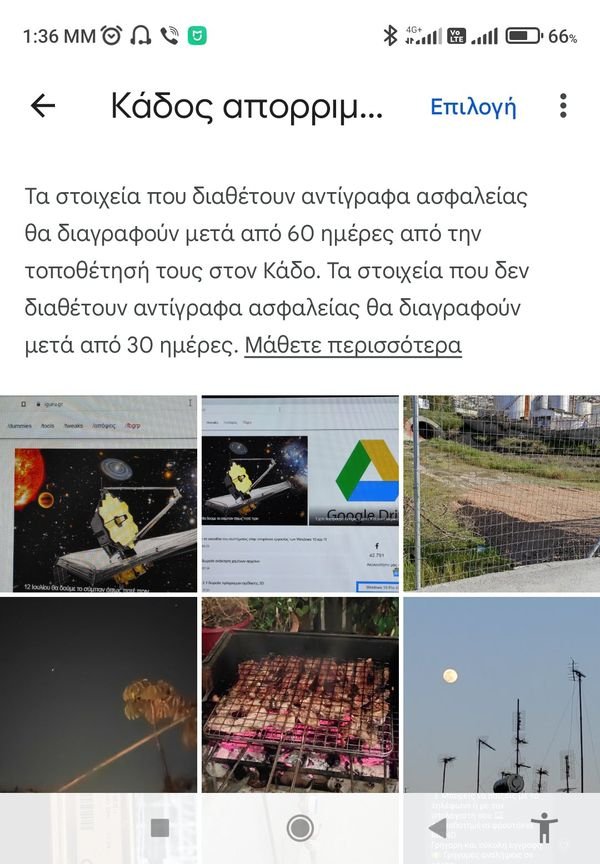
Step 4: Select the photos you want to recover. You can choose just one, which if you press it will expand to the whole screen, or more if you long press the first one and it will be highlighted. So you can mark more.
Step 5: After selecting the photos to recover, press the “Recover” button at the bottom of the page. When the verification message appears, tap the “Allow” button.
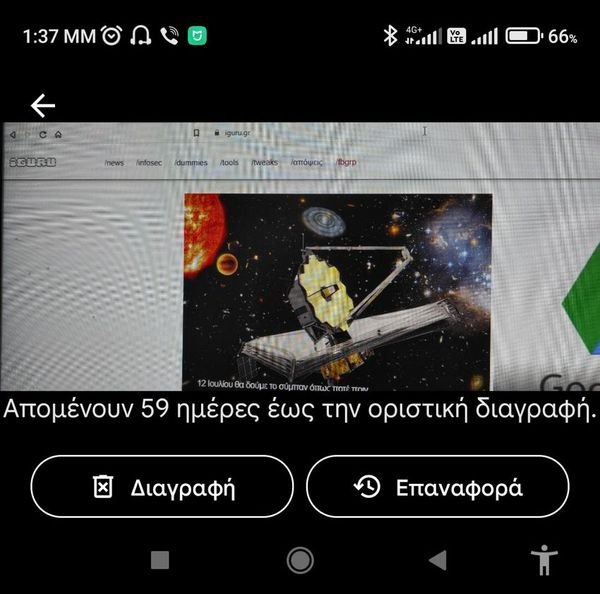
This will move the photo(s) out of the Trash and back into your collection.
Photo Recovery with Undo
It's important to note that you can undelete a photo, but you only have a few seconds to do it.
If you delete a photo and immediately, without a second thought, regret it and want it back, use these steps
When deleting one photo and showing the next one, if you look closely you will see an “Undo” button. This refers to the photo you just deleted, not the one you're seeing now.
This takes a few seconds. If you wait and tap it and after the verification message appears, and tap “Allow” your lost photo will be restored.
Note: The Undo button only appears for a few seconds, so you'll need to press it quickly.
Retrieve photos from Google Photos on the web
If you have backed up your photos to Google Drive, then your deleted photos are easily recoverable. Another way to re-acquire them is from your phone or computer browser.
Step 1: Open a browser on your computer, go to https://photos.google.com and log in if your browser doesn't do it automatically.
Step 2: If you accidentally delete a photo, check the trash can on the left side. Select the photos you want to recover by right-clicking and press the Restore button in the sub-menu that will appear on your censor.
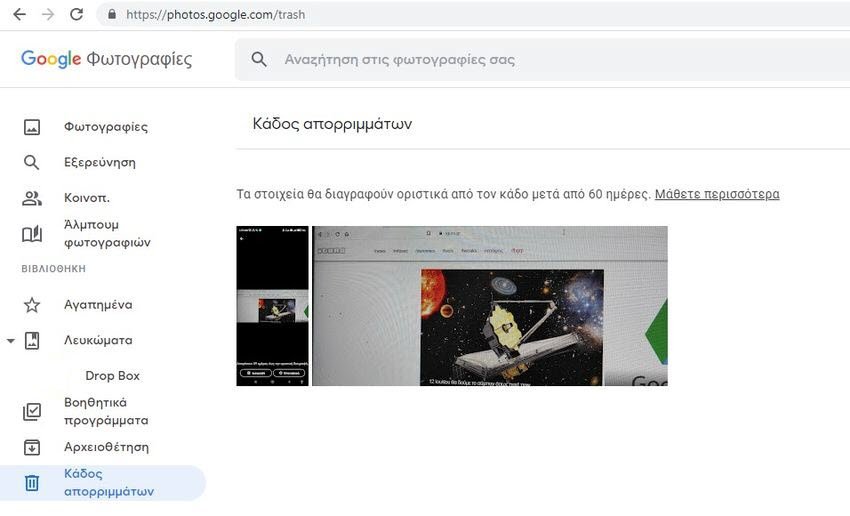
Please note that Google will automatically delete deleted images from the trash after 60 days.
This way you can also get your undeleted photos back if your phone is stolen or accidentally damaged.





