Microsoft retired Internet Explorer in Windows 11 in favor of Edge. But he is still there. See how you can open it.

If you try to launch Internet Explorer in Windows 11, via the name “iexplore.exe” from Run, it will open Edge. But there is a simple trick you can apply to open Internet Explorer on any version of Windows 11 without any amendment and without even having the corresponding software. This trick also works on Windows 10.
Essentially Edge has built-in Internet Explorer functionality. And if you're wondering why you should bother with IE, remember that many educational and government website servers around the world are still running NT 4.0 and won't accept anything but IE.
In fact, in Greece if you want to take a computer literacy exam, the questions will be based on Internet Explorer (!) and you will be asked to show them how to save a σελίδα etc, in this browser. Therefore, you should know how to useste Internet Explorer, even after its official retirement.
So there are 2 ways to open Internet Explorer in Windows 11 and 10 without any software. One is through the “Select Legacy Internet” dialog and the second by running a simple command in Command Prompt
Method A: Using the Internet Options dialog
1. Look for “Internet Options” in the menu Start and then open it.
- Go to the “Programs” tab and click on “Manage Add-ons”.
-
A new “Manage Add-ons” window will open, and from that pop-up window, find the “More information about toolbars and extensions” link.
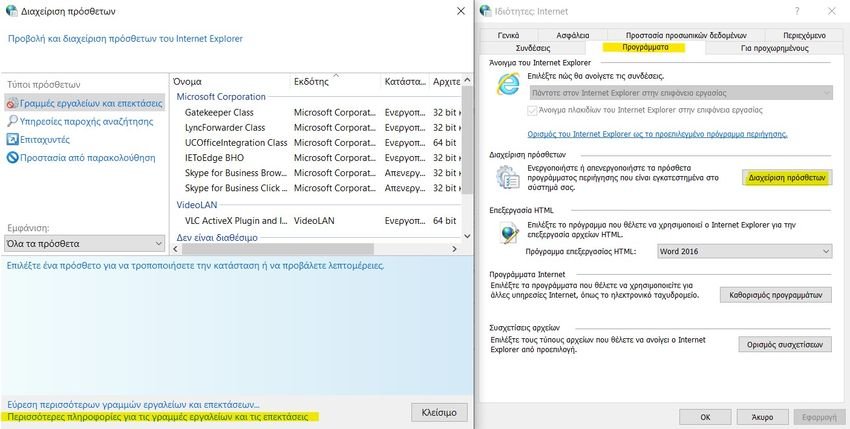
- Click this link and Internet Explorer will open.
Method B: Use a CMD command
Another method is to open Internet Explorer in Windows 11 and 10 by running a simple command. You can run the following command in CMD, or Run dialog, or even create a shortcut file on the desktop.
%systemroot%\System32\conhost.exe powershell.exe -noprofile -executionpolicy bypass -windowstyle hidden -command "(new-object -com internetexplorer.application).visible=$true"
So, if you still want to try the legendary Internet Explorer, you know what to do. The above tricks work on Windows 10, Windows 11 and even the latest developer version.
Although Microsoft has completely cut ties with Internet Explorer, you can still launch and use it. Modern sites won't work in IE, but you can browse old sites, which still work fine.





