By default, the built-in antivirus program called Windows 10 Microsoft Defender scans your computer for real-time threats.
But sometimes you may want to turn it off, either temporarily or because you are using your own antivirus solution.
See how.
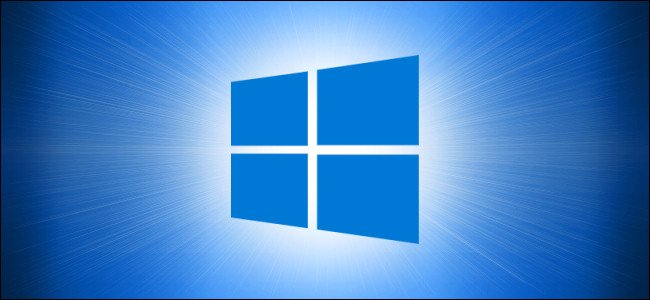
If you install another antivirus program for Windows 10, Windows Defender will disable its own real-time protection. However, if you do not have any other antivirus software installed and want to temporarily disable real-time background scanning in Windows Defender, you can do so.
Warning: Only turn it off if you know what you're going to do. Unless you are running another antimalware program, you could be infected with malware when real-time background scanning is disabled. Windows Defender won't find it malware.
First, open the Start menu and type “Windows Security”. Press “Enter” or click on shortcut “Windows Security” to start it.
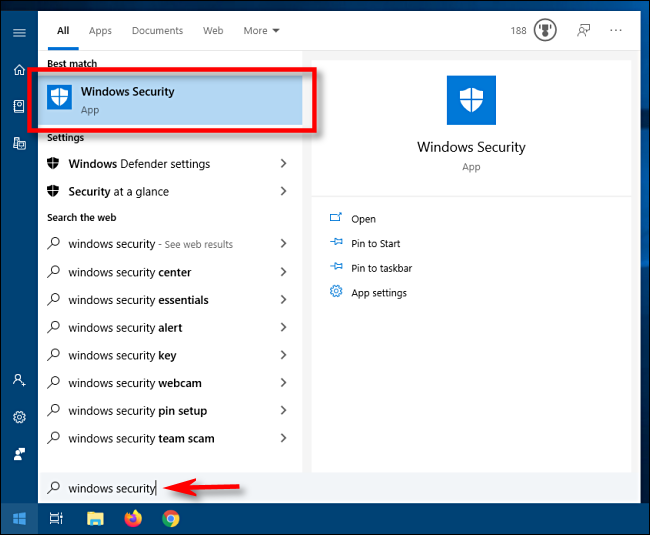
In Windows Security, click "Virus and Threat Protection" in the sidebar. Then select "Manage settings".
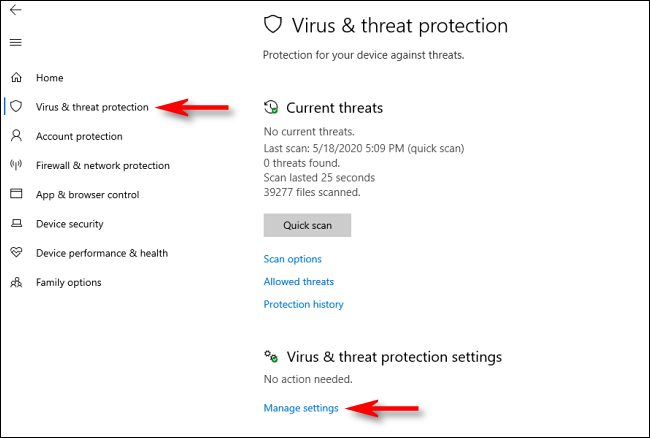
In "Virus and Threat Protection Settings", find the option "Real-time protection" and click on the switch labeled "On" to switch to "Off".
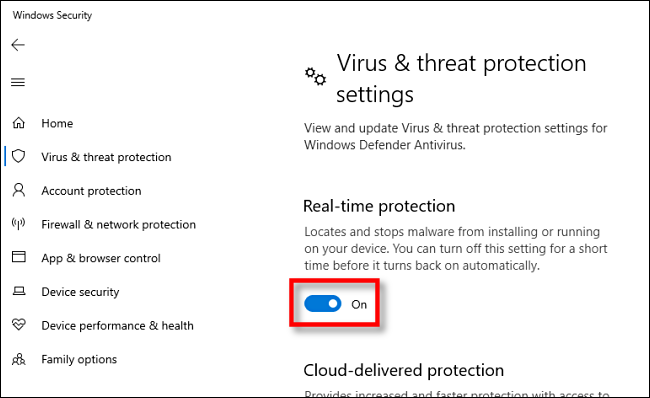
Real-time protection is now disabled. Windows Security will also display a message above the switch indicating that your device is vulnerable. Windows automatically activates real-time protection after a short period of time.
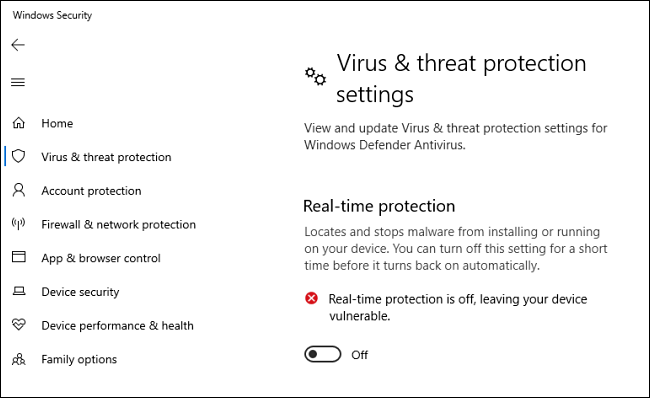
Close the Windows Security window and the settings will be stored. When you want to turn real-time protection back on, just visit the “Antivirus and threat protection settings” page again and turn the option back to “On”.
Stay safes!





