Looking for a way to disable your hard drive disc after some idle time in Windows 10 and Windows 11? Here are two methods to do it.
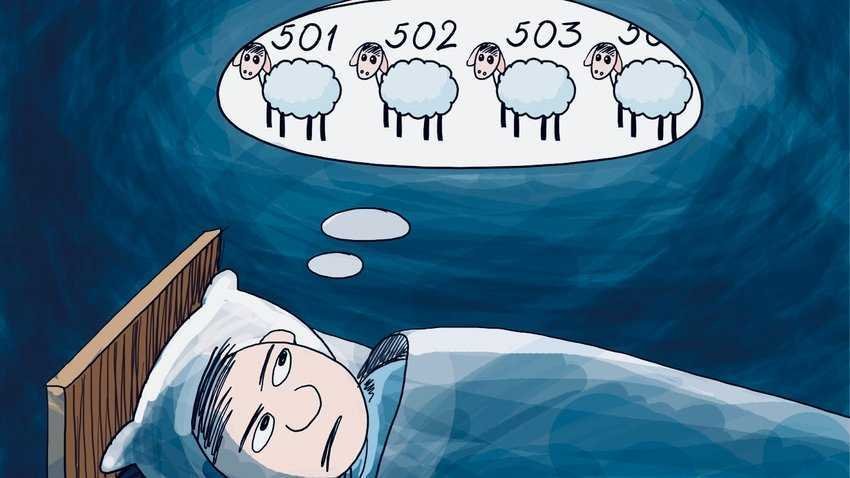
If you think that the hard drive is consuming a lot energy, especially on your laptop running Windows 10 or Windows 11, you can simply turn it off after a certain amount of inactivity. This helps to save the battery life of your system. See two methods.
Method 1: Through the power supply options
- Open the Execute dialog box while pressing Win + R. Enter the word powercfg.cpl and press Enter to open the Power Options.
- In the Power Options window, click Change design settings in the Selected design you have set.
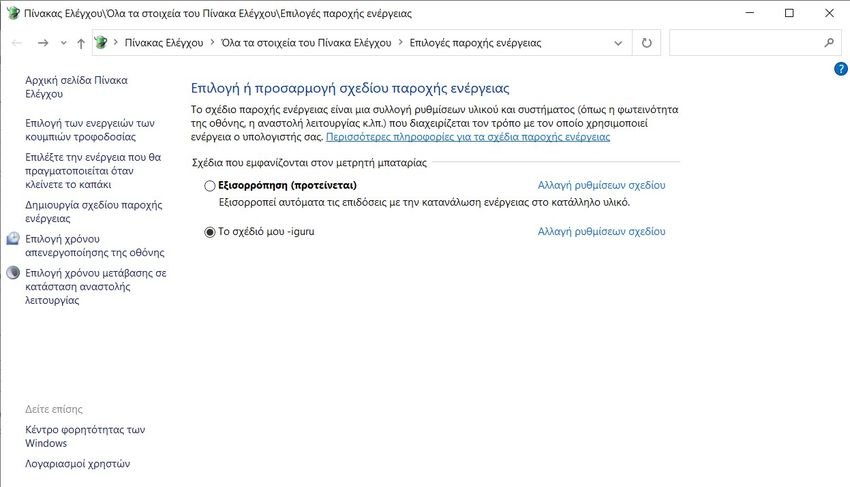
- After that, select Change advanced power settings.
- In the next window that appears, click on Hard drive to develop it. Then click on Hard disk shutdown after. From there, you need to change the time for the Battery (minutes) and for the Socket.
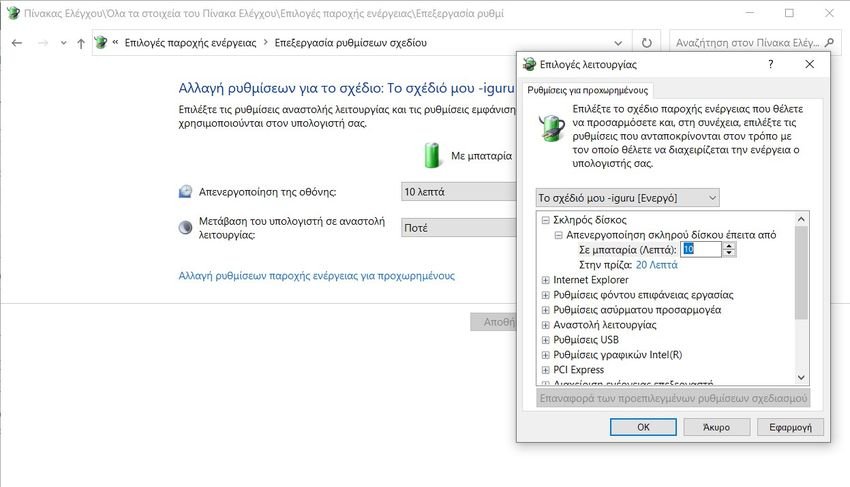
- When done, click Apply and click OK to save the changes.
Method 2: Through the line orders
This is another method of setting your hard drive to shut down after a period of inactivity in Windows 11 and Windows 10. Here, you will use the command line for a much faster solution. Do the following:
- Open the Execute dialog box while pressing Wind + R. Enter the word cmd and press Ctrl + Shift + Enter at the same time to open the Command Prompt with Administrator privileges.
- Now, copy-paste the following command and press Enter.
powercfg -change -disk-timeout-dc 0
Note: Before running, change to 0 with the minutes you want to turn off the hard drive after the idle time while it is connected to the battery.
- Then run the following command and press Enter.
powercfg -change-disk-timeout-ac-0
Note: Before running, change 0 to the minutes you want to turn off the hard drive after the idle time while it is plugged in.
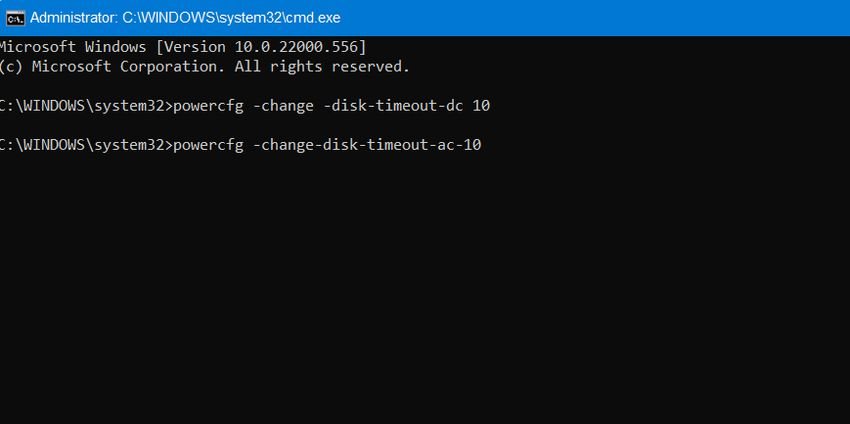
After running these commands, close the command prompt and reboot your system. Now when your computer will turn off if Windows 10 and Windows 11 remain inert after the specified time.






Disabling the drive makes sense to save battery. My question is if the same is true in the case of an SSD that has no mechanical parts and does not rotate. Logically, any savings will be negligible, unless I know something….