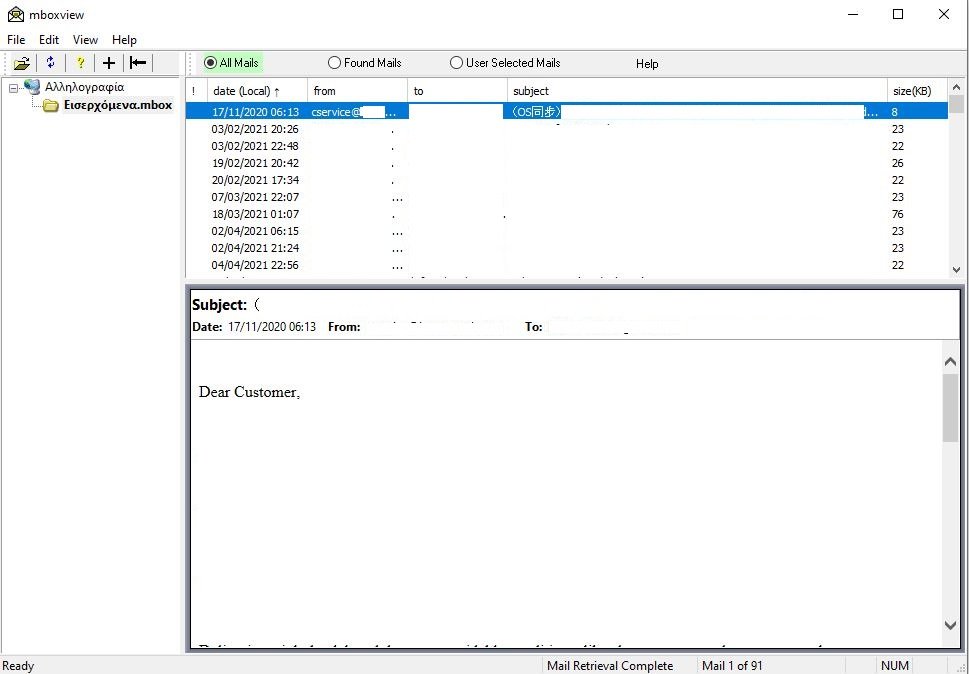In case of a member question, the procedure to save our emails from our gmail account locally on our computer is as follows:
1) We visit the link https://takeout.google.com/
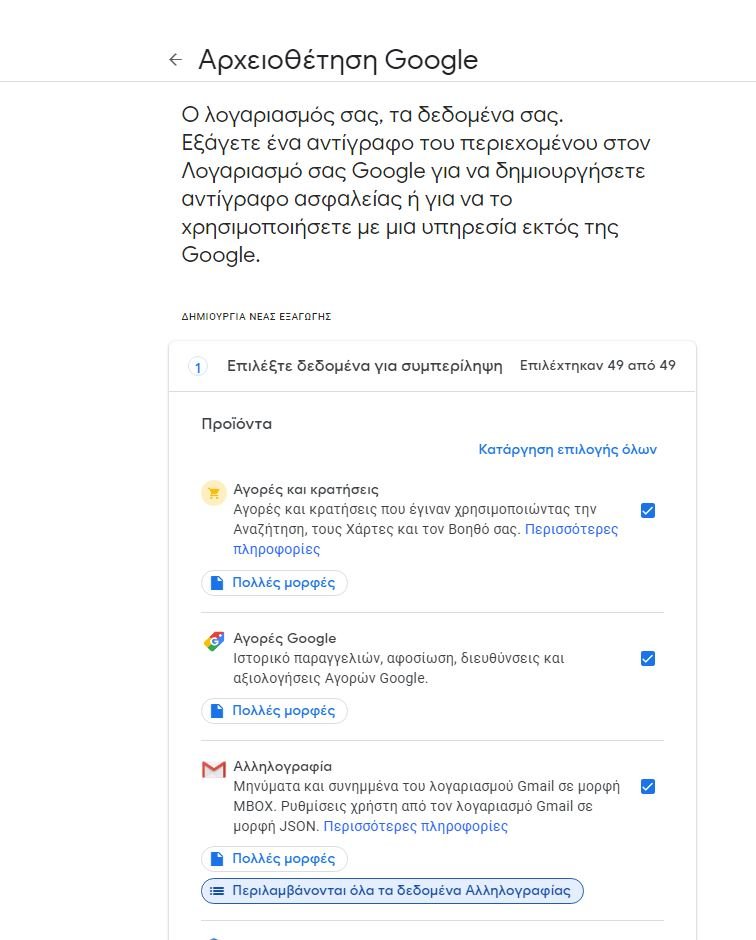
Select Uncheck All and select only Mail.
By default, it will save all our subfolders.
For example, if we want to save only the Inbox, then we click on
"All Mail data included" and deselect "Include all messages from Mail"
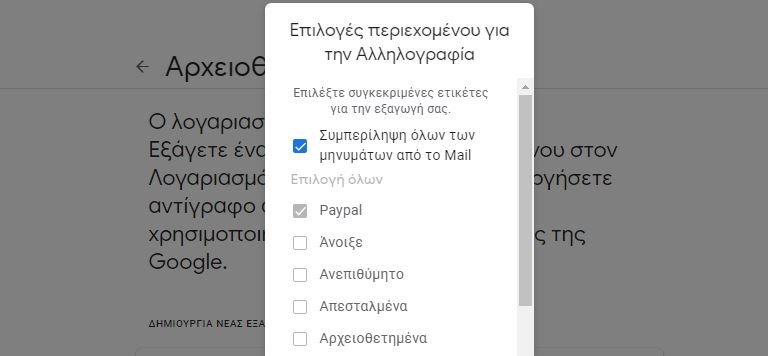
Select Inbox and click OK at the end of the list
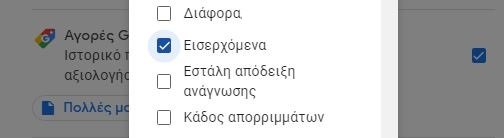
Our final choice:
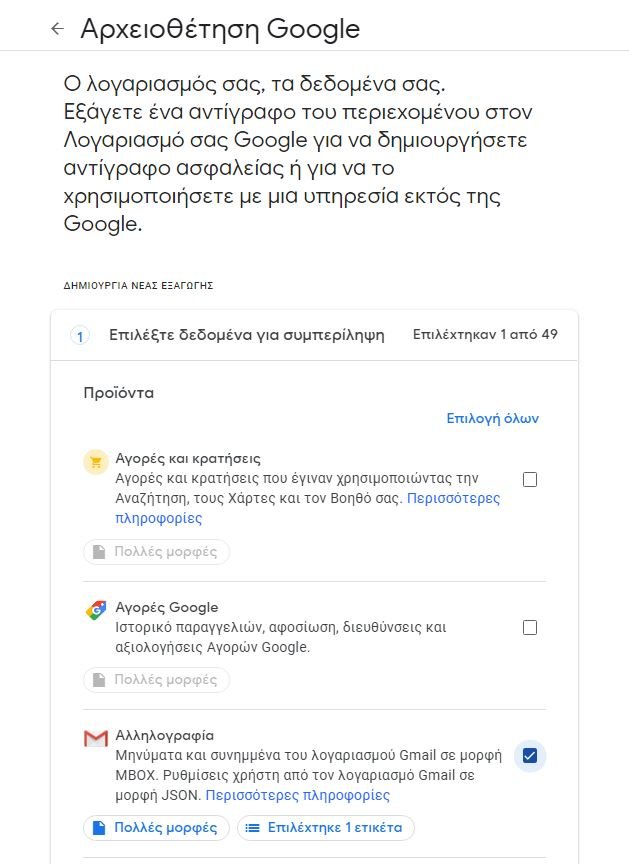
At the bottom of the page click Next Step
We have the option to schedule periodic extreatment of our data and choose the type of compression for the file we will do λήψη.
The size selection is about whether the file will be partitioned to a certain size. If the data is over 2Gb (eg 2.3Gb) then we will have a 2GB zip and a 0.3Gb.
It also gives the option of 50Gb, useful if we download data from Drive etc.
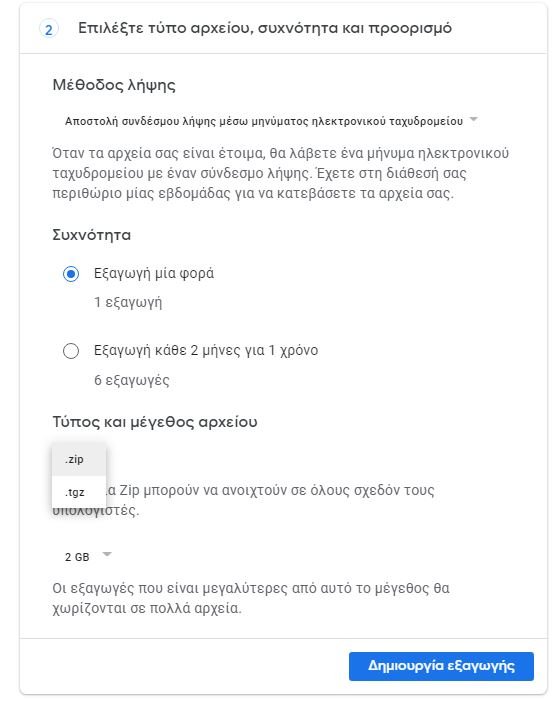
Click Create Export
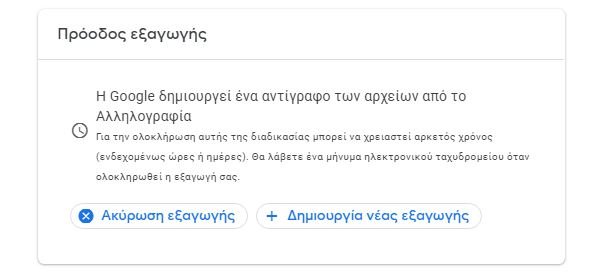
and when done press Download
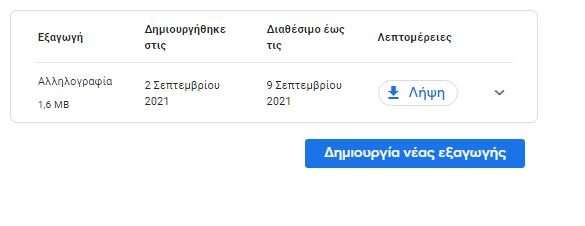
We are asked to verify the account (we give the password) and the zip file is downloaded.
We export the files and in the folder we will find the following
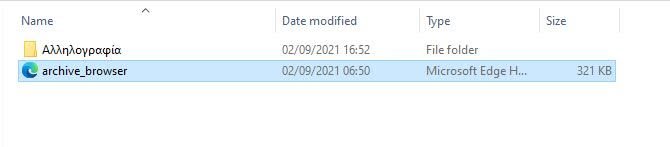
Archive_browser gives us the management information of the mbox file that exists in the Takeout> Mail folder.
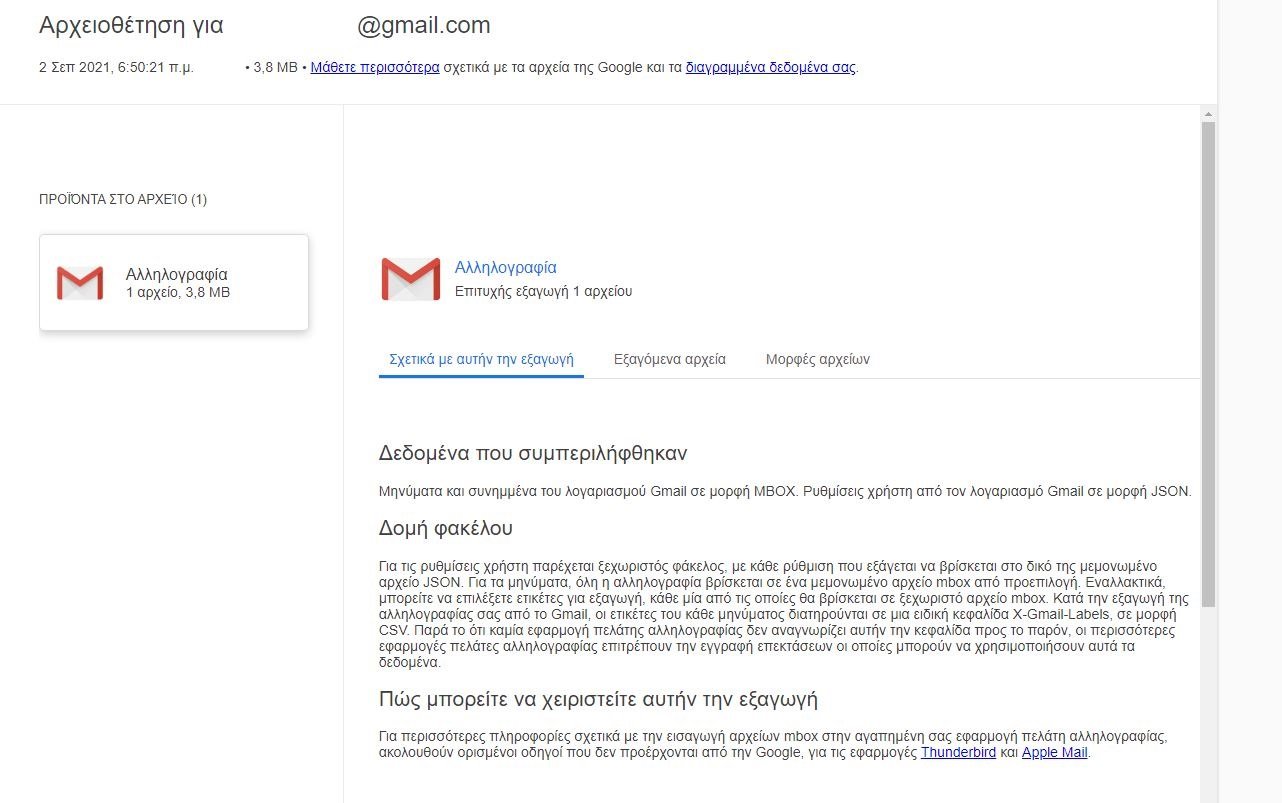
If we do not have an email client program configured, then we download it Windows MBox Viewer from here
https://sourceforge.net/
Export the program, run mboxview.exe, select
Select folder...
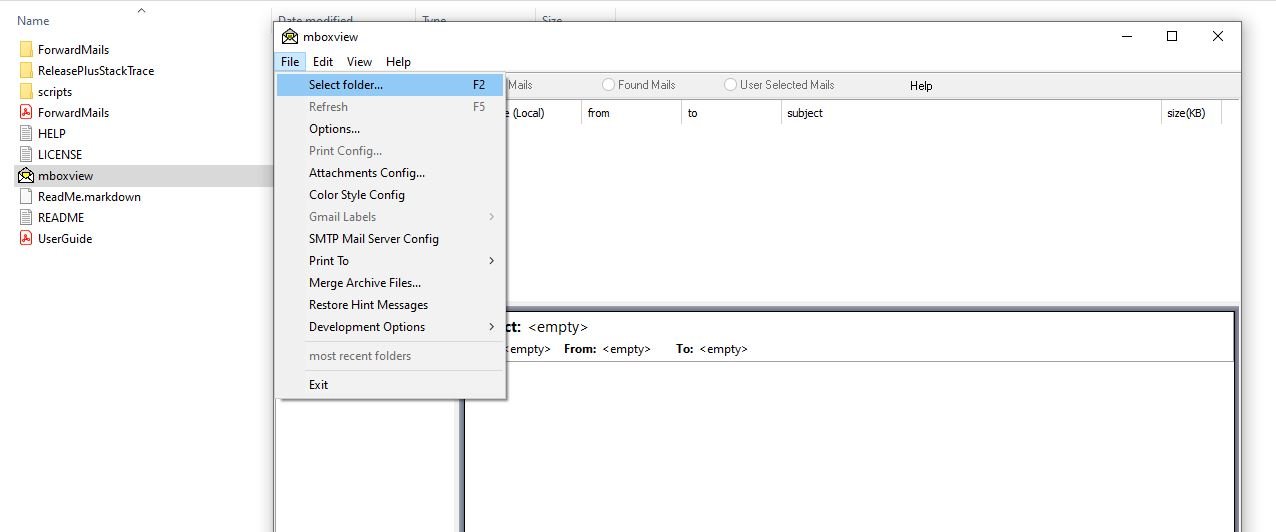
the folder where the mbox file is located
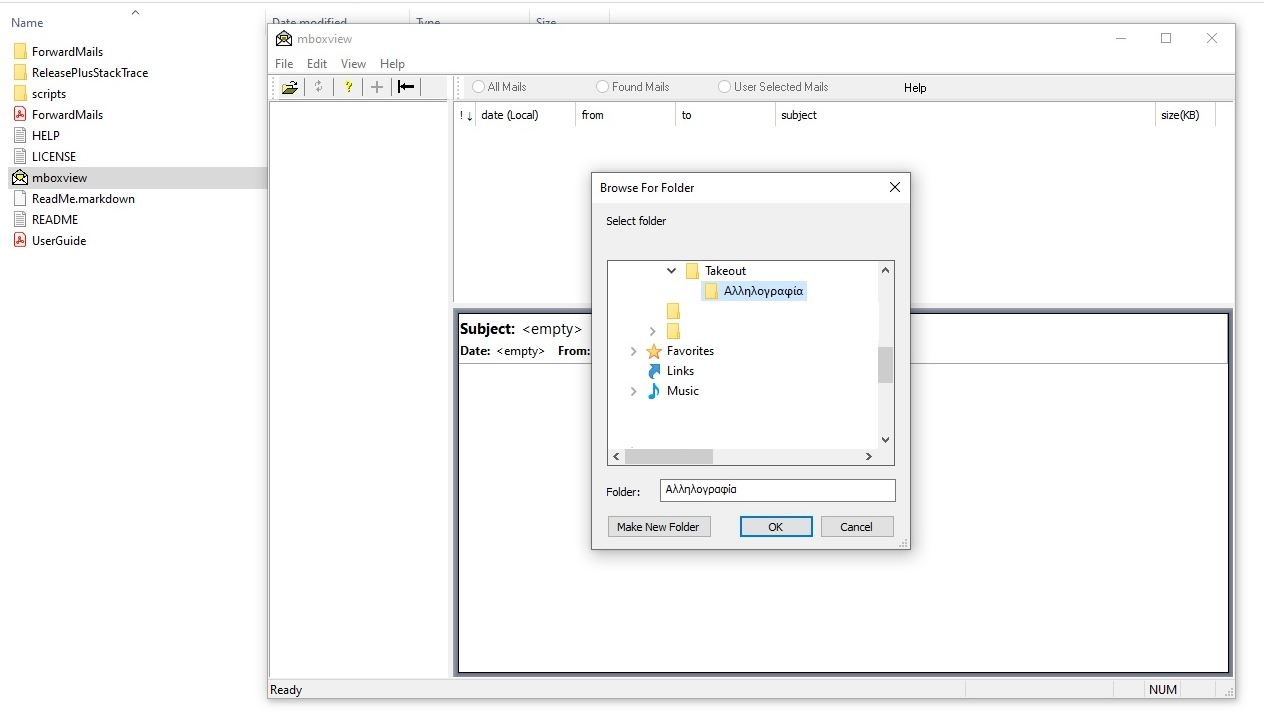
We click OK on all the notifications that it shows us and we have at our disposal offline (offline) our emails