You have found that your Windows 11 PC has slow Internet connection; See what you can do about it.

If you find that your Windows 11 PC's internet speed isn't what it used to be, then you should take the following nine steps to fix it.
There are several reasons why a connection may not be as fast as it originally was. In some cases it may be your handling and settings and in others it may be Windows itself.
In this article we will try to cover most cases of a slow internet for any Windows 11 device.
We're going to show you nine troubleshooting steps you should take to fix the problem. Let's see them:
Action 1: Run the connection troubleshooter
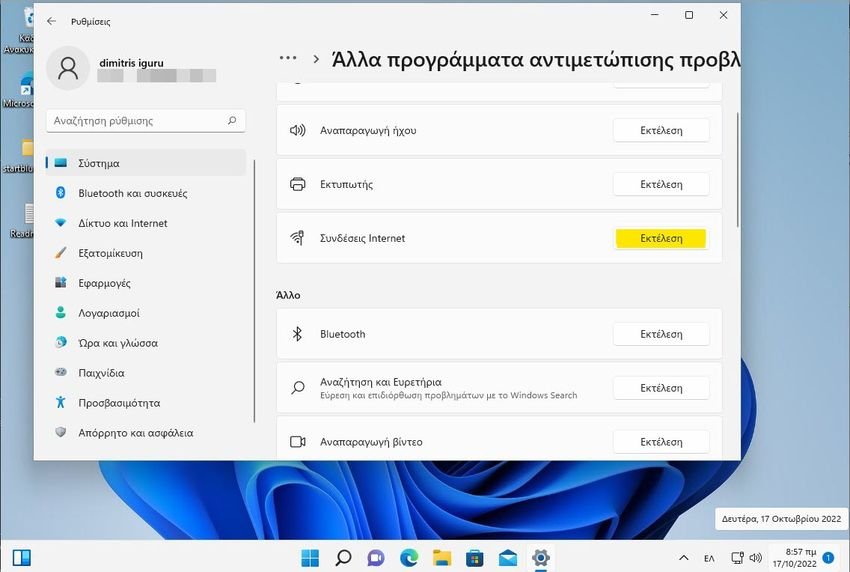
a. Open the settings and navigate down. Click on “Troubleshoot”.
b. Select “Other troubleshooters”.
c. Click the Run button next to the Internet Connections troubleshooter.
Action 2: Turn off connection metrics
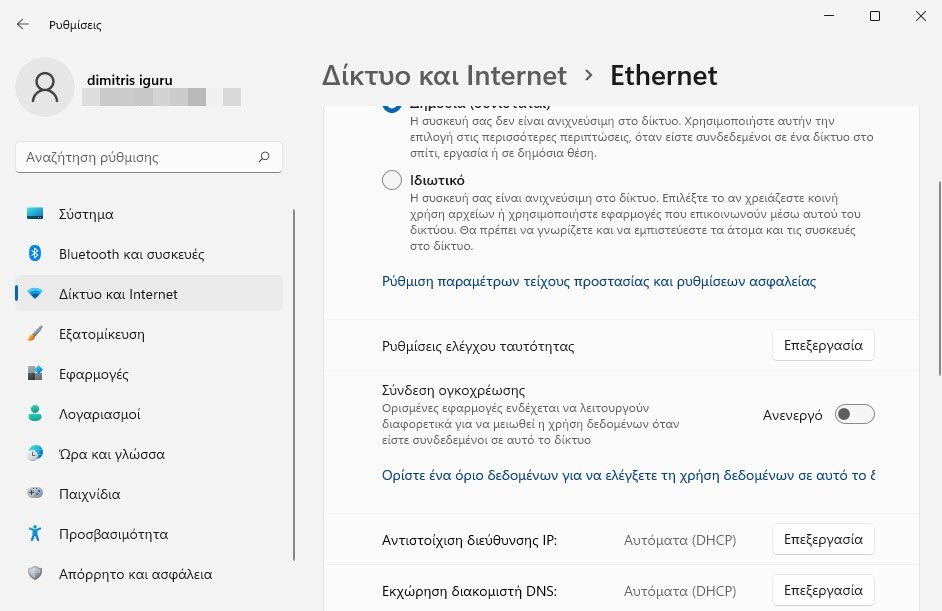
a. Open Settings and select “Network and Internet” from the left pane.
b. Click on Wi-Fi from the right.
c. Select Wi-Fi Network to open its properties. If it is already open ignore this step.
d. Turn it off choice "Metered connection".
e. Do the same for your ethernet connection
Action 3: Disable the consuming background application
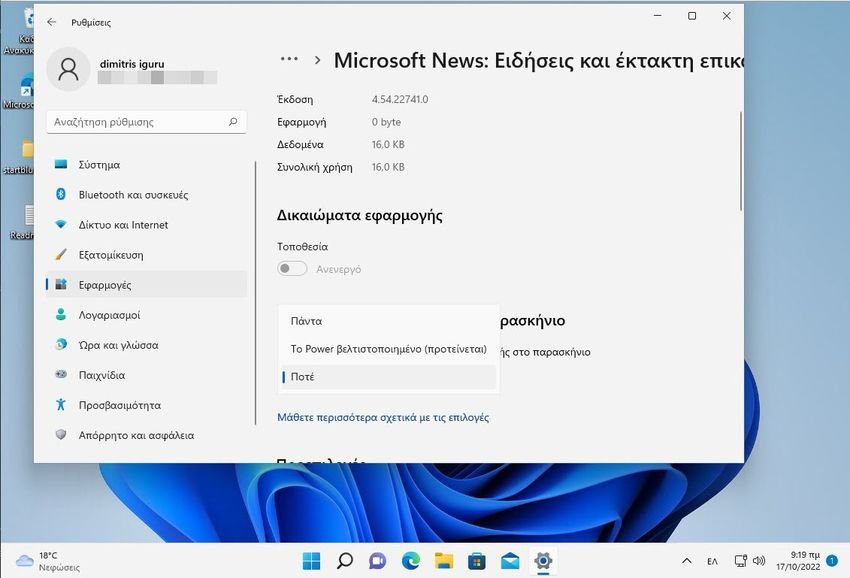
a. Open Settings and select “Applications” from the left pane.
b. Click on “Apps and features” in the right pane
c. Now, locate the app you want to disable. Then click the three vertical dots next to it to open the advanced options.
d. Under “Background app permissions”, use the drop-down menu and tap “Never”.
Action 4: Update network cards driver
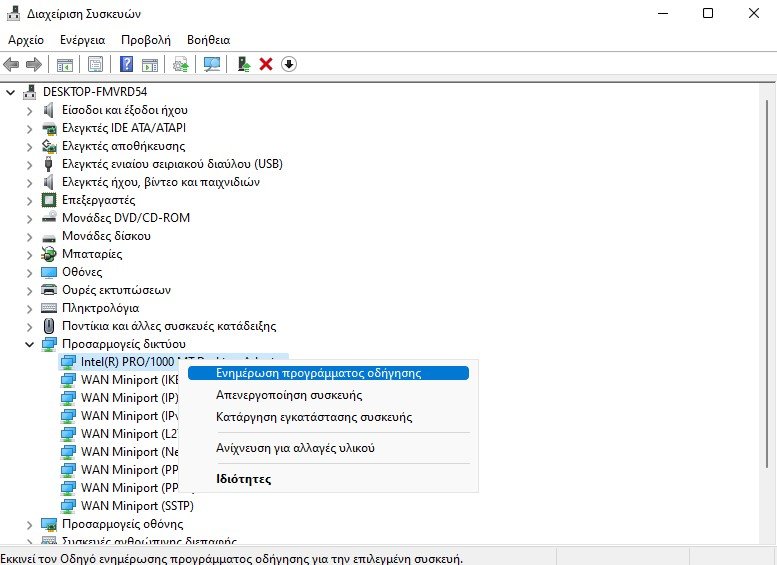
a. Open Device Manager.
b. Expand “Network Adapters” and right-click on the Wi-Fi card and select “Update Driver”.
c. Do the same for the ethernet card.
Action 5: Reduce the bandwidth on the update
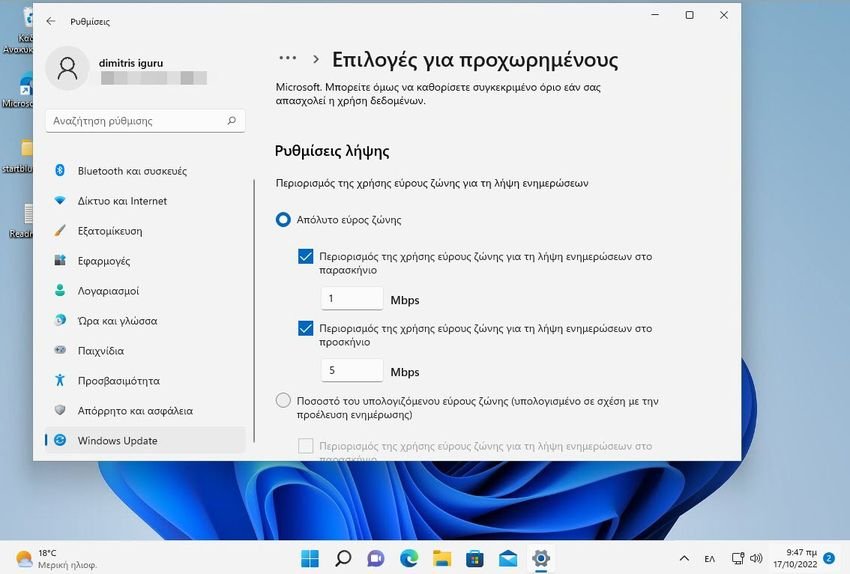
a. Open Settings and select “Windows Update” from the left window
b. In the left pane, open “Advanced options”.
c. Under Additional options, open “Optimize deliveryς ”.
d. Now, turn off the “Allow downloads from other computers” option. Then open advanced options.
e. Under Download Settings, select Absolute Bandwidth and select both check boxes to limit bandwidth allocation when downloading updates. Next, set how much bandwidth to allocate. Otherwise, you can select the Metered Bandwidth Percentage option.
Action 6: Terminate processes that consume data
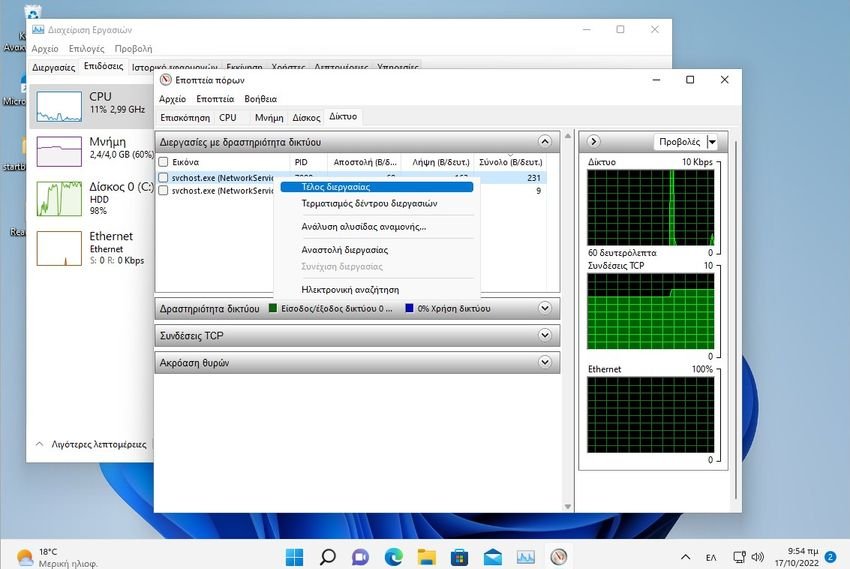
a. Open the Task Manager by pressing Control + Shift + Escape at the same time.
b. Select the Performance tab, then click Open Resource Monitor.
c. Now, identify which process is using a lot of data in the “Network” tab, right-click on it and click “End Process” from the list.
Action 7: Reset network settings
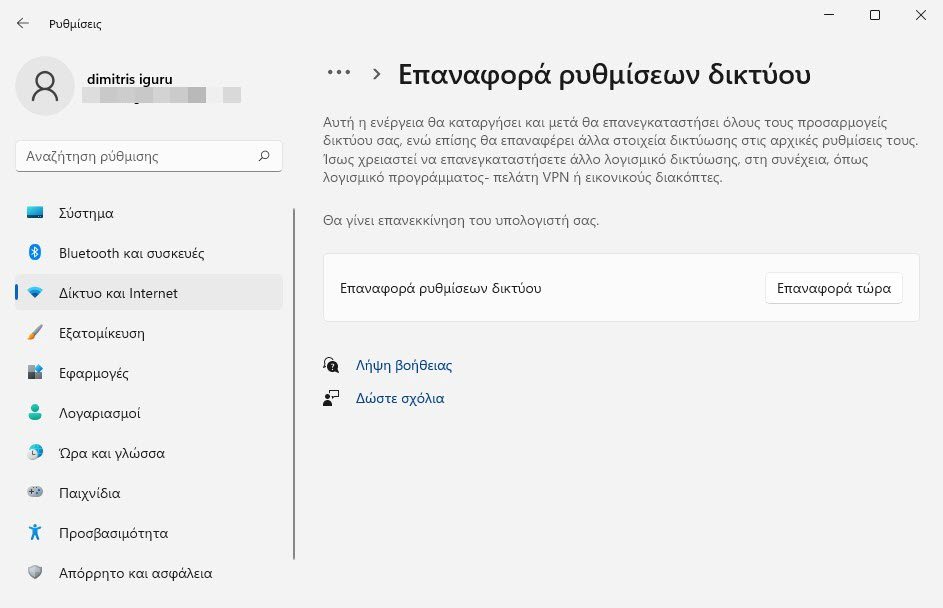
a. Open Settings and select “Network & Internet” from the left pane.
b. Open “Advanced network settings”.
c.. Click “Reset network settings” under “More settings”.
d. Press the “Reset Now” button next to “Reset Network Settings”.
e. Restart your device and run a speed test to check if you have improved internet speed.
Action 8: Change DNS server
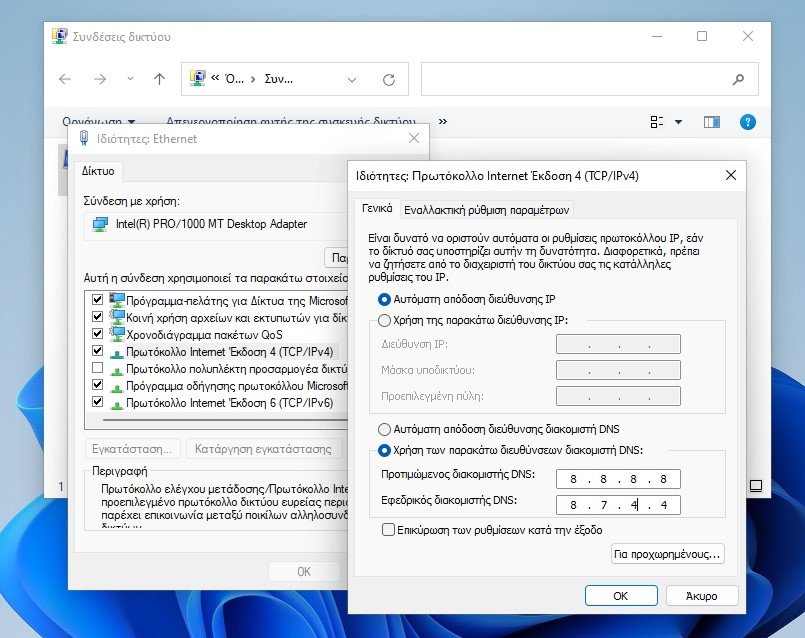
a. Open the Run window by pressing the Windows + R keys together.
b. Type ncpa.cpl and press OK to open Network Connections.
c. In the “Network Connections” window, right-click on your Internet connection and select “Properties”.
d. Now, select “Internet Protocol Version 4” and click “Properties”.
e. On the General tab, select “Use the following DNS server addresses”. In “Preferred DNS Server” and “Alternate DNS Server”, enter “8.8.8.8” and “8.7.4.4” respectively. Then press OK.
Action 9: Avoid using VPNs
VPN is designed to deliver data through multiple servers. However, connecting to these servers may result in slow internet speed.
To avoid this, users can disable VPN momentarily and check if the slow internet issue is resolved.





