Autoruns is a free tool Microsoft's Sysinternals suite, which lists all the programs that start automatically on a Windows machine and gives you the right to configure them.
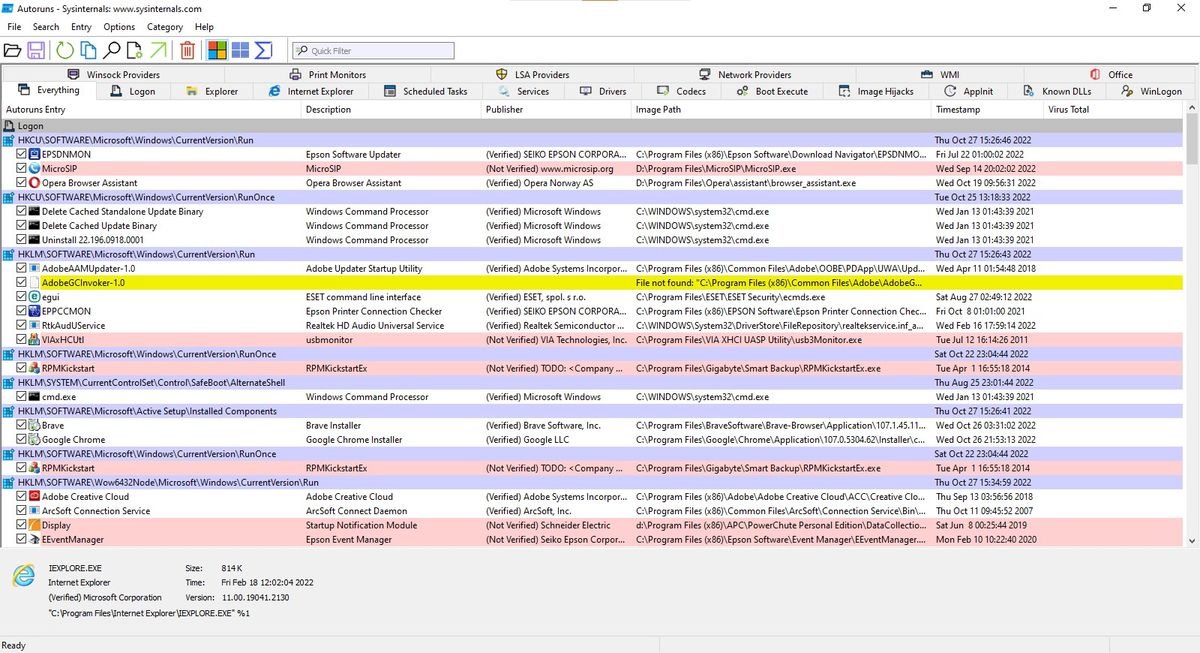
Windows provides you with some built-in features to control and configure the applications and processes that start automatically in Windows.
An example of such a function is the Task Manager, which has a "Startup" section in its navigation window. The same information can also be found in the Settings app and under Apps > Launch. And the MSConfig utility gives you corresponding information.
These utilities are probably enough for most Windows users, but they don't really give you a full picture of what's loaded every time you start the computer your. In fact, there are many more complex ways in which a software can be configured to start automatically.
There are many places deep within Windows that can schedule a startup without you even realizing it. So in the background of Windows there are various processes running at all times, such as helper objects of the browsers you have installed, scheduled tasks, services, drivers, and even some almost undetectable methods, such as Image Hijacks and AppInit_dlls.
What is Autoruns?
If you're looking for a program that will show you everything that starts automatically, then Autoruns is the perfect solution.
This utility shows you which programs are set to run at startup or when the system connects or when starting various built-in Windows applications (such as Internet Explorer, Explorer, etc.).
Autoruns tells you all the hidden spots responsible for an autorun, like the register of Windows, timers and more. Autoruns goes far beyond that other utilities to control autostart processes and applications.
Download and requirements
When you use Autoruns, you will see a list of all executable applications and processes that start automatically on your computer.
This list includes Windows services, run entries, and many other, lesser-known, autostart methods. Before making any correction or deletion in the list it is recommended that you first run a scan to see if these are malicious programs or programs that are not required to start automatically.
Just be careful when modifying anything, especially drivers and services, as most of them are necessary for your Windows applications and components. The mistake of removing an autostart can cause problems and malfunctions in the operating system system.
Autoruns exists in both x86 and x64 versions. It is a portable program and you can download from here.
Using Autoruns
By default, when you first open Autoruns you will find yourself in the tab Everything (All). Most likely You will be surprised with how many executables are automatically launched!
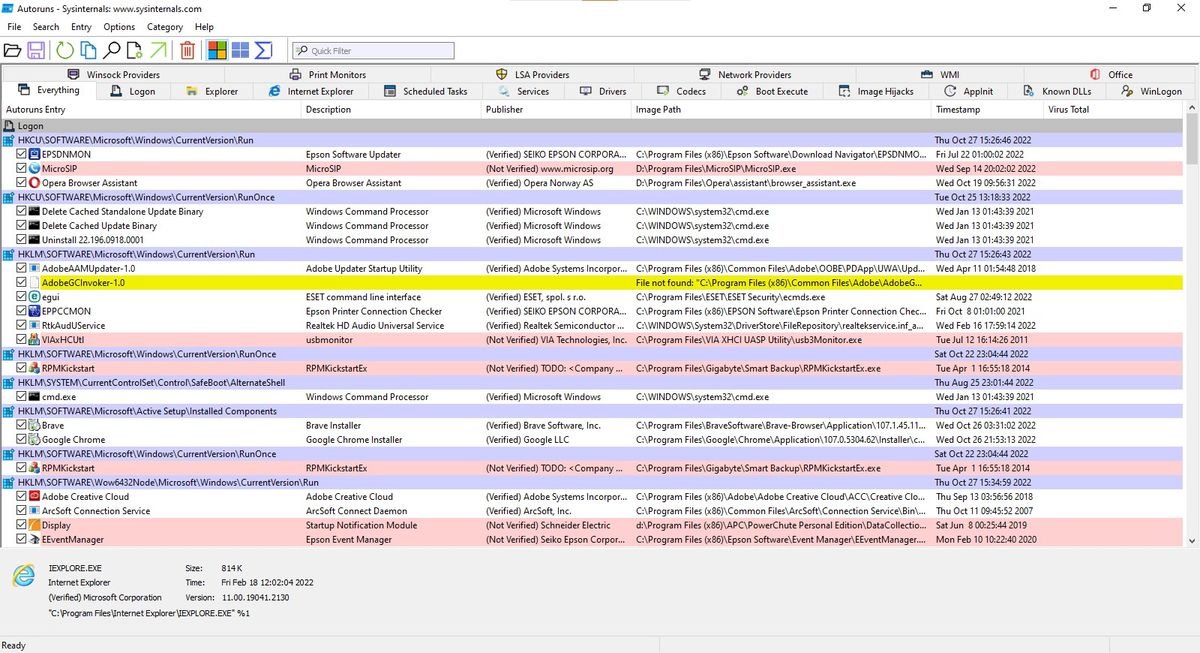
The Everything tab shows every startup item from every other category. Of course, you can browse the individual tabs to further filter the information.
Each tab gives you an idea of the mechanism used by the launcher. For example, the tab Logon (Login) shows all the items that are loaded when the user logs on to Windows. On the other hand, the tab Explore lists all startup items associated with the File Explorer process when it is running.
To stop any startup item from running, simply deselect the check box next to the program on the left. To delete an autostart configuration entry, use the Delete (trash) button.
The “Options” menu includes several options for filtering the list, such as showing only non-Windows or non-Microsoft entries, as well as access to a scan options dialog where you can enable signature verification, scanning per user and file submission from viruses.
Autoruns can be run from the Windows Command Prompt. Its usage syntax is:
Χρήση: autorunsc [-a ] [-c|-ct] [-h] [-m] [-s] [-u] [-vt] [[-z ] | [χρήστης]]]
Information on all the above switches you can take from here.





