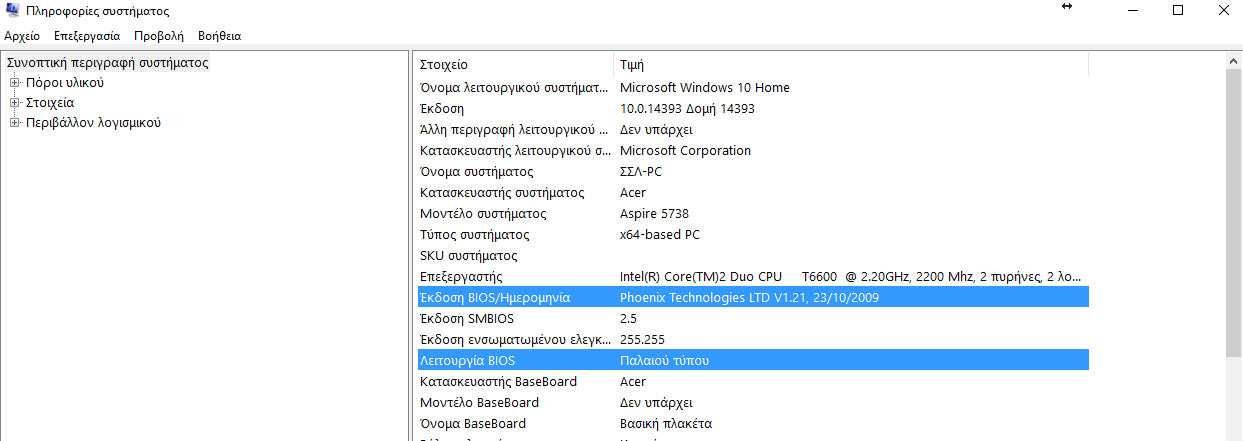In Windows 10, you can learn about the BIOS available to your system using the command line. Below we will see how to find the BIOS version without restarting your computer or using a third-party tool.
For a start, open a command prompt window with administrator privileges. (From the Menu search, search for cmd, right click in the icon that will appear and run as administrator).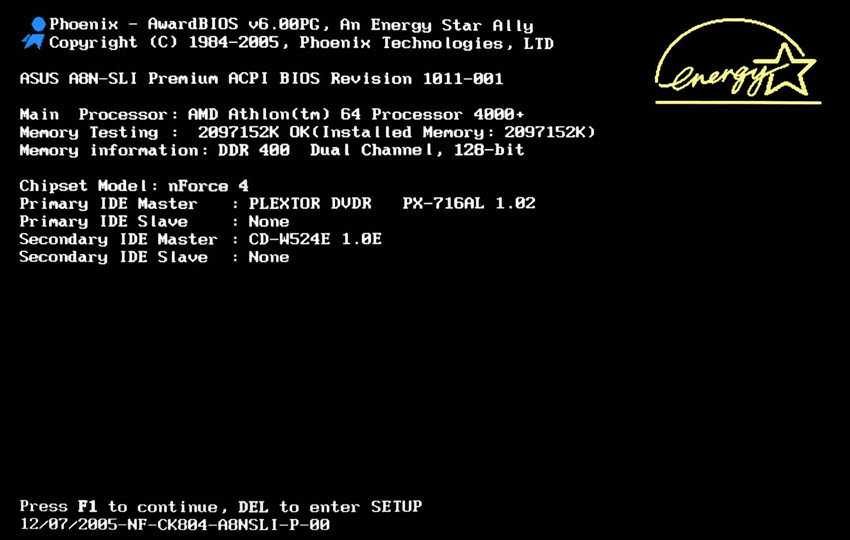
Type the following command:
wmic BIOS get name, version, serial number
The command will show you the BIOS information that your machine is "wearing".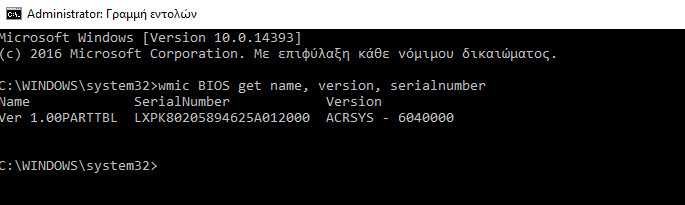
Although the tweak can not replace powerful applications such as AIDA64 or hwinfo, it's a great choice to see the information you need without third-party tools. It is possible to use it in various automation scripts when required.
If you want again, you can use GUI tools to see some BIOS information through the Embedded Information System tool. The tool will tell you if Windows 10 is running in UEFI mode or in the old BIOS mode.
You will need to do the following:
Press the two Win + R keys together and type the following command in the RUN box:
msinfo32
In the Synvisual System description, you will see the values for the BIOS version on date but also the BIOS operation: