Microsoft recently reissued patches for Windows 7 and 8,1 that try to collect telemetry data from computer you.

One of the main issues that users of Windows have serious objections to telemetry is that Microsoft does not disclose what exactly it collects and what data is transferred to the company.
The following tutorial provides suggestions for limiting data collection in Window and transferring it. There is no guarantee that these steps will no longer collect anything but at least guarantee that the data transfer is strictly limited to the minimum.
Before you make sure you back up your data.
Block telemetry in Window 7 and 8.1

The following Window updates are related to telemetry and diagnostic data.
- KB971033— Description of the update versionfor Windows Activation Technologies
- KB2952664 - Update compatibility to keep Window up-to-date on Windows 7
- KB2976978 - Update compatibility to keep Windows up-to-date on Windows 8.1 and Windows 8
- KB2990214 - Update that enables you to upgrade from Window Xs to a newer version of Windows
- KB3021917 - 7 SP1 Window Update to Improve Performance
- KB3022345 - Information on customer experience and diagnostic telemetry
- KB3035583 - Update that installs the "Get Window 10" application on Window 8.1 and Windows 7 SP1
- KB3044374 - Update that enables you to upgrade from Windows 8.1 to Windows 10
- KB3068708 - Information on customer experience and diagnostic telemetry
- KB3075249 - Update that adds telemetry points to Consent.exe on Windows 8.1 and Windows 7
- KB3080149 - Information on customer experience and diagnostic telemetry
- KB3123862 - Updated features to upgrade Window 8.1 and Window 7
You can remove any of the above updates using two methods:
1 method:
Press the Window button, type Window Update and press the Enter key.
From the popup window, select Installed Updates.
Right-click on the updates you are interested in and select "uninstall" to remove them from the system.
2th method (command line):
Press the Windows key, type cmd.exe, hold down the Shift and Ctrl keys, and press the Enter key. It will open a command line with administrator privileges.
Use the command wusa / uninstall / kb: 3080149 / quiet / norestart remove this update.
Replace the number after kb: to remove the update you want.
Make sure you have hidden any updates that you have uninstalled, otherwise they will be re-read by Windows again when checking Windowws Update for updates. See the way here.
Disable the Customer Experience Improvement Program

To disable the Customer Experience Improvement program, all you need to do is: click Start, type "customer experience" and select the result "Change Customer Experience Improvement Settings". Select "No, I don't want to join the program" when the new settings window opens.
Remove the telemetry service
The next thing that is included in the list is to remove the Diagnostic Tracking Service. Open an elevated command line and run the following commands:
sc stop Diagtrack
sc delete Diagtrack
The first command interrupts the Diagtrack service, the second deletes it.
Block the Microsoft servers
Note: the following servers cannot be blocked using this archive hosts. You should bind them using another means, e.g. router firewall or from an installed firewall.
- onesettings-hk2.metron.live.com.nsatc.net
- onesettings-bn2.metron.live.com.nsatc.net
- onesettings-cy2.metron.live.com.nsatc.net
- vortex-hk2.metron.live.com.nsatc.net
- vortex-db5.metron.live.com.nsatc.net
Other servers you may want to block are:
- 134.170.30.202
- 137.116.81.24
- 204.79.197.200
- 23.218.212.69
- 65.39.117.230
- 65.55.108.23
- and-0001.a-msedge.net
- choice.microsoft.com
- choice.microsoft.com.nsatc.net
- compatexchange.cloudapp.net
- corp.sts.microsoft.com
- corpext.msitadfs.glbdns2.microsoft.com
- cs1.wpc.v0cdn.net
- df.telemetry.microsoft.com
- diagnostics.support.microsoft.com
- fe2.update.microsoft.com.akadns.net
- feedback.microsoft-hohm.com
- feedback.search.microsoft.com
- feedback.windows.com
- i1.services.social.microsoft.com
- i1.services.social.microsoft.com.nsatc.net
- oca.telemetry.microsoft.com
- oca.telemetry.microsoft.com.nsatc.net
- pre.footprintpredict.com
- redir.metaservices.microsoft.com
- reports.wes.df.telemetry.microsoft.com
- services.wes.df.telemetry.microsoft.com
- settings-sandbox.data.microsoft.com
- settings-win.data.microsoft.com
- sls.update.microsoft.com.akadns.net
- sqm.df.telemetry.microsoft.com
- sqm.telemetry.microsoft.com
- sqm.telemetry.microsoft.com.nsatc.net
- statsfe1.ws.microsoft.com
- statsfe2.update.microsoft.com.akadns.net
- statsfe2.ws.microsoft.com
- survey.watson.microsoft.com
- telecommand.telemetry.microsoft.com
- telecommand.telemetry.microsoft.com.nsatc.net
- telemetry.appex.bing.net
- telemetry.appex.bing.net:443
- telemetry.microsoft.com
- telemetry.urs.microsoft.com
- vortex.data.microsoft.com
- vortex-sandbox.data.microsoft.com
- vortex-win.data.microsoft.com
- watson.live.com
- watson.microsoft.com
- watson.ppe.telemetry.microsoft.com
- watson.telemetry.microsoft.com
- watson.telemetry.microsoft.com.nsatc.net
- wes.df.telemetry.microsoft.com
Delete Scheduled Tasks
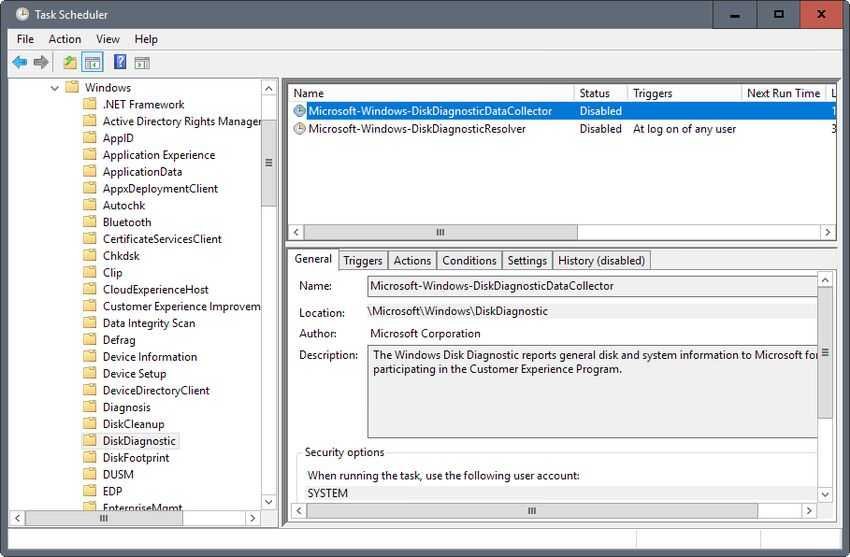
Window 7 and 8.1 run many jobs that send data to Microsoft.
Press the Window button, type Task Schedule, and press the Enter key.
Navigate to Microsoft> Windows and delete (or disable) the following tasks:
- All Jobs with Application Experience.
- All tasks with Autochk.
- All work with the Customer Experience Improvement Program.
- DiskDiagnosticDataCollector under DiskDiagnostic.
- WinSAT under Maintenance.
- Disable all Media Center tasks.
Automatic installation
There is always a chance that new updates will add new services or jobs. Therefore, it is recommended that you configure Windows Update to update but not download them and install them automatically.
This way you can choose which ones will be installed and which ones will not.





