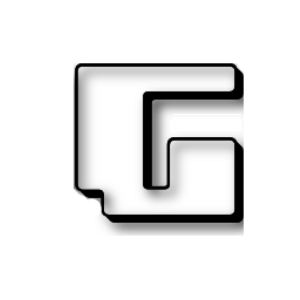Browsing Experience Security Check: An online check tool from Cloudflare can check the capabilities of the browser you use in certain functions for your privacy and security.
For too many Internet users, privacy is extremely important. Although the majority seem indifferent, some try to implement the protective mechanisms they need to prevent or at least restrict companies and government agencies to learn how to use the Internet.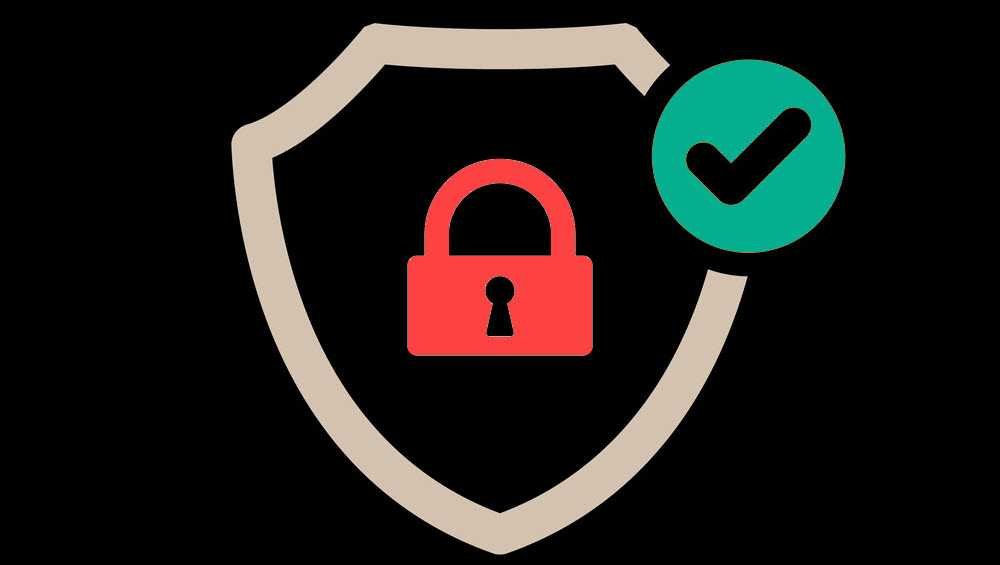
Of course this depends to a large extent on the method you use to connect to the various websites-services on the Internet, such as a browser or a media client, but also your system configuration.
The use of HTTPS on the Internet has ensured that much of the data being transferred between the browser and the sites is encrypted. New technologies, such as Secure DNS or encrypted server name (Cloud Name Server Indication or simply SNI), are designed to address the leaks that can occur in DNS queries.
The Browsing Experience Security Check online tool checks your browser's capabilities for security features and protectionof personal data.
The test can be done very easily. Sign in to the test page using your browser, and click Check My Browser.
The page will check if Secure DNS, DNSSEC, TLS 1.3, and Encrypted SNI are enabled.
Here's a brief description of each of the features:
Secure DNS: A technology that encrypts DNS queries.
DNSSEC: Designed to verify the authenticity of DNS queries.
TLS 1.3: The latest version of the TLS protocol that has many improvements compared to previous versions.
Encrypted SNI: Server Name Indication, or SNI for short, reveals the name of the host during TLS connections. If someone is "listening" to network traffic, e.g. ISPs or various companies can record the websites you visit even if you use TLS and Secure DNS. Encrypted SNI encrypts the bits so that only the address IP.
The only browser that currently supports all four features is the Firefox:
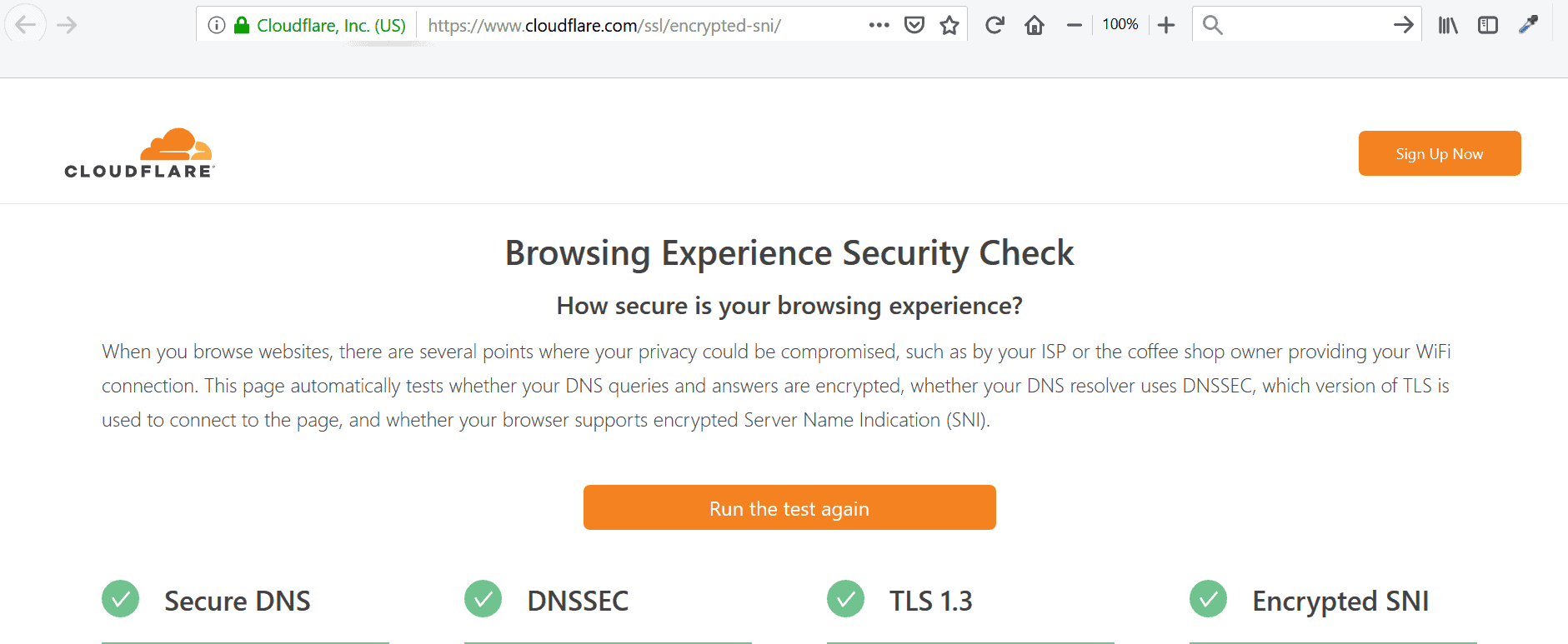
Below is a brief list of instructions for configuring Secure DNS and Encrypted SNI in Firefox:
Open Firefox's internal address about: config.
Make sure you are careful.
Search for network.security.esni.enabled and change the value to True with a double click
Then look for network.trr.mode and change its value to 2. Look for network.trr.uri and set it to the address below if it's not already defined
https://mozilla.cloudflare-dns.com/dns-query
That's it. Now try your browser.