The use of a pointer laser in Powerpoint is a great way to focus your audience on a specific part of your presentation.

But if you do not have or forgot to bring it at the time of your presentation, then you can use a small PowerPoint setting to convert your mouse to a laser pointer.
Make your mouse lazer
Microsoft with the release of PowerPoint 2010 offers a really big help to the forgetful presenters who didn't bring the lazer pointer with them. Provides a feature that turns the mouse into a laser pointer. Activating this function is very simple and is done during it realof presentation.
Once you start your presentation and want to change your mouse cursor to laser, press and hold the "Ctrl" key, and then hold the left mouse button. Work your mouse properly on your table, only to now see a red spot on your screen, such as the laser pointer, which will move as your mouse moves.
If you release the "Ctrl" key, you will see the laser marker become a pointer again.
Change the color of the laser
The default color of the laser is red, which may not look good depending on the color of your slides. To change the color of the laser, go to the Slide Show tab in your slide show, and then click the "Slide Show Settings" button.
In the "Slide Show Settings" window, click the button next to "Laser Pointer Color" in the "Viewing Options" section. A three-color menu will appear. Here you can choose red, green or blue. Once you have selected your color, click the "OK" button.
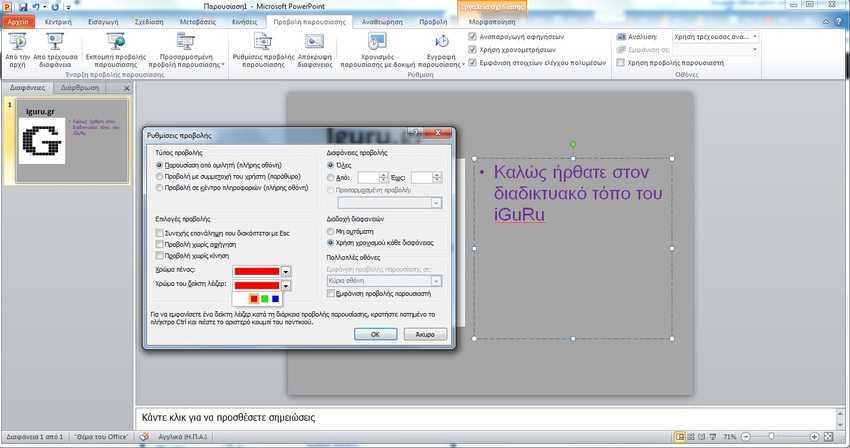
These are the only options available, so choose carefully according to color backgroundy of your slides if you plan to use the laser pointer feature.





