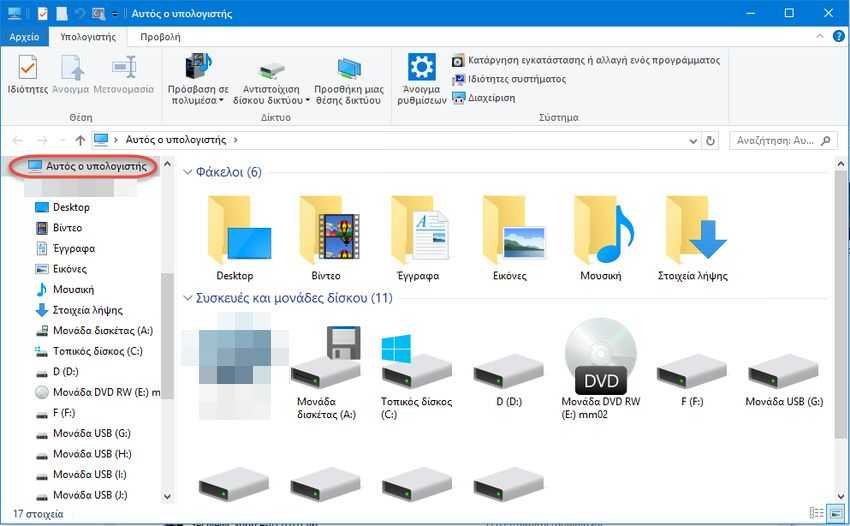In Windows 10 o File Explorer opens by default in the Quick Access folder. After build 9926, it is possible to change its behavior and set it to open in the "This PC" folder instead of the quick access.

How to set the exploration to "This Computer" by default instead of "Quick Access".
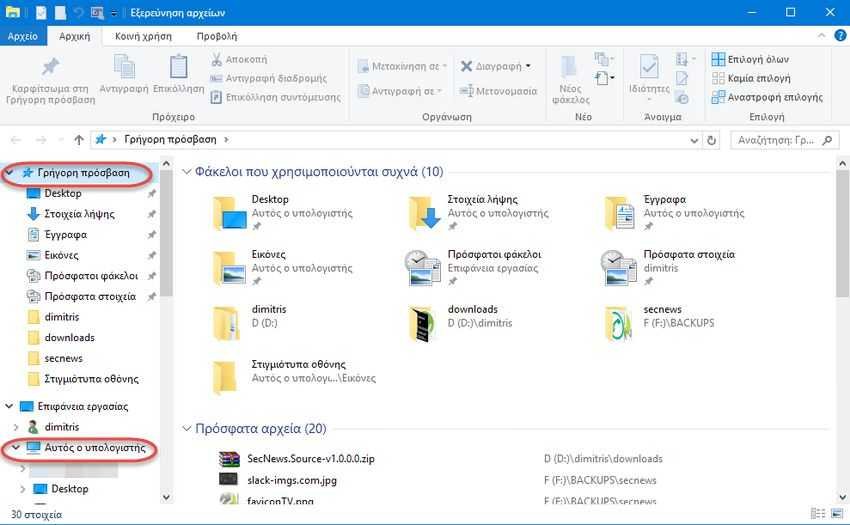
Microsoft has taken care of this setting by adding a new option that allows you to set the default folder to be opened by File Exploser. You will need to do the following:
1. Open file explorer (File Explorer).
2. Go to the “View” tab and press the “Options” button. Alternatively, right-click on the “Quick Access” folder and on emerging menu press “Options”
3. On the General tab in the folder options, select “This Computer” from the drop-down list instead of “Quick Access”
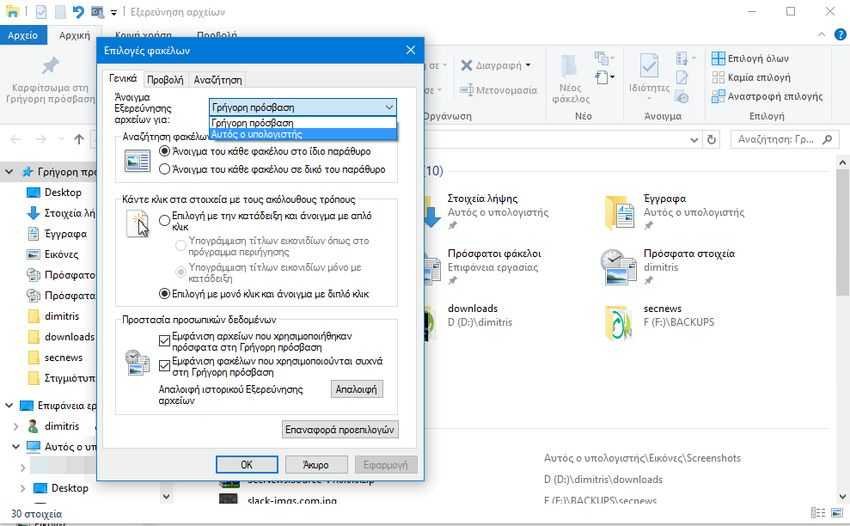
4. Press the "Apply" button.
Close all of them now if you simultaneously press the Win + E keys on the keyboard or if you simply click on the File Explorer icon on the taskbar, it will open directly to “This Computer”