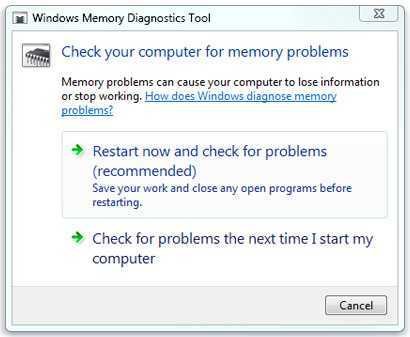Hardware Problems? Many times the computer seems to be slow, various crash happens suddenly, eg, blue screens in Windows, crash of the browser, or freezing the whole system while watching some videos.
Since we have blocked a possible software problem, that is, some malware infection and our computer is clean (for details see the article below here), we must begin to believe that we have fallen victim to a "hardware failure", or else there is a problem with the hardware!
Our problem can come from some of our computer devices (ram, VGA, CPU, SSD, HDD etc). But how can we figure out what is due before we contact a technician or before we order something useless and unnecessary because we mistakenly believed something else?
Below we will make one analysis of how we can test each component of our computer separately, at home!
Blue screen, looking for the error message.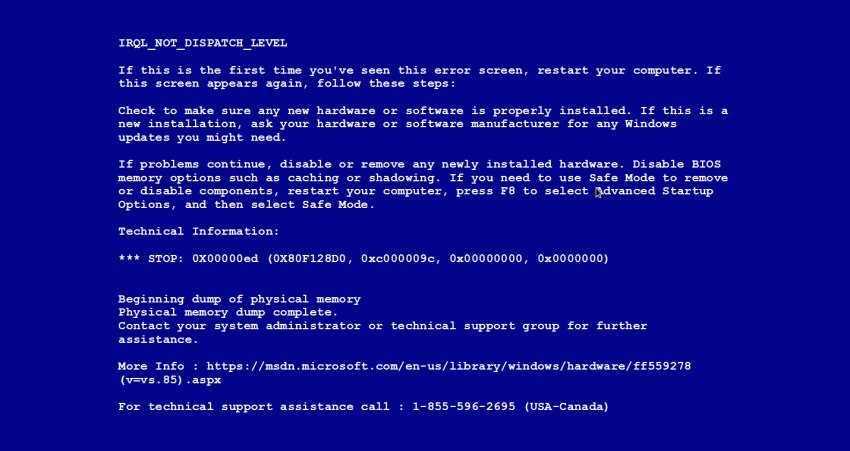
Most blue screens you will encounter in modern versions of Windows may have been caused by hardware failures. The blue screen often displays information about the driver that crashed or the type of error it encountered.
For example, let's say you encounter a blue screen with an “NV4_disp.dll” error message. A quick Google search will reveal that this is the guide for the cards NVIDIA graphics, so now you can start somewhere. It is possible that your graphics card has failed if you experience this error message.
Checking hard disks.
Hard drives have a built-in SMART (Self-Monitoring, Analysis, and Reporting Technology) feature. The idea is that he himself hard drive it monitors itself and will let you know if it fails, providing you with some warning before it fails completely.
But this does not always work that way, it can fail even if SMART says everything is OK.
If you see any kind of "SMART Error" message, your hard drive fails. You can use the SMART tools to view information about the health status of your disks.
Disc Scan Tools:
Test your Ram.
Her failure μνήμηs RAM can lead to a variety of problems. If the computer writes data to RAM and the RAM returns different data because it's malfunctioning, you can see everything from app crashes, blue screens, file system corruption, and even your computer not working at all.
To check your memory and see if it works properly, use the built-in Windows diagnostic tool. The memory diagnostic tool will write data to each area of your RAM and read it again later, ensuring that your RAM is working properly.
You will open it simply by typing the word "search" in Windowsmemory"Or"memory diagnostic tool".
Another more sophisticated program (which I will not explain how it works) is memtest. It performs extensive analysis of memories, running through BIOS.
You can find it here.
System temperature control.
High temperatures are the main reason for the destruction of our computer materials, so cooling is our main concern when we "build" a computer. The temperatures can be easily controlled by installing the following program. Speccy will make a detailed analysis of all parts of your computer and will inform you of any high temperatures.
piriform.com/speccy/builds
Processor test.
You can use a utility such as Prime95 to tightly control your CPU. Such a tool will force your CPU to perform calculations, without allowing it to rest, it will work hard and generate heat. If your CPU gets fired up enough, you'll start to see them errors or the system will crash.
Overclockers use Prime95 to ensure any cooling errors and to make sure the CPU is running cool and stable. It's a good way to check if your CPU is stable down hard work!
Test the graphics card.
The Affected Point Of The Gamers! Graphics cards may also be a source of problems for our system's systemic countermeasures. Since the VGA crash can cause blue screens, frosts, and generally malfunctioning of our computer.
How can we control the operation of our graphics card? With the following program.
Conclusion.
Not every hardware problem is easy to spot. If you have a bad motherboard or power supply (power supply problem), problems can only occur through occasional weird issues with the rest of your computer. In short, for motherboard and power supply problems, it is difficult to identify the problems if they are not completely replaced.
Finally, the best way to determine if an ingredient is defective is to replace it completely. For example, if you think your graphics card might cause a blue screen on your computer, pull the graphics card out of the computer and insert a new graphics card (possibly borrow one). If all goes well, it is possible that your previous graphics card was defective.
This is not easy for people who do not have desktops. Troubleshooting involves error testing, and switching components allows you to determine which component is really causing the problem.
This is not a complete guide to everything that could possibly go wrong and how to locate it - one could write a complete book on hardware debugging and still not cover everything. However, the above tips will give you some places to start dealing with the most common problems.