The latest versions of the program browsing Google Chrome έχουν ένα σφάλμα που εμποδίζει ορισμένους χρήστες να διαγράψουν το ιστορικό περιήγησης της εφαρμογής.
All browsers have options to delete your browsing history.
When we refer to the term "browsing history" we mean certain types data που δημιουργούνται από τον browser ή έχουν κατέβει από το Internet. Για παράδειγμα, data of cache memory, cookies or as we mentioned above, various files such as images that have been downloaded from the websites we have visited.
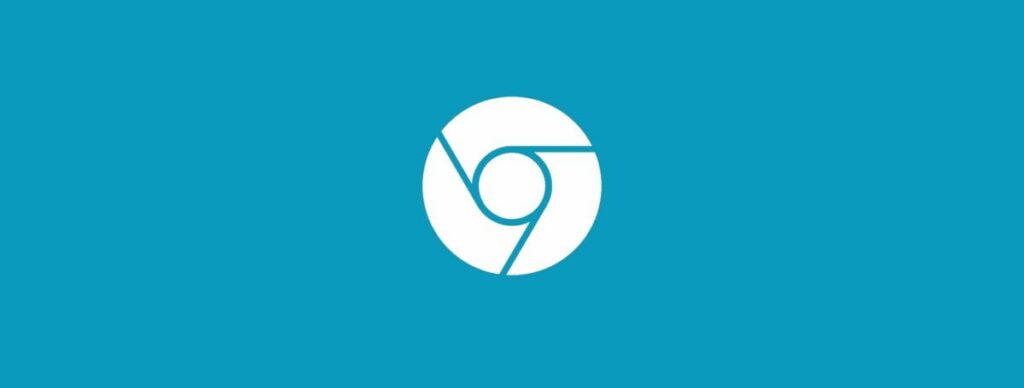
Chrome users can delete this data by opening the internal address: chrome: // settings / clearBrowserData, or using the Ctrl-Shift-Del shortcut, or select Menu> More Tools> Clear browsing data.
Chrome initially displays the basic options, but you need to open the advanced settings to delete the data.
Η company began noticing various issues with clearing browsing data in Chrome with the release of Chrome 72 in January 2019.
Application users they said that the liquidation was not working. it would end forever with no obvious option to stop or exit procedure.
The newer versions of Google Chrôme are also affected by this bug, and it appears that the situation has worsened with the release of Chrome 74.
A Google developer has confirmed that the Chrome 74 version is affected by the issue on April 29 and that most reports come from Windows users and MacOS device users.
At this time, a fix appears to have been developed, but it is available in Chrome Canary, which means it has not yet been developed for stable versions of the browser. However, it is a matter of time to see a fix.
Temporary fix
You can always delete history in different ways. OR free application BleachBit can delete cookies, cache, history, passwords and other Google browsing data.
In Windows, you can clear the cache manually from the following path:
C: \ Users \ TO-NAME-USER \ AppData \ Local \ Google \ Chrome \ User Data \ DEFAULT \ Cache \
Replace USER-USER-NAME with the name of the user you are using on your system and DEFAULT (or THE-NAME-OF-PROFILE) with the name of the profile. The cache folder contains stored data that you can delete. Cookies are located in a folder called Cookies and located in the root of the Chrome user's profile folder.
_______________________
- Mozilla funding for Tor's integration into Firefox
- Windows Terminal new application for Windows 10
- Kodi 8 legitimate add-ons for free movies





