Chromium OS and Chrome OS: ChromeOS is a very interesting operating system. It runs on Google laptops called Chromebooks.
Η χρήση του ChromeOS της Google έχει μερικά επιπλέον οφέλη από την χρήση του Chromium OS. Το Chromium OS είναι η έκδοση ανοιχτού κώδικα του κλειδωμένου λειτουργικού συστήματος της Google, ChromeOS. Όμως λειτουργεί άψογα όπως το Chrome OS. Η διαφορά του είναι ότι απουσιάζουν όλα τα ιδιόκτητα plugins (flash, κωδικοποιητές Netflix κ.λπ.). Έτσι εαν το να μην έχετε ιδιόκτητους κωδικοποιητές και λογισμικό στο ChromiumOS δεν σας ενοχλεί, μπορείτε να το εγκαταστήσετε και να φτιάξετε το δικό σας Chromebook.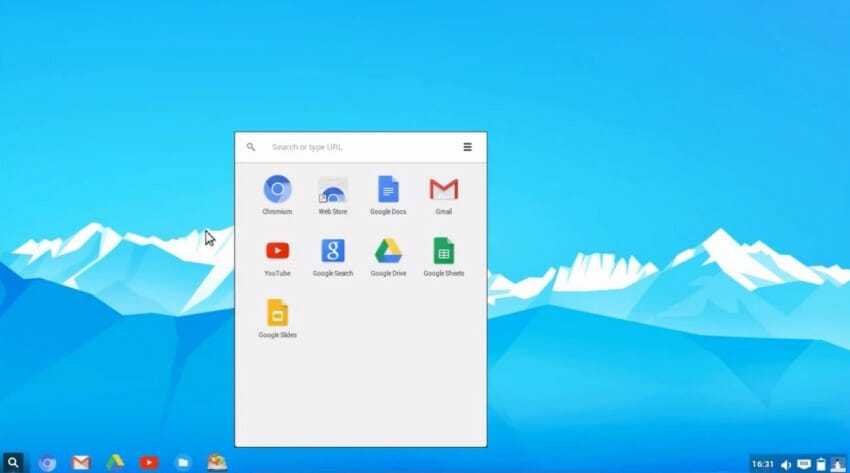
Download Chromium OS
If you want to download to Chromium OS, there are not many options available. This is because Google does not issue builds. Instead of releasing builds, it releases the source code for anyone who wants to use it.
Today there is a website that is running ChromiumOS images on a daily and weekly basis. So if you want to create your own Chromebook, that's where you need to get started. Visit the site and download a build.
Let's say builds are different. Daily builds tend to be less stable. On the contrary, weekly images are much safer to use and are generally considered the best way to get started. However, there are also special builds.
Special builds are a good option if you want to use ChromiumOS, but Daily and Weekly builds do not work on your computer. Special builds contain additional drivers and work on most computers out of the box.
This is the best option if the other builds do not have the drivers you need. In by clicking here download, select the build you want in the latest version. Then click the download button to start the download process. Extract to *.7z file when download is complete.
Creating Live Installer
To pass ChromiumOS to a USB from a system with Linux Or with Mac, we will use the terminal (terminal)
Provide the following commands:
cd ~ /Downloads
to go to the download folder, and
dd if = * .img of = / dev / sdx
to pass * .img to USB.
Let's see what the last command means.
dd is a application UNIX that allows file conversion and copying. At the point where the command above mentions *.img, give the full name of the img that is in the download folder.
Let's look at the continuation of the command: of = / dev / sdx, is the point where dd will write img. In x of sdx, type the letter corresponding to the port that you have connected to USB, for example: of = / dev / sdb
To create an installation disc in Windows, install this program and follow the instructions on the download page.
Launch Chromium OS
You can start the Chromium OS installation USB as you do with every Live USB. If you have never done so, you will have to set the BIOS of your computer to start from the USB stick and as a second option put your hard disk. Keep in mind that each BIOS is completely different. Some can access the BIOS by pressing DEL, F2, F10, ESC, etc. Look on your manufacturer's page or Google to see how you can change the BIOS settings in your model.
Installation
When ChromiumOS starts, use the login menu to connect to the operating system. When you log in, start the terminal by pressing CTRL + ALT + T together. You are now at the ChromiumOS terminal, but to begin the installation process, you will need to load the Bash.
At the terminal, enter:
shell
Then set a password. Password is important, as you will not be able to access root without it. Make sure you have a secure password and you will not forget it. Type the following command to set the password.
chromeos-setdevpasswd
Immediately afterwards you can start the installation process.
sudo su
Log in as root with the code you specified earlier and type the following command
/ usr / sbin / chromeos-install
Be aware that installing ChromiumOS will erase your hard drive!
Let's also mention that although the main goal of this article is to make ChromiumOS work from your hard drive, we need to know that this is not the only way to use the operating system.
Like many other Linux operating systems, ChromiumOS can run and be used directly by Live USB. If you are not sure that you want to use ChromiumOS as the primary operating system on your computer, a good alternative is to keep the operating system on the USB and use it from there.
Those of you who want to look beyond the big disadvantage of unprotected software (ChromiumOS) will find themselves in front of an amazingly awesome operating system. It performs very well and features most Chrome OS features.





