You know that Chromium-based browsers like Google Does Chrome, Opera, etc save the source URL of all downloaded files in Windows 10?
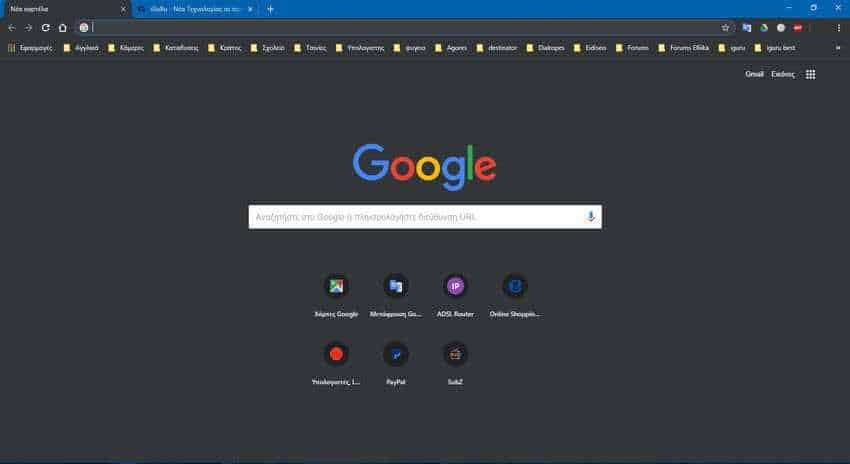
Using this information, you will be able to retrieve one archive its source URL, as long as it has been downloaded through a Chromium-based browser. Some users may not be bothered and it may be useful information, but there are definitely users who will not be at all happy with this logic.
Find the source URL of files downloaded to Windows via Chromium
NTFS, the default file system for modern versions of Windows, supports storage of multiple data streams (multiple data streams) κάτω από ένα αρχείο. Η προεπιλεγμένη και συγχρόνως ανώνυμη ροή δεδομένων ενός αρχείου αντιπροσωπεύει τα περιεχόμενα του αρχείου, που είναι ορατά με την σχετική εφαρμογή που ανοίγει όταν κάνετε διπλό κλικ στο File Explorer. Όταν ένα πρόγραμμα ανοίγει ένα αρχείο που είναι αποθηκευμένο σε NTFS, ανοίγει πάντα την ανώνυμη ροή δεδομένων εκτός αν ο προγραμματιστής του το έχει κωδικοποιήσει για μια διαφορετική συμπεριφορά. Εκτός της ανώνυμης ροής τα archives they can also have named streams.
When you download a file with a Chromium-based browser, it adds an alternate stream to the file containing the full download URL (direct link). It also stores a referral page that lets you see from which by clicking here you just downloaded the file.
To find the source URL for the file you downloaded with a Chromium-based browser, do the following:
1. Open PowerShell and go to the download folder. If you do not know how to open Powershell, left-click on Start and write the word Powershell. Then click Windows Powershell. Logically it will open it immediately in the path of c: \ users \ the_name.
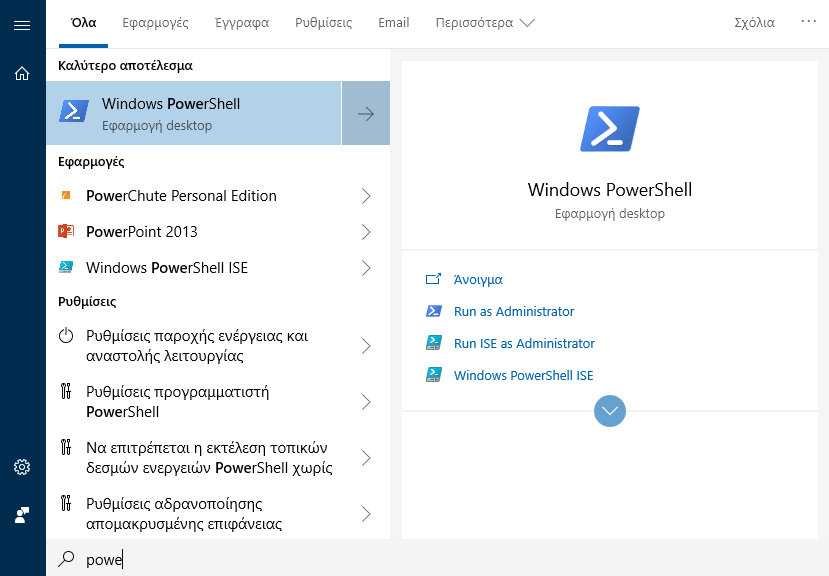
2. Run the following command:
Get-Content "file name" -Stream Zone.Identifier
Replace the "file name" with the real name of the downloaded file.
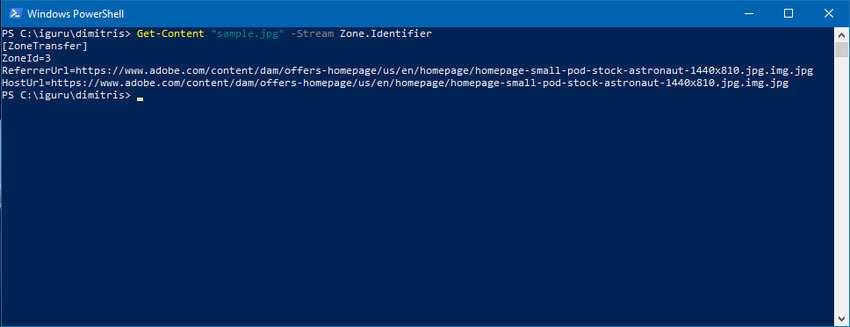
As you can see, Chrome adds two lines, ReferrerURL and HostURL, so anyone with access to your computer can quickly find where you downloaded your files.
The URL of the URLs where you downloaded your files can also be viewed from your Chromium browser download page. For Chrome, specifically, press Ctrl + J simultaneously to open the download page.
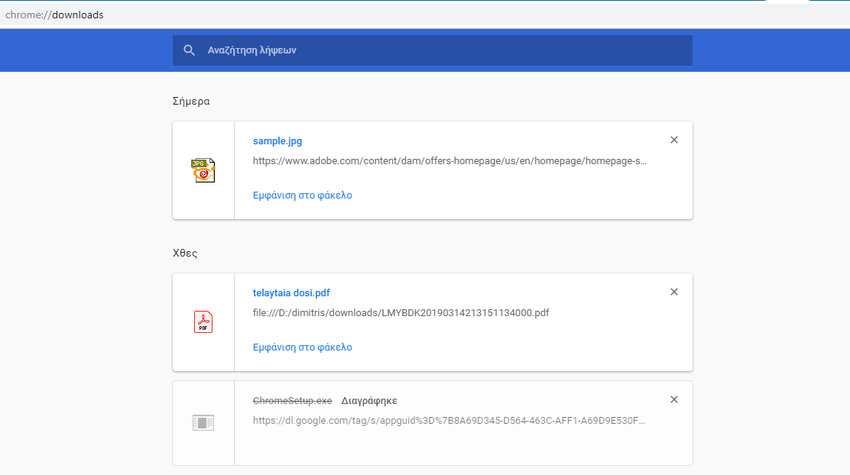
Although through the download page you can delete this information one by one and even better, you can delete the entire download history through Settings> Advanced> Clear browsing data> Download history, the data is stored within the files, so the information remains available to anyone.
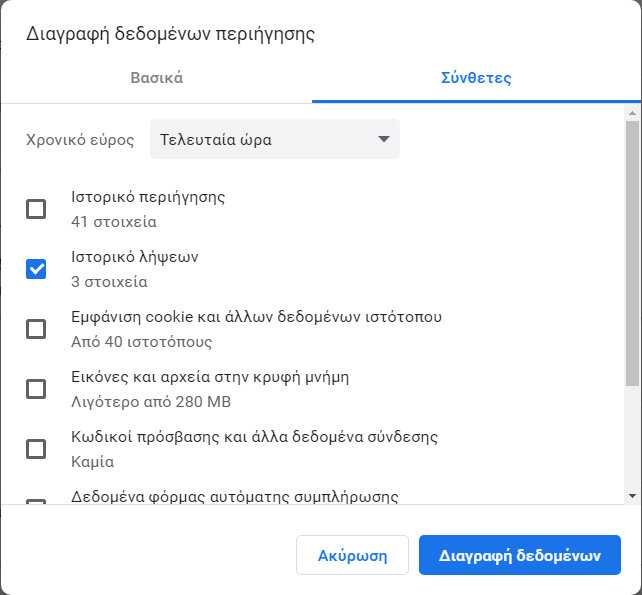
If you want to remove all this information, except that you should delete the download history from within Chrome, you should also delete this information from the files themselves. To do this, open a Powershell, go to the saved folder where you want the files you want to delete the feeds and write the following command:
dir -Recurse | Unblock-File
This command will unlock all files in the folder and all subfolders, and will remove all the information inside them.
Although many of you will find this feature useful because it will help you retrieve the source address of each file, some users will not see it well eye. Especially those dealing with sensitive data. For a computer subject to police forensics, this information can reveal a lot.





