You know that programs browsing based on Chromium, like Google Chrome, Opera, etc., do they store the source URL of all downloaded files in Windows 10?
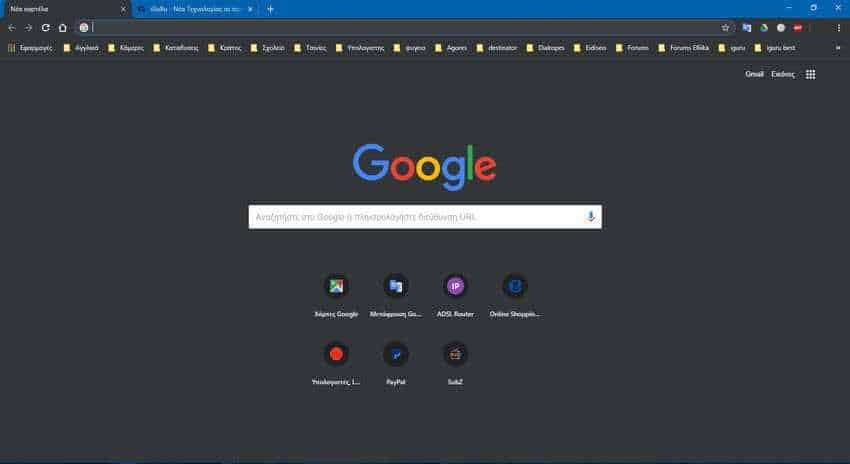
Using this information, you will be able to retrieve a source URL from a file, provided it has been downloaded through a Chromium-based browser. Some users may not bother them and may be useful information, but there are certainly users who will not be happy with this logic at all.
Find the source URL of files downloaded to Windows via Chromium
NTFS, the default file system for modern versions of Windows, supports storage of multiple data streams (multiple data streams) under a file. The default and at the same time anonymous data stream of a file represents the contents of the file that are visible with the relevant application that opens when you double-click File Explorer. When a program opens a file that is stored on NTFS, it always opens the anonymous data stream unless the programmer has encoded it for a different behavior. In addition to anonymous streaming, files can also have designated streams.
When you do λήψη ενός αρχείου με πρόγραμμα περιήγησης που βασίζεται στο Chromium, αυτό προσθέτει στο αρχείο μια εναλλακτική ροή δεδομένων που περιέχει την πλήρη URL διεύθυνση λήψης (απευθείας σύνδεσμο). Επίσης, αποθηκεύει μια σελίδα παραπομπής που σας επιτρέπει να δείτε από ποια by clicking here you just downloaded the file.
To find the source URL for the file you downloaded with a Chromium-based browser, do the following:
1. Open PowerShell and go to the download folder. If you do not know how to open Powershell, left-click on Start and write the word Powershell. Then click Windows Powershell. Logically it will open it immediately in the path of c: \ users \ the_name.
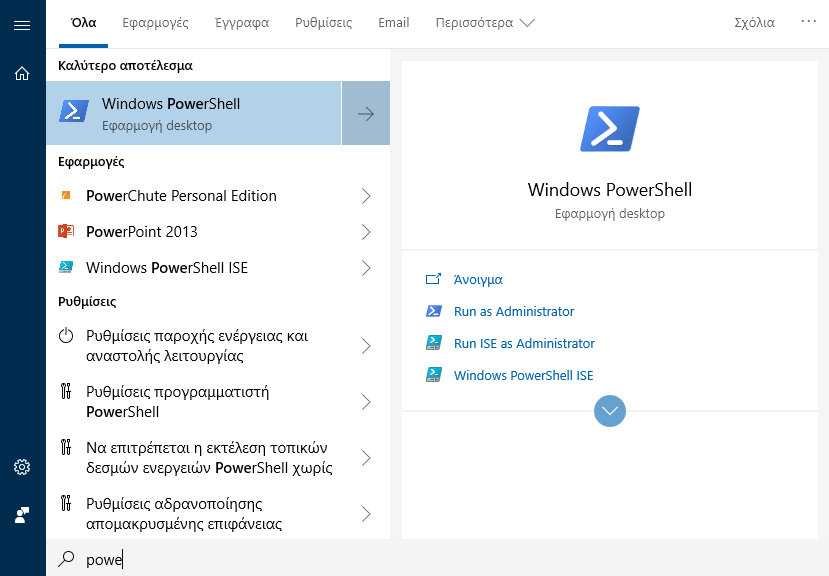
2. Run the following command:
Get-Content "file name" -Stream Zone.Identifier
Replace the "file name" with the real name of the downloaded file.
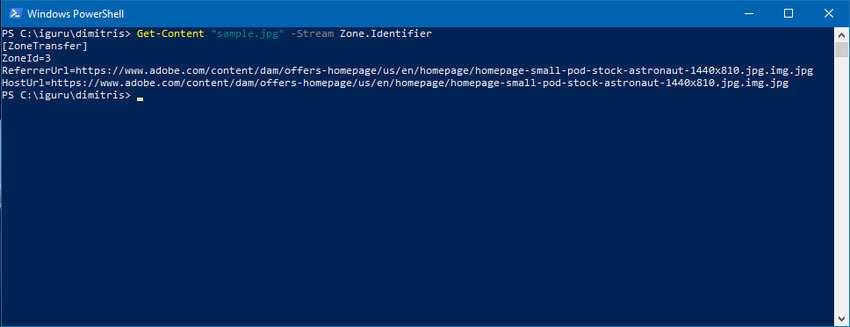
As you can see, Chrome adds two lines, ReferrerURL and HostURL, so that anyone who has access on your computer can quickly locate where you downloaded your files from.
The URL of the URLs where you downloaded your files can also be viewed from your Chromium browser download page. For Chrome, specifically, press Ctrl + J simultaneously to open the download page.
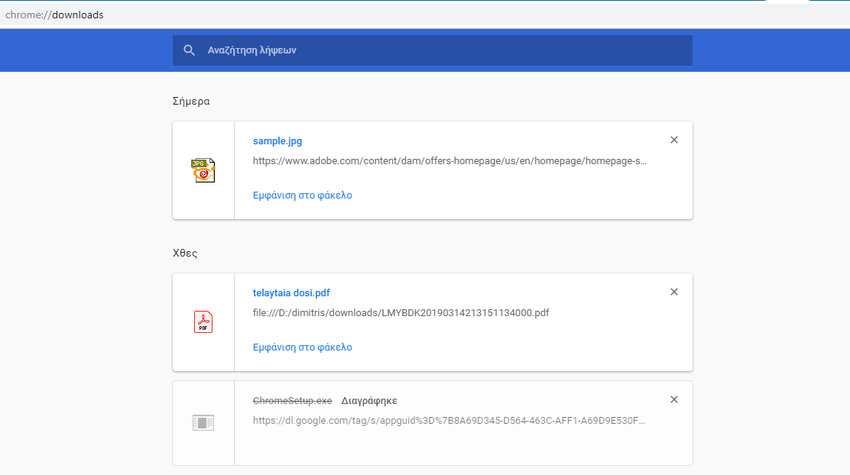
Although through the download page you can delete this information one by one and even better, you can delete the entire download history through Settings> Advanced> Clear browsing data> Download history, the data is stored within the files, so the information remains available to anyone.
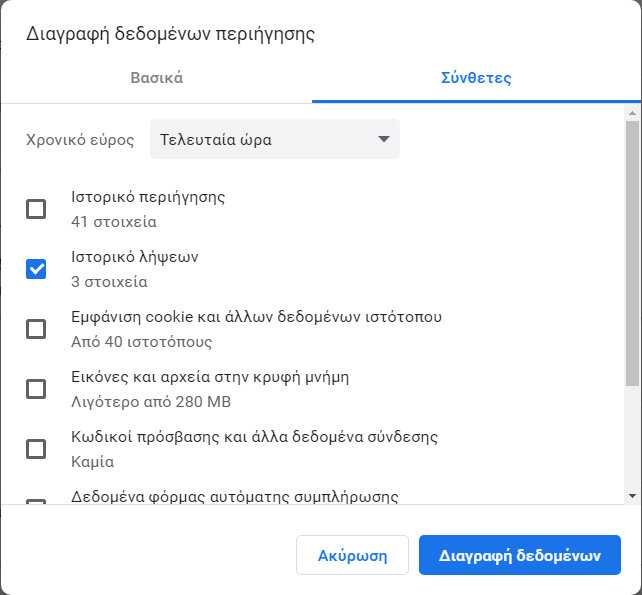
If you want to remove all this information, except that you should delete the download history from within Chrome, you should also delete this information from the files themselves. To do this, open a Powershell, go to the saved folder where you want the files you want to delete the feeds and write the following command:
dir -Recurse | Unblock-File
This command will unlock all files in the folder and all subfolders, and will remove all the information inside them.
Although many of you will find this useful mode because it will help you retrieve the source address of each file, some users will not like it. Especially those who deal with sensitive data. For a computer subject to police forensics, this information can reveal a lot.





