By release of new ISOs in version 10.6 I decided to reinstall Debian on a new partition, as the previous one installation it is from version 8.
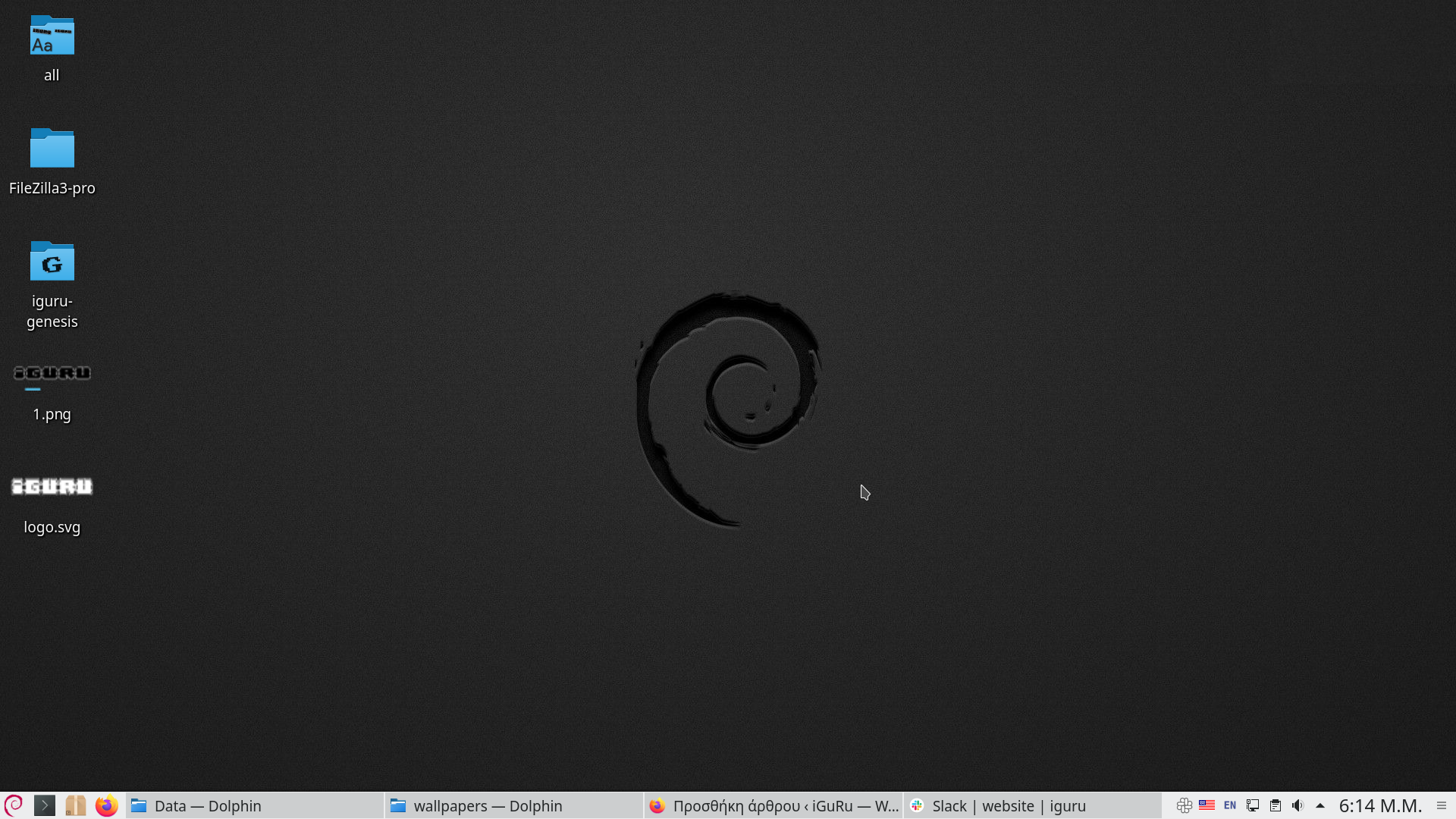
Let's look at the steps.
You must first download the ISO from distribution repositories. After transferring the ISO to a USB, with Etcher boot your computer from USB.
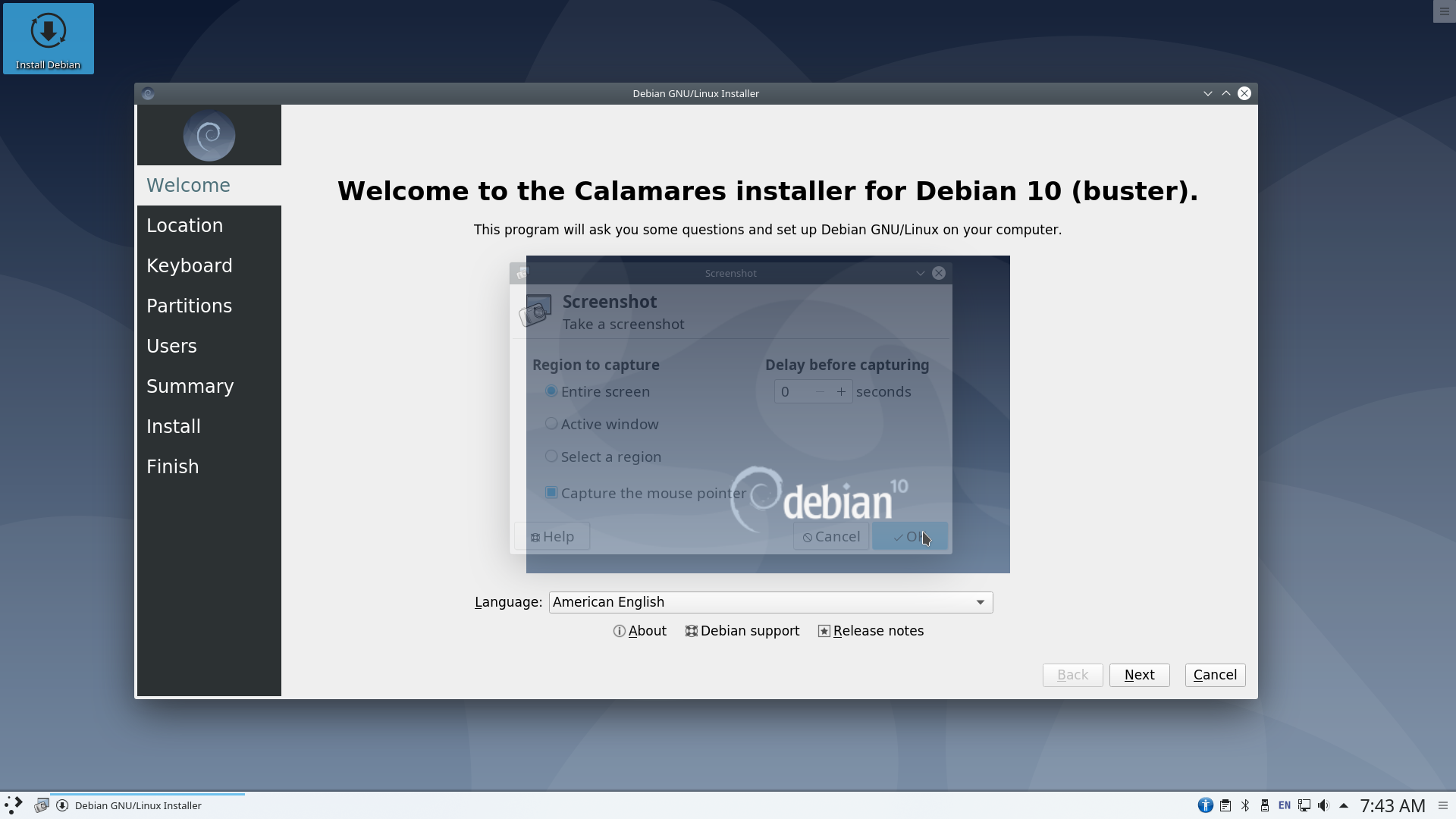
Live DVD uses Calamares, one of the easiest apps out there. On the first screen just select Next
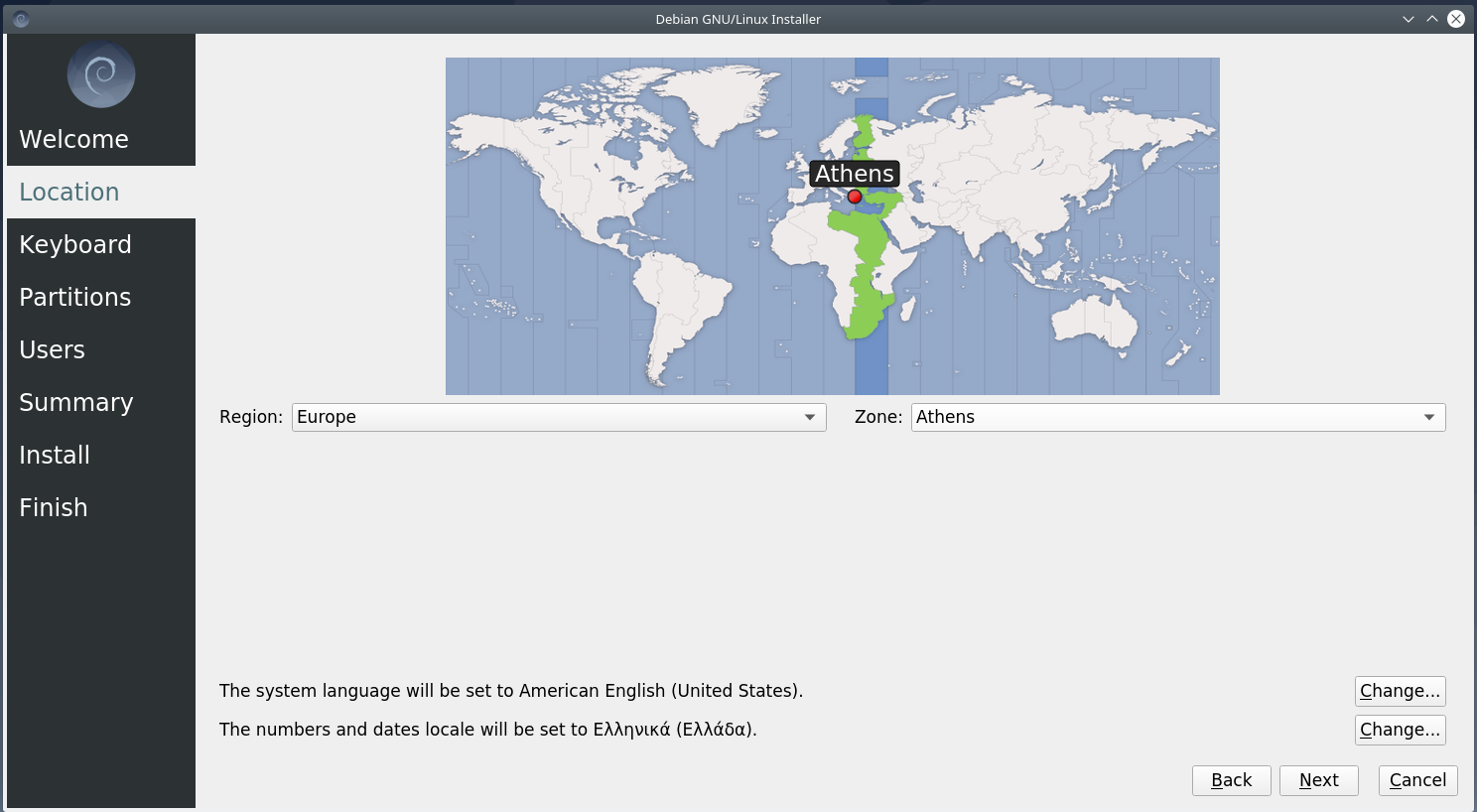
You must define it location on the map by clicking on Greece (or wherever you want) and press Next
Set the keyboard to English, then we will put the Greek and click on Next
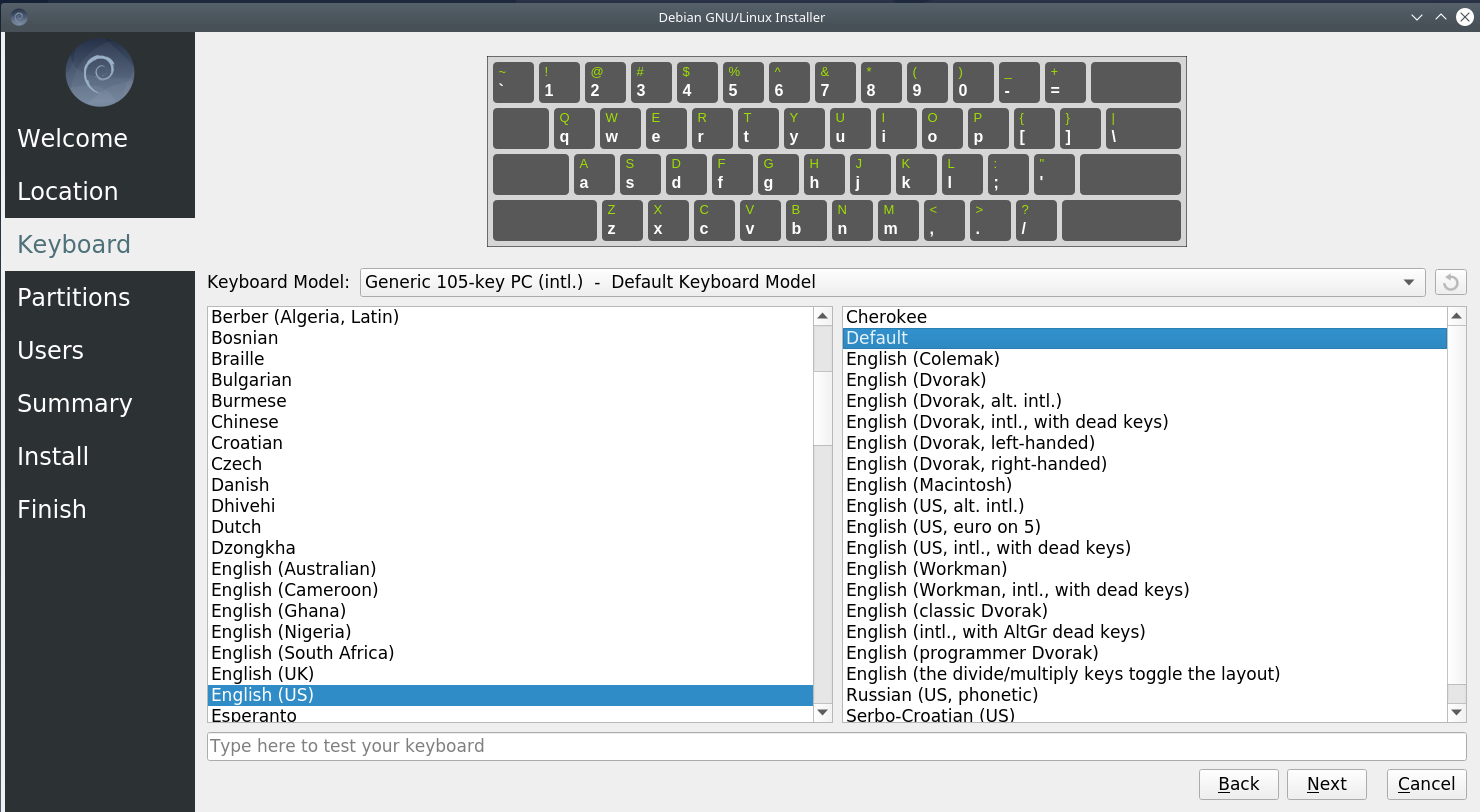
Immediately after that you will have to set the user and the password access. Ο νέος εγκαταστάτης δεν έχει choice for root password, and you should set it via terminal immediately after installation (sudo passwd root) .
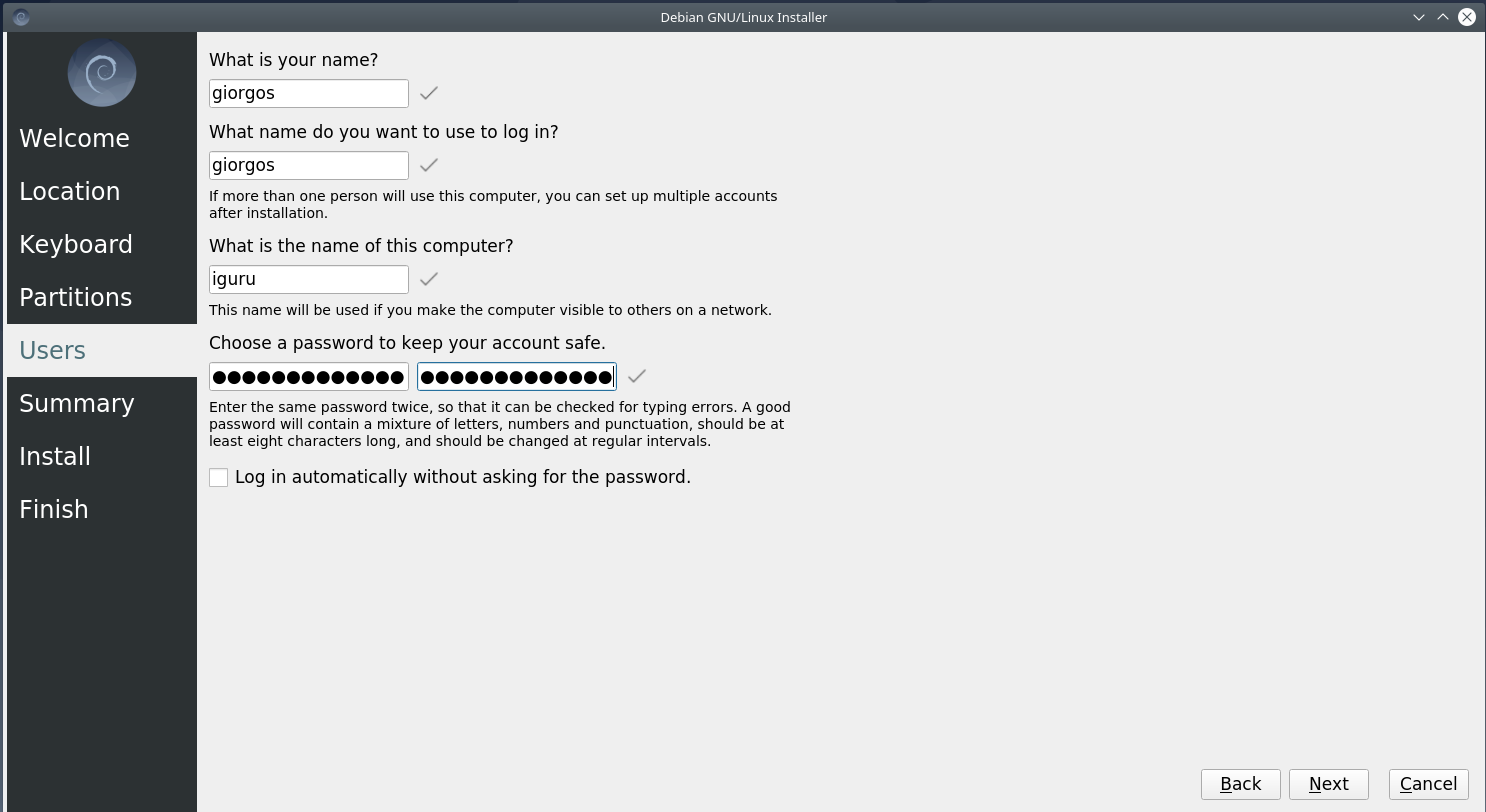
On the next screen you will see the partitions of your computer, if you have any. The options given to you by the installer are 4:
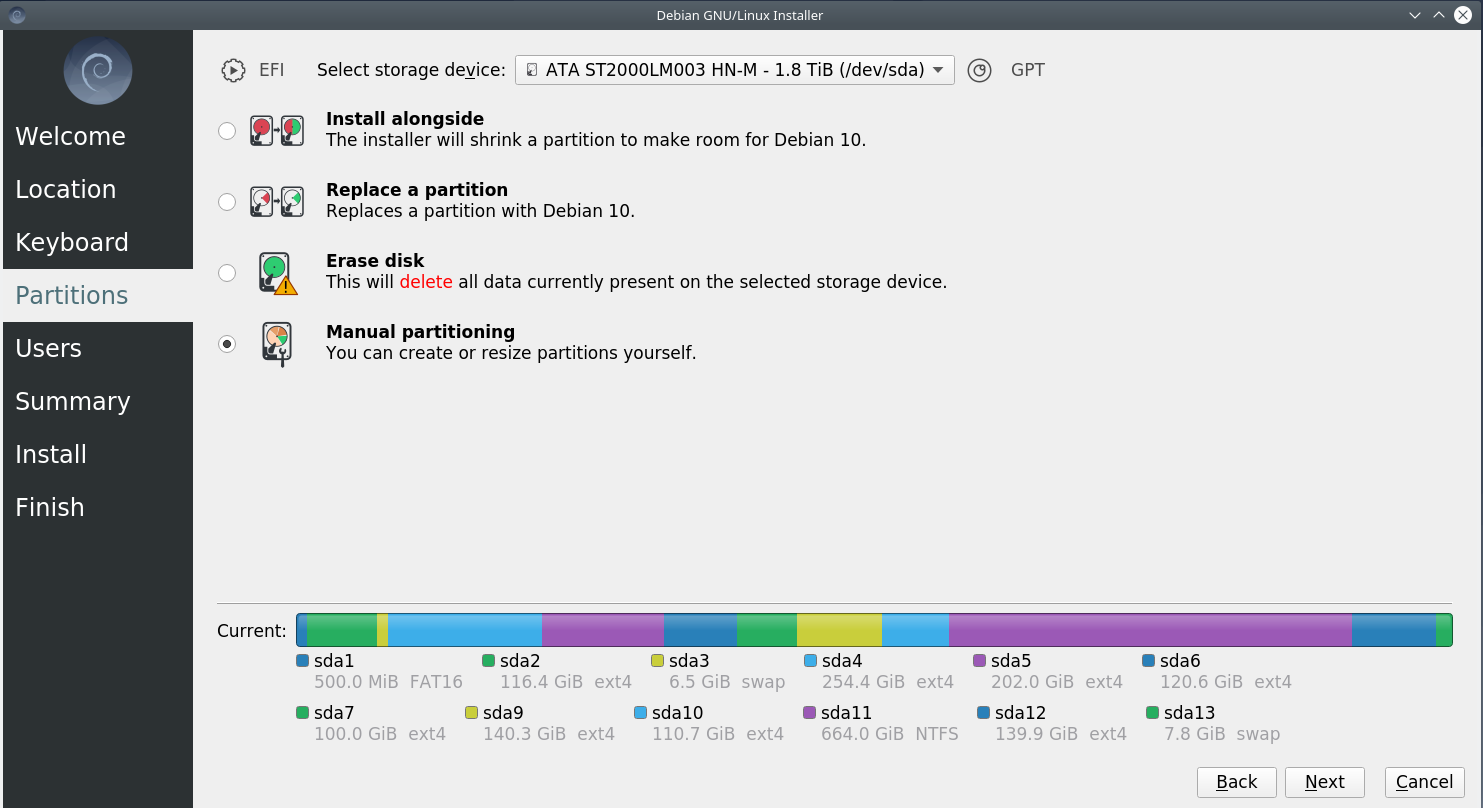
Install alongside: to install Debian with your existing operating system. Better to avoid it because the process is automatic.
Replace a partition: to replace a partition (you already have an operating system, it will be replaced with .Debian). It works as long as you are sure you want to do it.
Erase disk: Delete the disc and
Manual partitioning: It is the option I will use. I will select a partition of my disk and install the operating system.
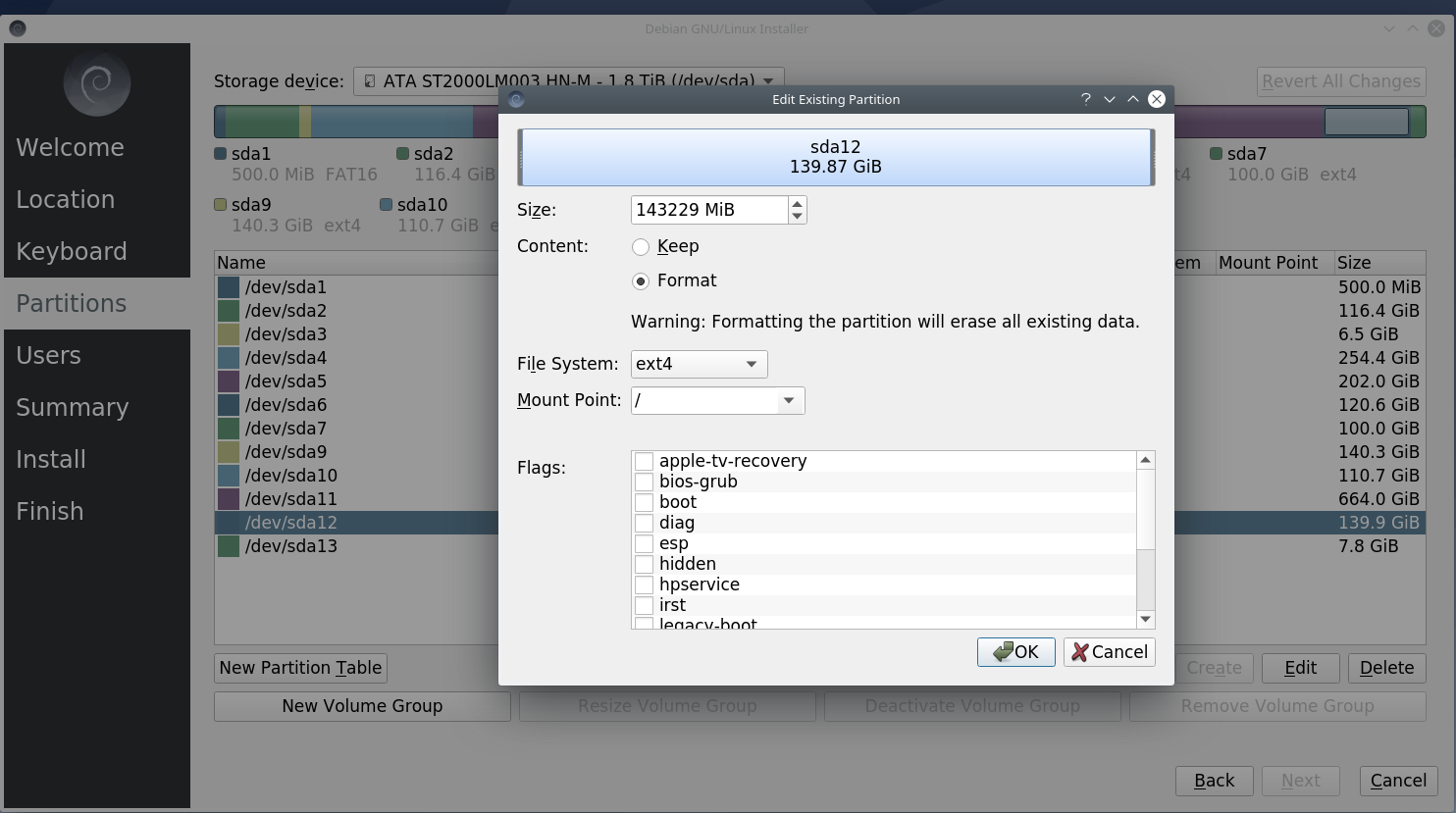
First I select sda12 (be careful in your case it will have another name) and select Format in ext4 and as mount point I give him /.
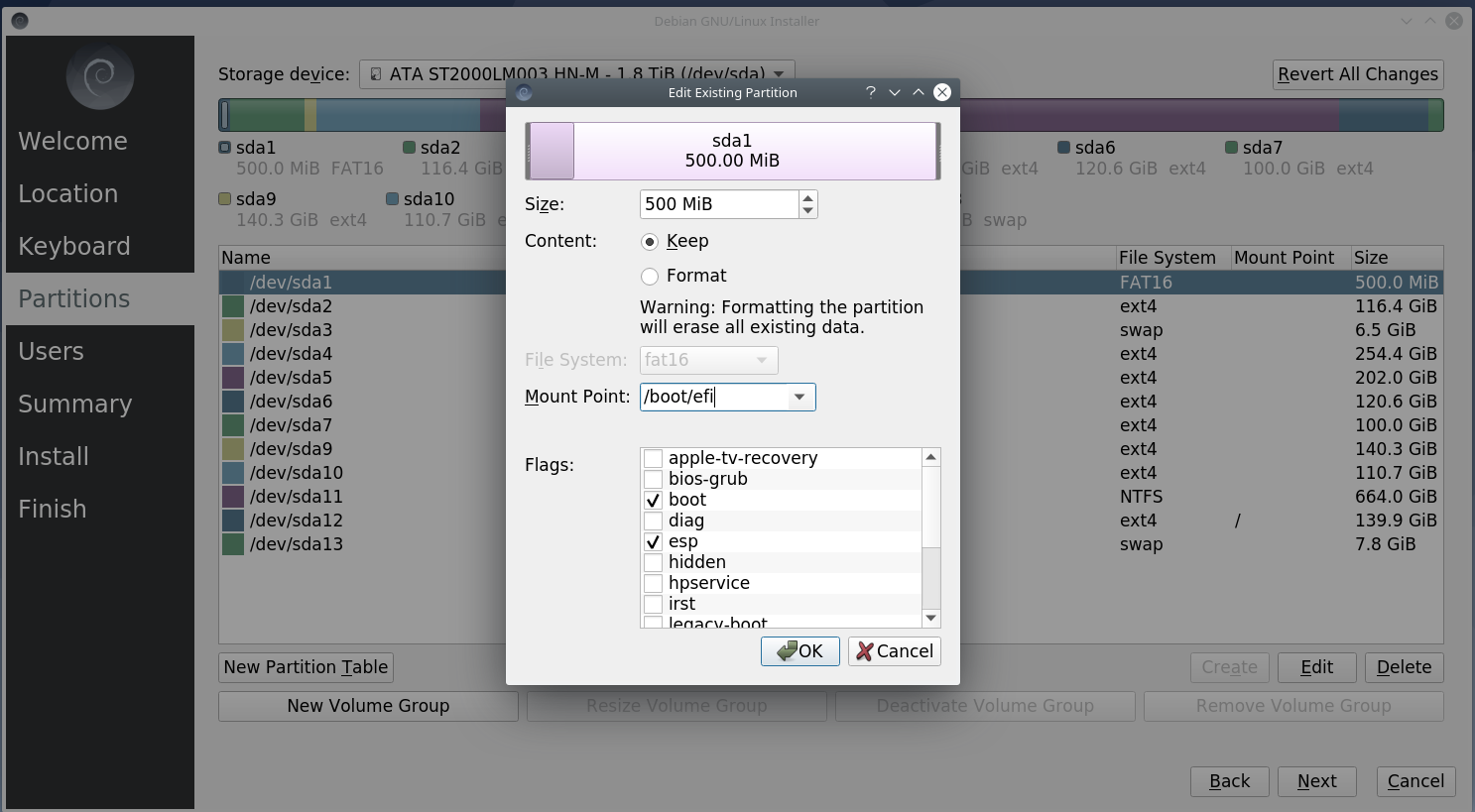
Then I select sda1 where the boot files of the operating systems I use already exist. So I do not select Format but Keep, and as mount point I give it / boot / efi.
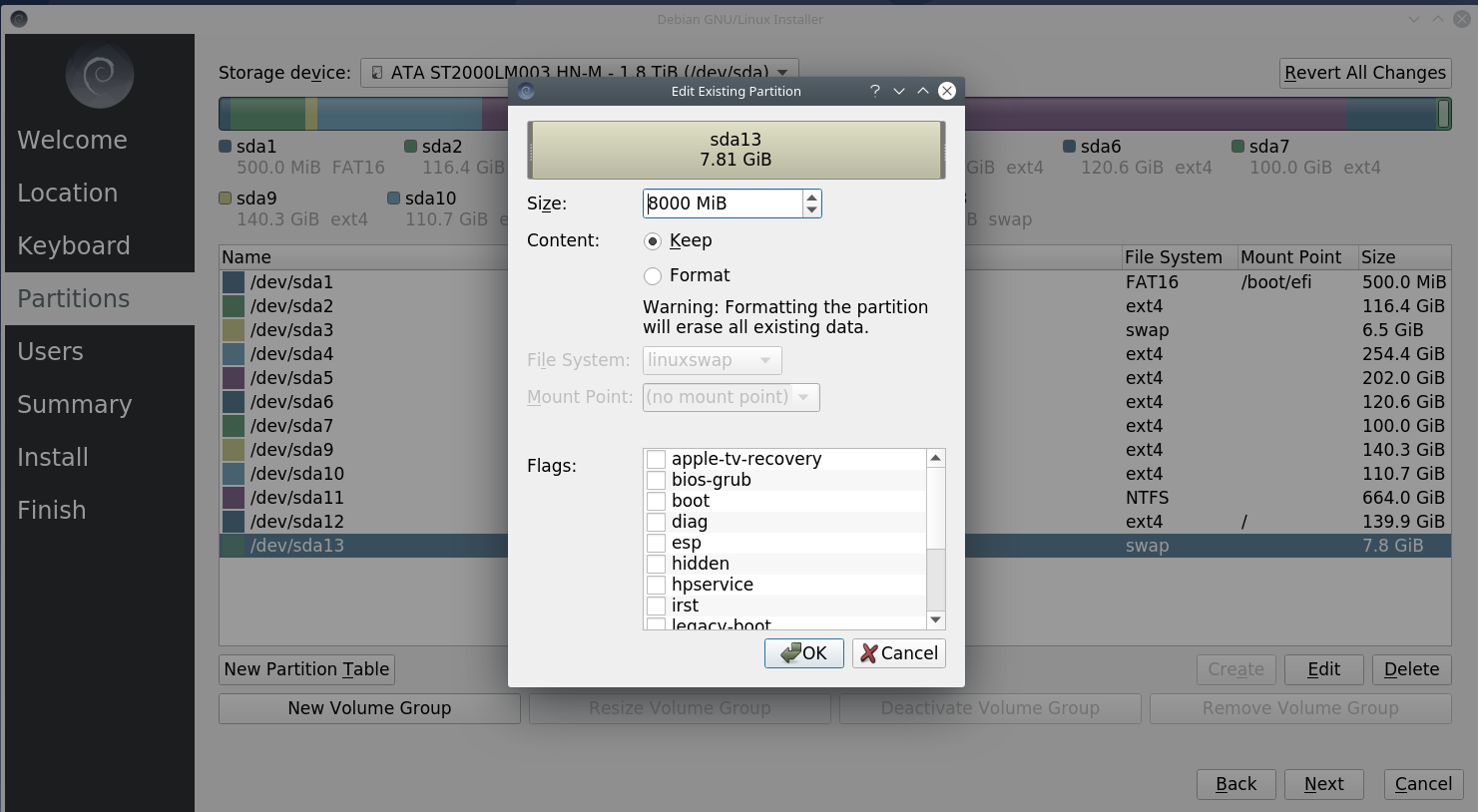
You may need to add a partition swap. In my installation the swap already exists from other distributions, so I choose keep and not format so that the UUID in the partition does not change and presents problems in the installed distributions.
You can then select Next to go to the confirmation screen.
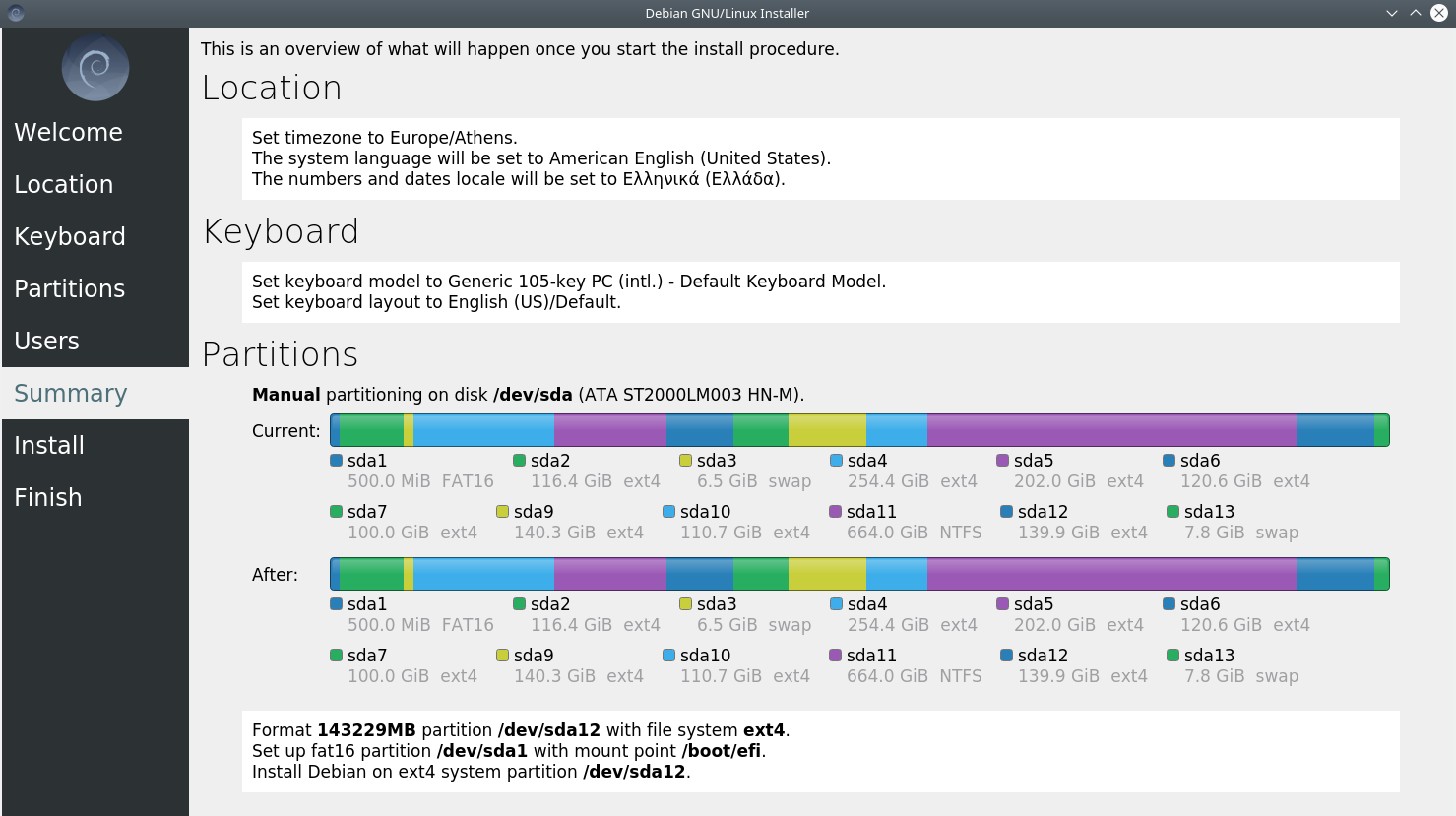
If you agree, select Next and the installation will begin.
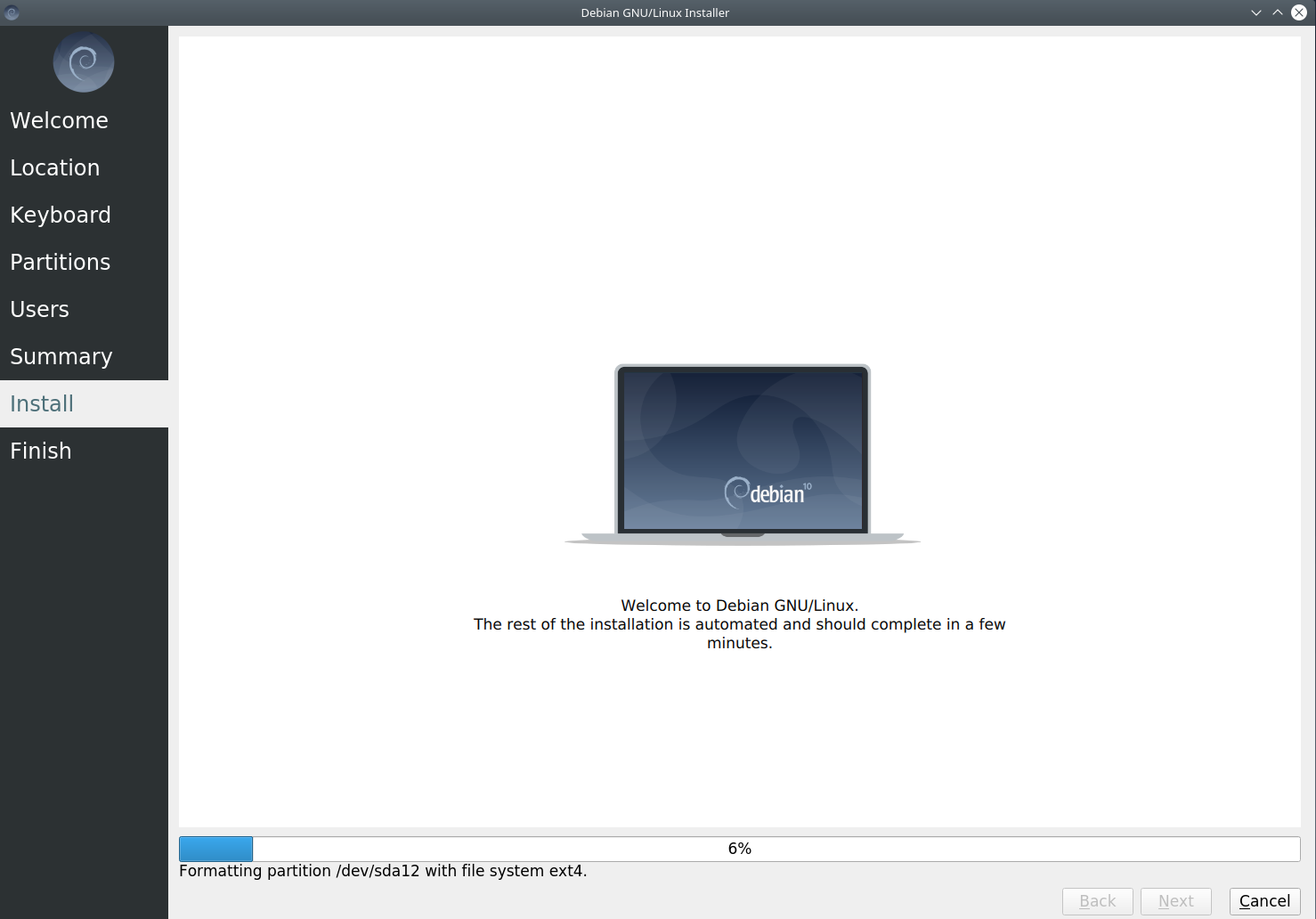


The new Live DVDs of the distribution also contain a setting that did not exist before. The installer will ask you for a password for the kdewallet application, as well as how to encrypt your data. I selected blowfish, gave a password and the installation proceeded
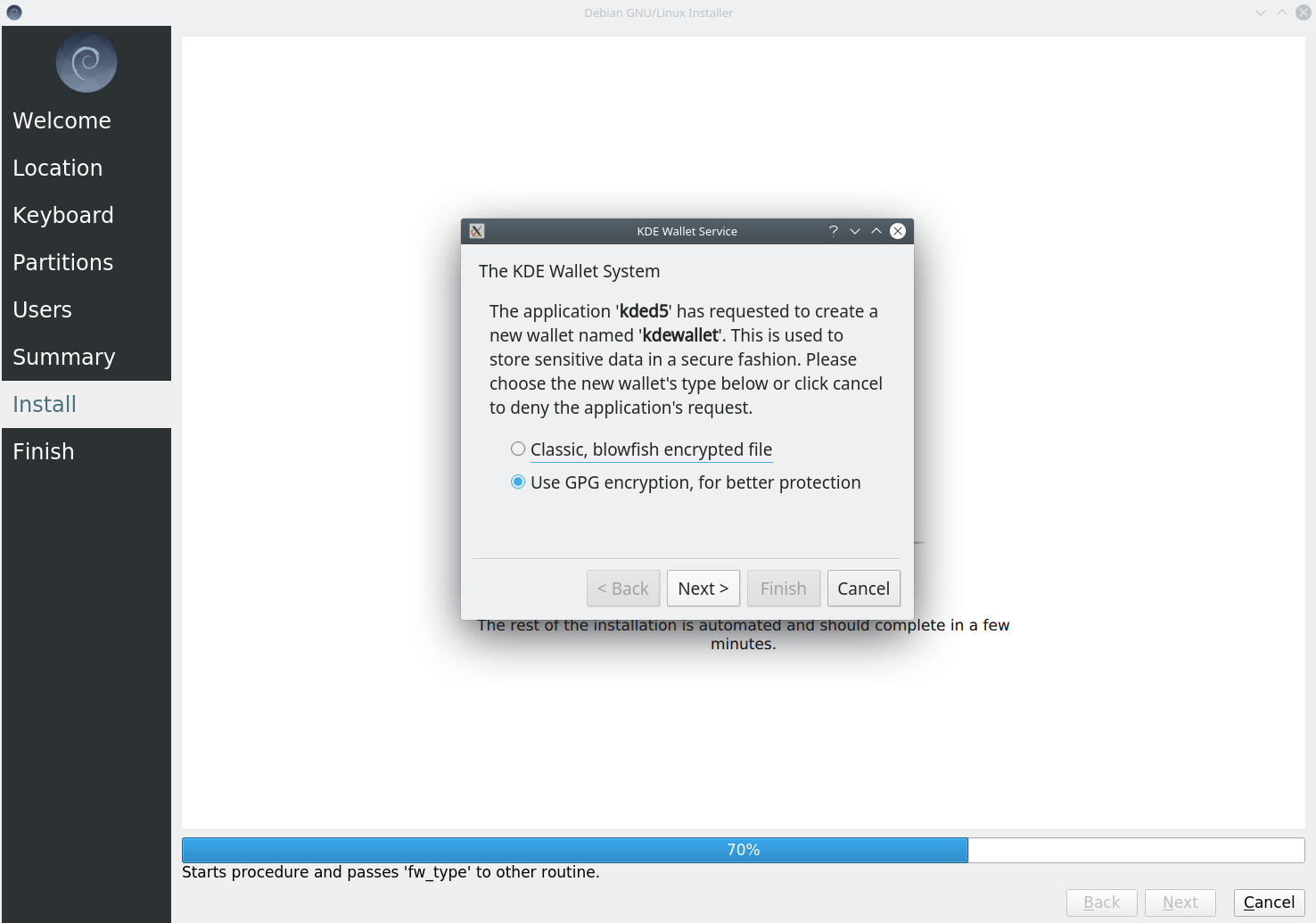

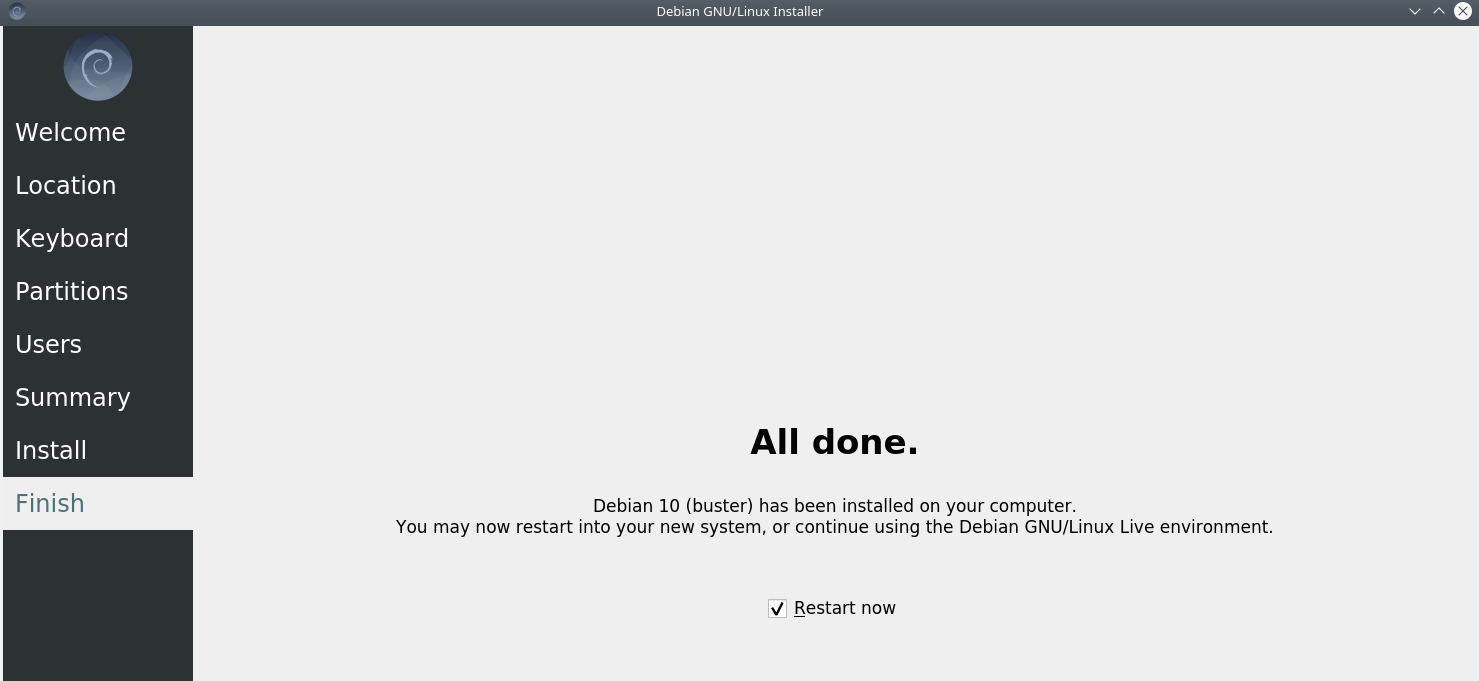
The installation is complete. But I have to display the distribution in the existing grub menu. So I boot with the Manjaro distribution that I use only for Grub Menu, because it shows the system from which I requested the reboot.

As you can see in sda12 is the new installation. The grub-mkconfig -o /boot/grub/grub.cfg command found the new installation and added it to the grub menu.
We are ready. What remains is the installation of the applications I use and then the copy of the settings from the older distribution (see sda6).
To do this read: Linux and home directory: what you need to know





