WhyNotWin11 will check your computer and besides tell you if it is compatible with the expected Windows 11, in case it is not it will inform you WHY.

In the fall of 2021, Windows 11 is expected to come as a free upgrade of the Windows 10. Most new computers running Windows 10 are compatible with the new Windows 11. But older computers, as well as some with certain specifications, have compatibility issues. For this reason Microsoft has put it in the air the PC Health Check program, where it checks your machine and lets you know if it is compatible with Windows 11.
However, some users have found that this Microsoft tool behaves somewhat erratically. It often states that their computer cannot run Windows 11 while the minimum requirements that Microsoft has set for them. Although the latest PC Health Check update now tells users the cause of incompatibility, it still does not work for many.
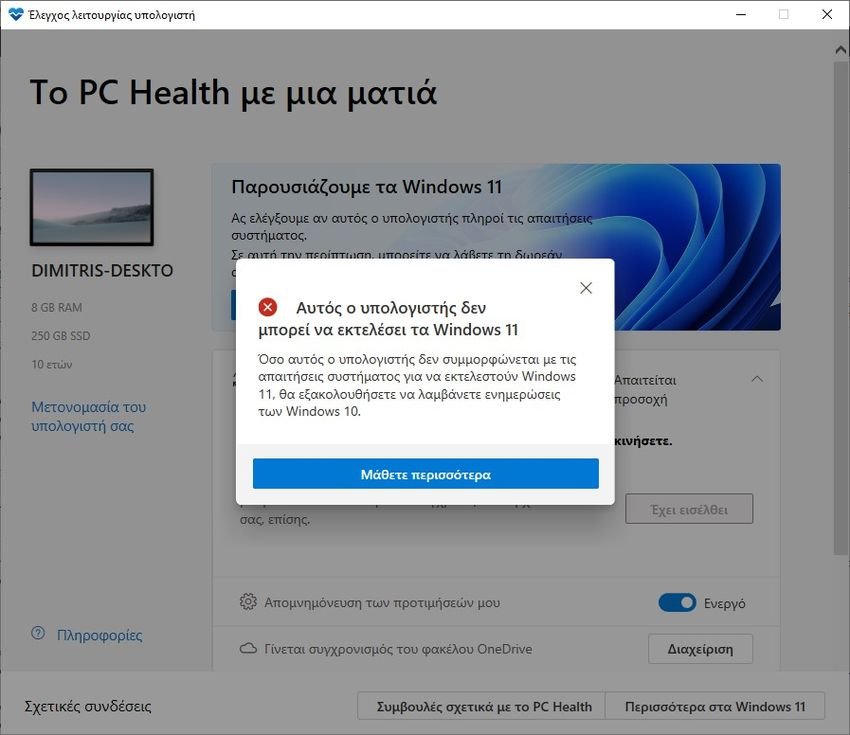
Alternatively, you can try another one free tool called WhyNotWin11. He will tell you WHY your computer is not compatible with Windows 11.
This program is free and open code. You can either download the ready-made exe file and run it, or if you are afraid, download the code and compile it yourself by creating your own exe file.
How to create exe file from source code
1. Download and run the "AutoIt Full Installation" from official webpage.
2. Download the WhyNotWin11 source code either downloading the zip or give the order git clone https://github.com/rcmaehl/WhyNotWin11.
3. Right-click WhyNotWin11.au3 in the WhyNotWin11 directory and select Compile Script (x64) (or x86 if you have 32-bit Windows installed).
4. This will create WhyNotWin11.exe in the same directory where you can run it.
WhyNotWin11 is a lightweight and simple application. Just download the app and run it. Windows may mark the download as unsafe. The results it will give you are currently based on Microsoft's known requirements. These include: Boot Type, CPU Architecture, CPU Generation, Number of CPU Cores, CPU Frequency, DirectX Support, Partitioning disk, Ram, Secure Boot, Storage, Minimum TPM (Trusted Platform Module).
If all of the above parameters are highlighted in green and labeled OK, it means that your computer is compatible with Windows 11. If they are displayed in red and X, the application will tell you what can be improved or what prevents your machine from run the latest version of Windows 11.

It will also tell you why you can not upgrade to Windows 11. You will find WhyNotWin11 here.





