When you connect Windows 11 to a Wi-Fi network, Windows automatically creates a new profile for that network. They store in this profile information such as SSID, password accessetc. But do you know how to get this information when you need it?

In this post, you will learn how to recover the password of a Wi-Fi network that you have already connected to. It is a useful detail if you want to connect to the given W-Fi network another one device and you don't remember the password. Let's see how you can see the password with two different ways.
Method 1: View the Wi-Fi Password via Settings
- Press Win + I at the same time to enter the settings. There you go to “Network & Internet”And then select“Advanced network settings"
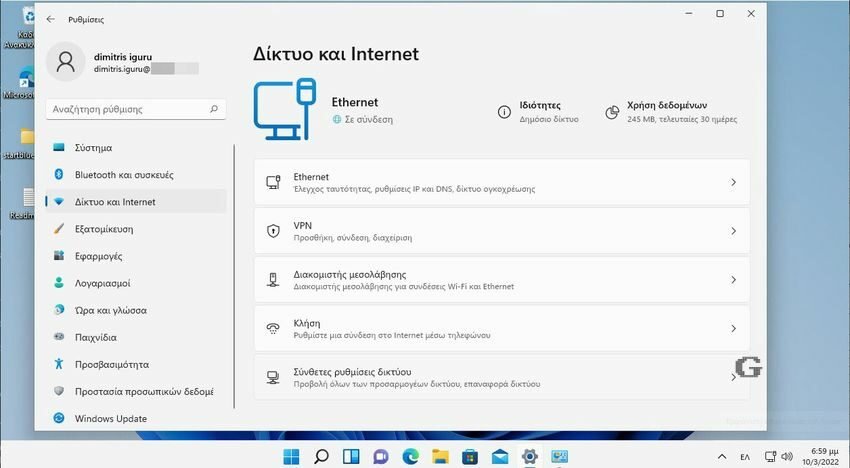
- In the Related Settings group, click “More network adapter options”To open the Network Connection Control Panel.
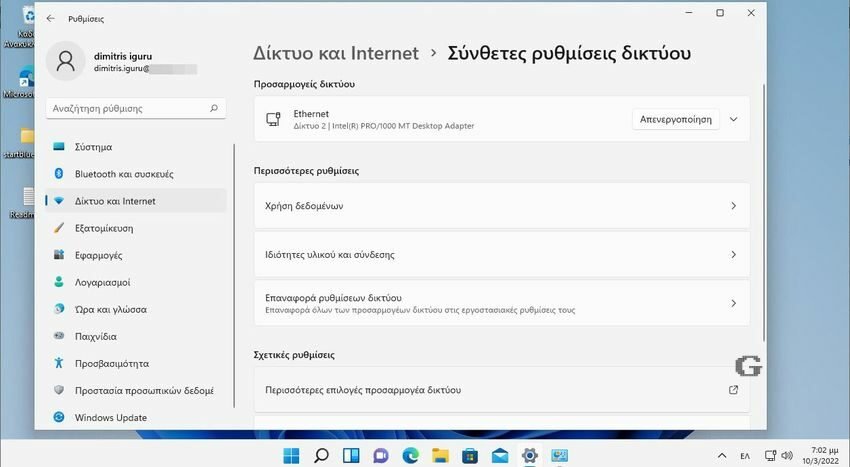
- Once there, right-click on Wi-Fi, then click on “Condition".
-
Then click on “Wireless network properties".
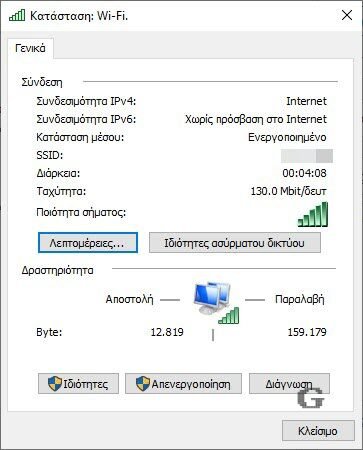
-
Now, go to the "Security" tab and check the "Show characters“. You will see the code in the "Network Security Key" field.
-
Now, click OK to exit the dialog box.
Method 2: View the Wi-Fi password via the command line
-
First, open Windows Terminal as Admin.
-
Then copy and paste the following command and press Enter:
netsh wlan show profiles
- You will see a list of all the saved Wi-Fi network profiles on your system.
netsh wlan show profile name=”Profile” key=clear | find /I “Key Content”
Note: Replace Profile with your Wi-Fi profile name.
- Press Enter and you will see the Wi-Fi password. This will appear in the Key Content field.
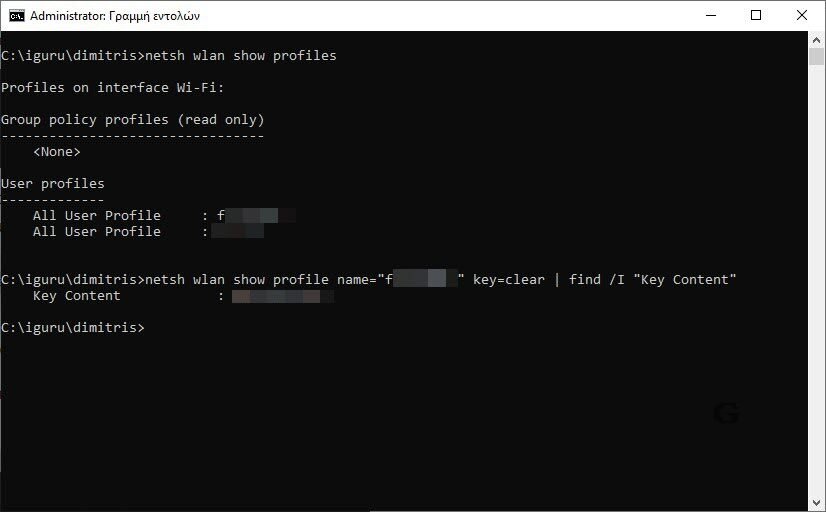
Here are two ways to view your Wi-Fi network password.





