Here's how to create a system repair disc in Windows 10 and Windows 11.

If you want to repair a malfunctioning Windows 10 or 11 computer, you need a USB recovery drive or a repair disc. Most users prefer to use a USB memory stick to create such drives.
However, if you have a DVD or Blu-ray Disc computer that can burn discs, here's how to create one for free to repair your system disk yourself.
What is a System Repair Disk?

A system repair disc is a bootable CD or DVD that can be created from a Windows computer. You can use this CD to troubleshoot and fix problems on Windows computers that are not working properly.
Such a disk has about 479 MB of files for Windows 11, 366 MB of files for Windows 10, 223 MB of files for Windows 8 and 165 MB for Windows 7. As you can see, it can fit on any simple old CD or DVD.
You can not download a Windows 10 or Windows 11 repair disc from the Internet. However, you can easily create one yourself if you have a CD, DVD or Blu-ray Disc and a drive that can burn such discs.
If none of these are easy to use, you can create a USB memory stick with recovery tools using the instructions in this guide: USB Recovery for Windows 10.
How to start the Create System Repair Disc wizard
To create a CD, DVD, or Blu-ray Disc with Windows Troubleshooting Tools, you must first start the Create a System Repair Disc wizard. The file for this wizard is recdisc.exe, which is located at:
C:\Windows\System32\recdisc.exe
You can run this wizard in several ways. Here are some of the fastest:
A. Start the Create a System Repair Disc wizard using Search
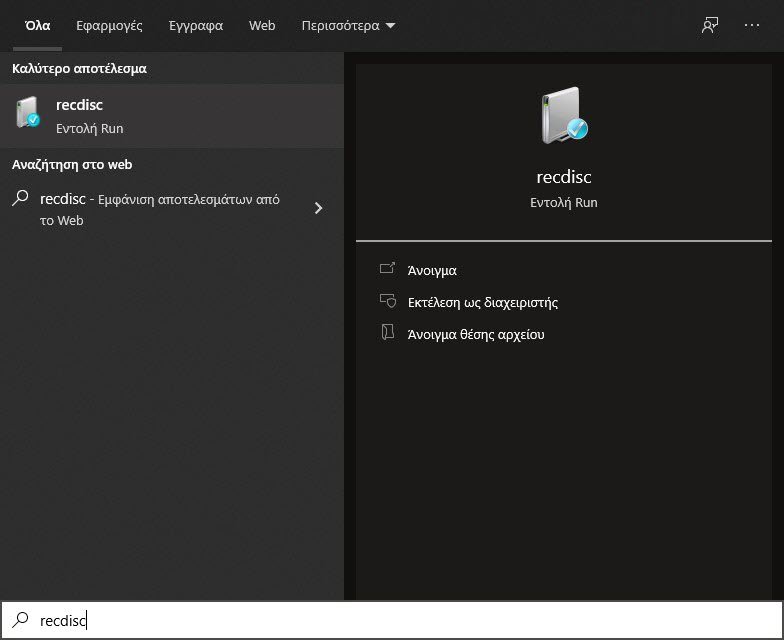
As always, search is king in both Windows 10 and Windows 11. If you are using Windows 11, click or click the Search icon on the taskbar and type recdisc. Then click on the search result of the same name.
If you are using Windows 10, click in the Search box, type recdisc, and click the search result of the same name.
B. Start the Create a System Repair Disc wizard using the Control Panel
Another way is to open Control Panel and go to System and Security> Backup and Restore (Windows 7).
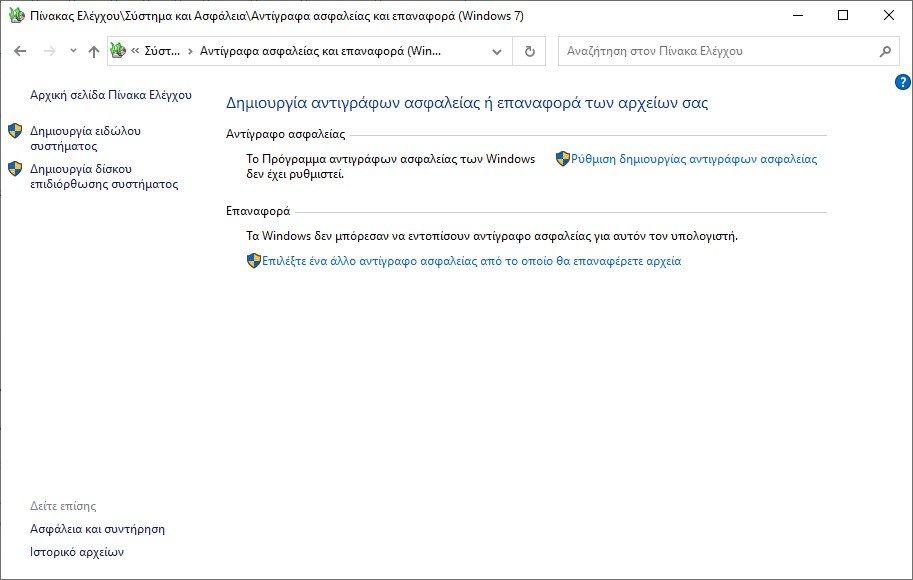
Click or click the "Create System Repair Disk" link on the left. This opens the Create a System Repair Disc Wizard wizard.
C. Start the Create a System Repair Disc wizard using the Run window
Another quick way to get started with this wizard is to open the Run window (press Win + R on your keyboard at the same time), type recdisc, and press Enter, or click OK.
The Create a System Repair Disc wizard will start immediately.
How to create a system repair disc on a CD, DVD or Blu-Ray
Start the Create a System Repair Disc wizard and insert a blank disc into the DVD or Blu-Ray drive. Remember that the drive must be able to write discs, not just read them, and that the disc you are inserting must be blank and writable.
Once done, make sure the correct drive is selected and click Create a disk.
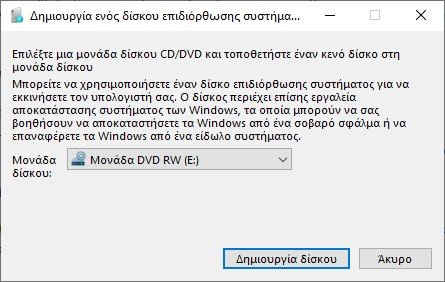
Windows writes the system repair disc. The process takes about an hour or so two λεπτά και θα βλέπετε μια γραμμή προόδου. Μόλις ολοκληρωθεί η δημιουργία θα δείτε ένα message.
The funny thing is that the disc is marked "Windows 10 64-bit Disk Repair", even if you are using Windows 11. To close, click Close.
Click OK to finish. Finally, remove the disc from its drive and write a suggestive name with a marker, so you know what it contains.
ADVICE: We recommend that you restart your computer and boot from the disk you just created and check that it is working properly. You do not want to know that the disk does not work when you encounter some important system issues that need troubleshooting.
What tools are on a System Repair disk?
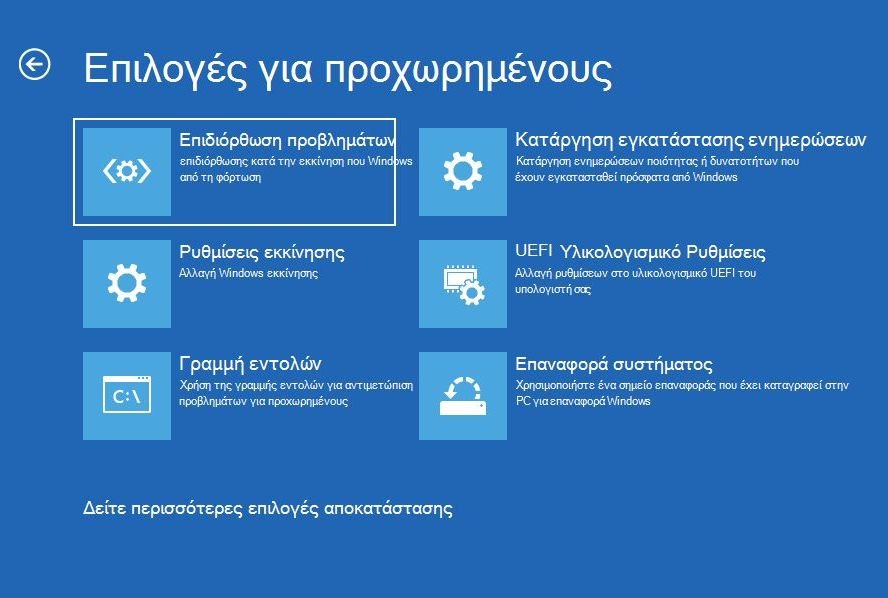
When starting from System Repair disk that you created, you will first be prompted to select the language for the keyboard, and then you can access the advanced recovery tools found on it.
Here's what you can do with a System Repair disc:
- Restore Windows 10 or Windows 11
- Restore Windows to a previous state modeς
- Revert to an earlier version of Windows by uninstalling annoying updates
- Recover Windows 10 or Windows 11 using a system image
- Repair the Windows system boot
- Start the command prompt to execute all kinds of troubleshooting commands
- BIOS access
Using the System Repair disk works in the same way as a USB recovery drive.
Make a system repair disc or USB recovery drive
Even if your Windows 10 or Windows 11 PC is working properly today, do not hesitate to create a system repair disc or USB recovery drive.
You will find it useful when problems arise and things no longer work the way you need them to.





