Do you have a WAV audio file and it does not play? Maybe you can save it. See in this article how to fix a corrupted wav audio file.
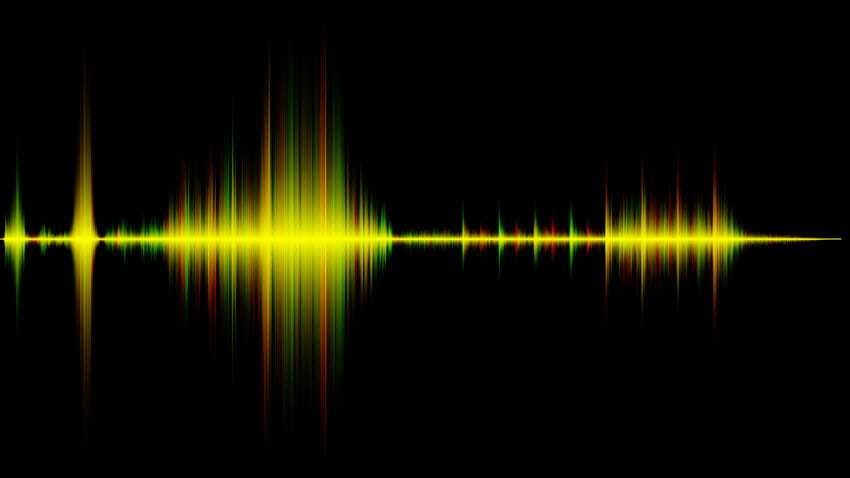
Audio files come in many different formats. MP3 is one of the most popular and common audio file formats. Windows users are also quite familiar with WAV format as this format is used by Windows for their own audio.
WAV files tend to be much larger than MP3s and are the audio format used by Windows for audio / operating system alerts. If you want to change a system audio, you will need to replace it with a WAV file.
But no file type is invulnerable. This also applies to WAV files. They can be altered either in part or in whole. If a file is partially corrupted, it may stop playing when it reaches a certain point or it may go to the next part that is not corrupted. If a file is completely corrupted, you may not be able to play it at all.
Check the file.
If you are not sure if the file is corrupted or not, see how you can check it:
- Open it File Explorer and navigate to the WAV file.
- Right-click the file and select Properties from menu environment.
- Go to the Details tab.
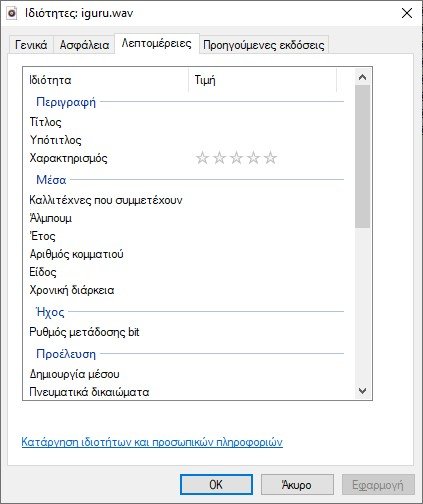
If the details are blank, e.g. Bitrate, then the file is corrupted.
Repair a WAV file.
A way. Re-export the file
A damaged WAV file can be repaired by reading and re-exporting it as a WAV file using an audio processor. This trick works if the sound in the file is not corrupted, but the fault is in the metadata.
- Download and install Audacity.
- Drag and drop the corrupted WAV file into the application.
- Play audio. If it plays, the file can be edited.
- Once the file wavelength is loaded, go to File> Export.
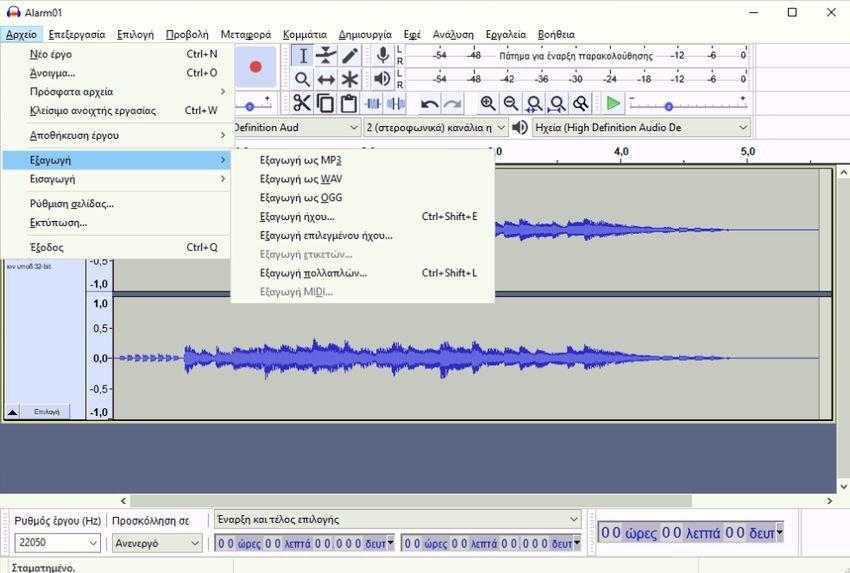
- Select the WAV format and save the file as a new file.
- Play it recently saved file.
B way. Play it on a VLC player
VLC Player is more than just a media player. It has tons of built-in tools for managing audio and video playback and has a built-in one tool file format conversion. If you can not fix the WAV file, you should try converting it to a different format using VLC Player.
Note: File conversion may result in degraded audio quality.
- Download and install it VLC player.
- Open the VLC player and in the menu bar go to Media.
- Select Convert / Save.
- Click Add and select the WAV file you want to repair.
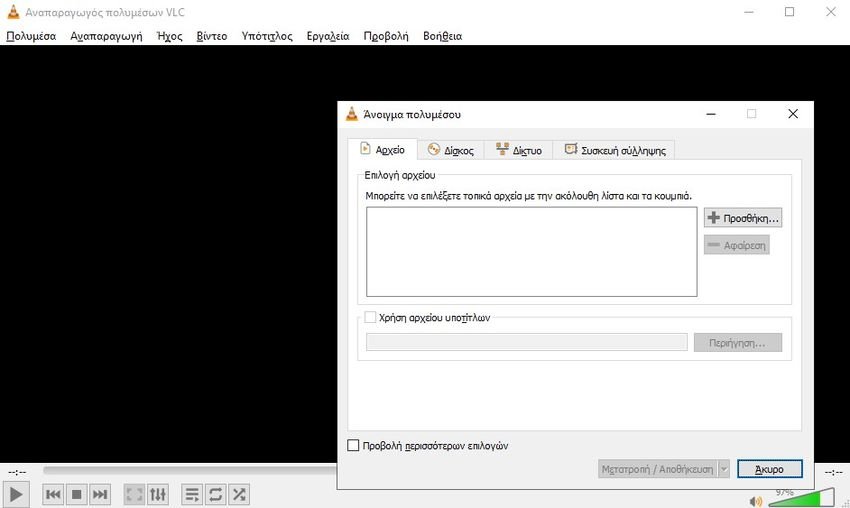
- Click Convert / Save Again.
- Click Browse and select the folder where you want to save the output file.
- Enter a file name and select a file extension e.g. MP3 or OGG.
- Click the Start button.
- Play the recently converted file.
In conclusion
File corruption is not always something that can be fixed. If you have the RAW file available, you can always convert it to WAV. It will be much faster. If the RAW file is not available, it is worth trying the above solutions.





