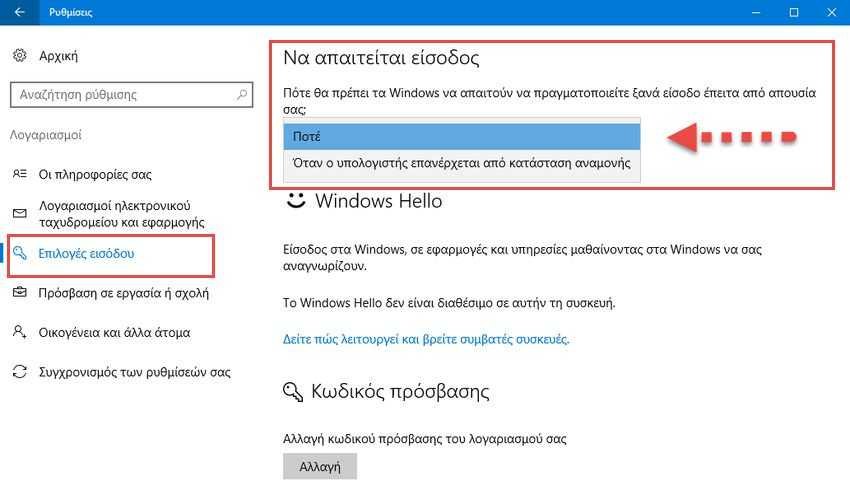There is a security valve in Windows 10 that when they wake up from sleep mode they ask you for the password accessto enter the system. If you find this behavior annoying, then you can disable it.
Disable password after sleep mode may not be the best idea from a security perspective. It provides additional protection against unauthorized access if you leave your device alone in the work ή σε κάποιο άλλο μέρος. Ωστόσο, αν είστε οικιακός χρήστης ή γενικά χρησιμοποιείτε τη συσκευή σας μόνο εσείς, μπορεί να σας φαίνεται ενοχλητικό το να εισάγετε με το keyboard the password every time it wakes up from sleep mode. Let's see how to disable it.
This configuration can be done by the Windows 10 settings. Do the following.
1. Open Settings.
2. Go to Accounts.
3. Click on button “Login Options” on the left. On the right, see the option called “Require login”. Change its value to “Never”.
If you were asked for a password then the setting was "When the computer returns from standby".
This is. Note that the mentioned setting also affects the hibernation function. Once you set "Never" to "Login Options" Windows 10 will not ask you to enter the password after resetting it from hibernation.
If you have created a fingerprint or face recognition mode, then we recommend that you keep the password-based login request when the machine is back in standby or hibernation.