Here's how to bypass the Microsoft account requirement when installing the Windows 11
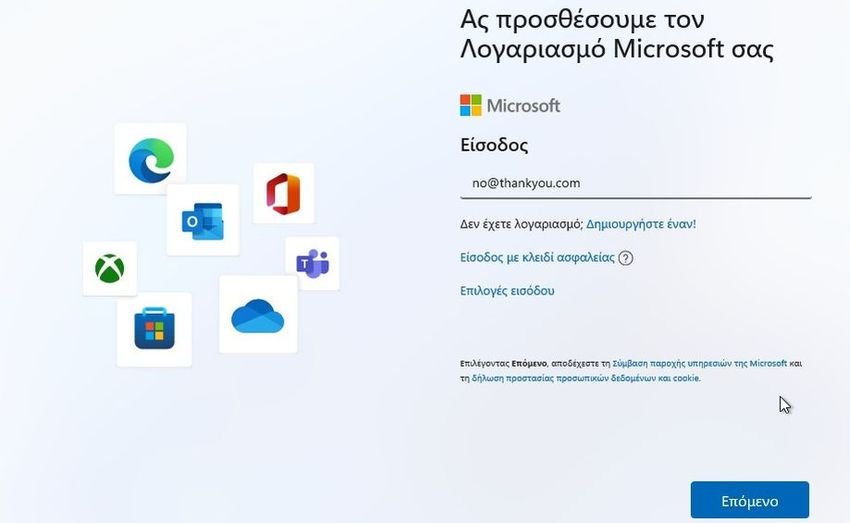
In February 2022, Microsoft announced that the new settings and the first Pro versions of Windows 11 required a Microsoft account during installation. It did not take long for Solutions to be found, and as many users may not be aware of them yet, let's look at these bypass options.
Pros and cons
Having Windows 11 connected to a Microsoft account gives you some benefits, such as syncing data through the service OneDrive, remote password recovery options and other features. And these are the reasons why many users prefer to register their email with the company.
On the other hand, some users prefer anonymity, as they do not reveal their personal email to Microsoft and thus do not receive an advertising attack. Computer technicians may also need to create accounts for customers who may not be available or may not be able to provide a Microsoft account.
How to avoid using Microsoft accounts in Windows 11
Although there are many ways to bypass the Microsoft account requirement when installing on Windows devices, today we will describe two of them.
The first is through the line orders and the second to register a blocked email. Let's see them:
Method A: With OOBE \ BYPASSNRO
This bypass is the easiest option right now, as it requires only a few steps during installation to skip creating a Microsoft account.
Here's what to do:
- When starting the installation of Windows 11, disable the Internet connection by disconnecting it cable LAN and/or turning off Wi-Fi.
Windows will at some point display a “Let's connect you to a network” or similar screen (Windows 22 version 2H11 and later no longer allows you to skip this step). - Press Shift-F10 to open a command prompt window.
- Enter the phrase there OOBE \ BYPASSNRO and press the Enter key.
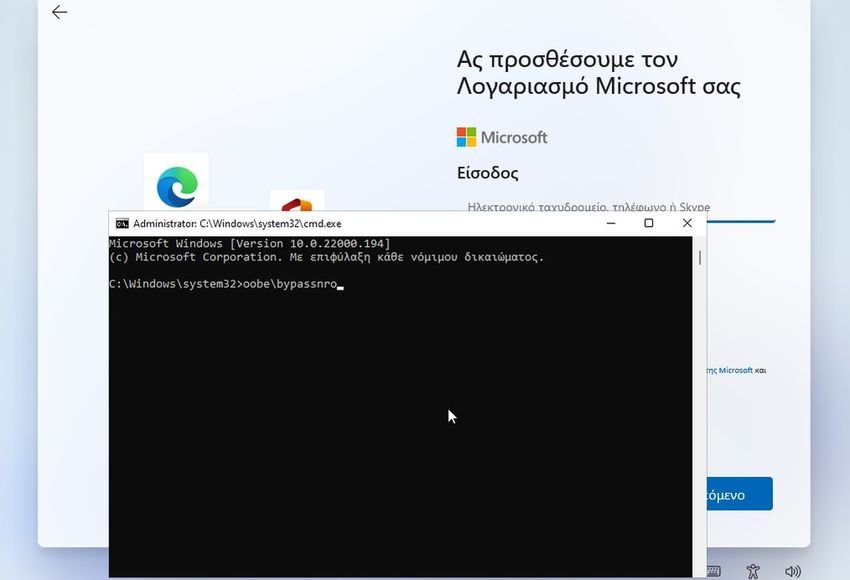
- Windows will restart and return to the "Let's connect you to a network" screen. Only this time, you can select "I do not have Internet" to skip it.
- Then select "Continue with limited setup" to create a local account during installation.
Method B: Use a restricted email address
Microsoft has banned email addresses that have been used too often in the account creation process. You can use this to your advantage, as it allows you to proceed below by declaring an email that has been banned.
See how this method works:
- Select Sign-In when prompted to create or sign in to a Microsoft account during installation.
- Use the email address = no@thankyou.com.
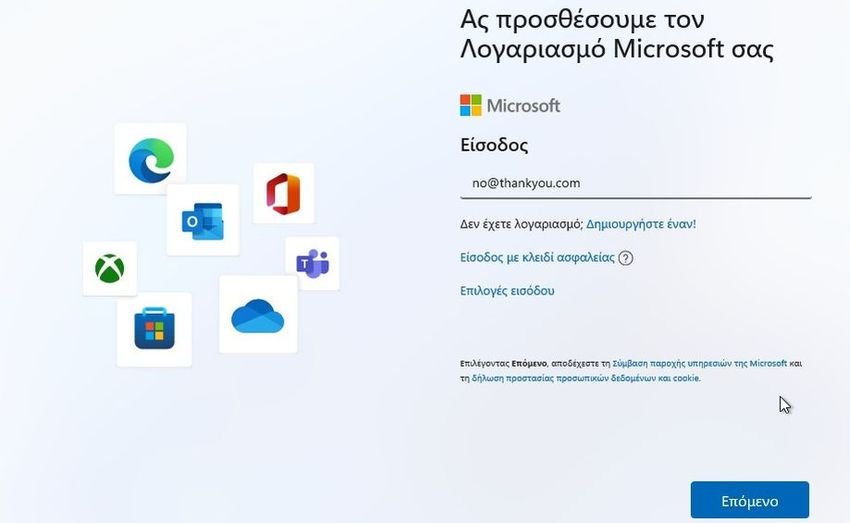
- Enter any password on the next screen.
- Windows will display "Oops, something went wrong" on the next screen.
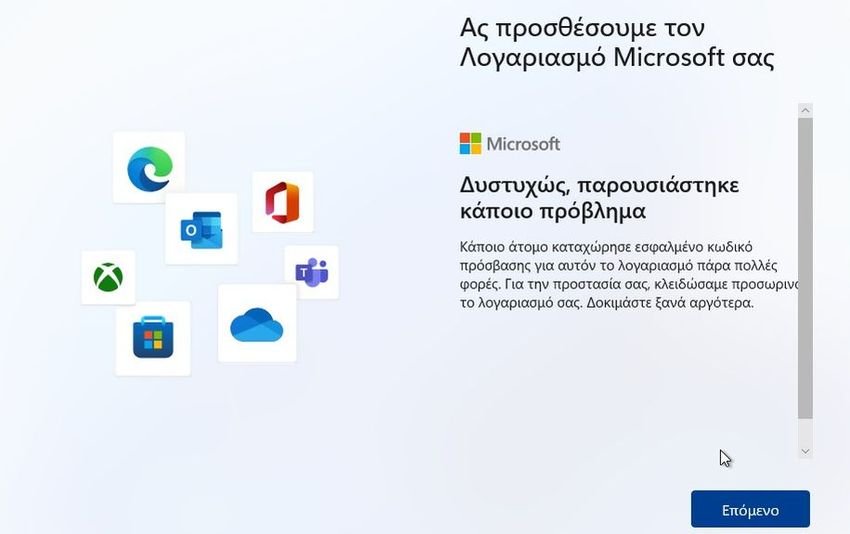
- Clicking Next opens a screen that allows you to create a local account.
- You can assign a password to the account or leave it blank.
summarizing
There is a possibility that Microsoft will remove these backdoors in future versions of Windows 11. And on the contrary, new bypasses may be found.
The saying that where there is a lock there is a key also applies in this case.





