Lost your iPhone? Not sure how to find it or delete it before it falls into the hands of a stranger?
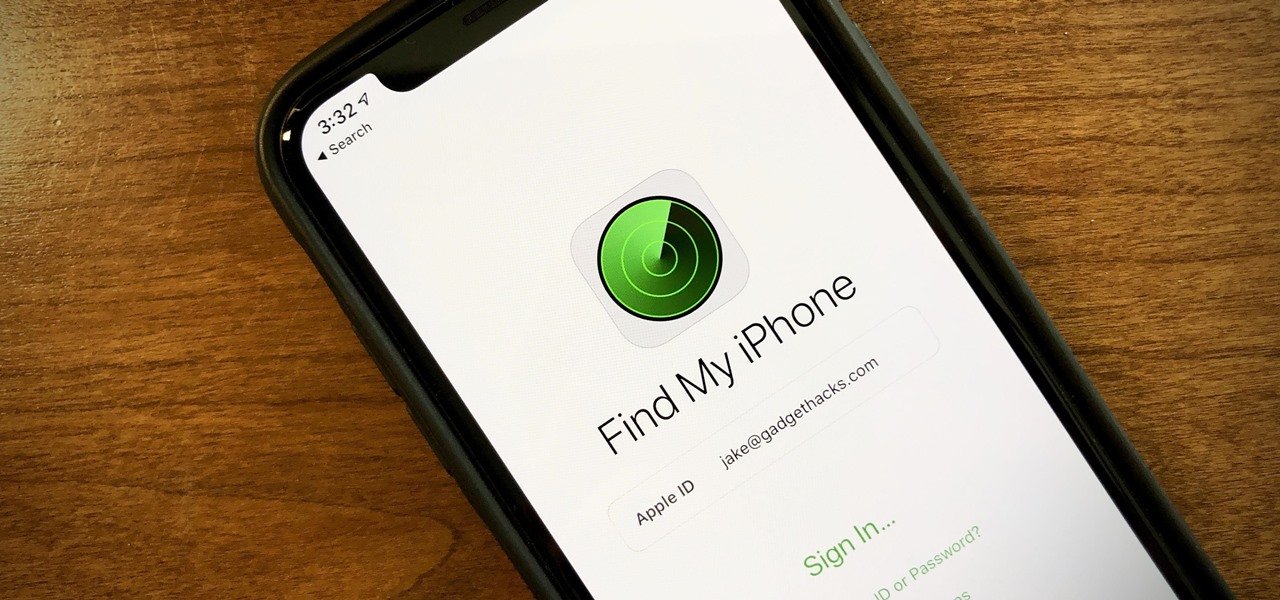
Finding an Apple iPhone is easy to use and useful in case your iPhone is lost. Allows you to see the location of your lost or stolen iPhone, play a ringtone on the phone to help find it or alert others around you, mark your iPhone as lost to lock it remotely to protect your data and, if necessary, delete all data.
To enable all of the above features, you must first enable Find My on your iPhone.
How to activate Find My iPhone
- Open them Settings.
- Click on the menu Apple ID. This is the first tab you will see on the Settings screen, just below the search bar
- Click Finding. This should be the third option after iCloud and Media & Purchases
- Click Find my iPhone. Activate the options for Find my iPhone, Finding my network (to locate your iPhone even if it is except connection) and Send last location (automatically sends the location of your iPhone to Apple when the battery is extremely low)
Once the settings are complete, you are ready to find your iPhone in case it gets lost. To find the location of your lost iPhone or delete data, log in to icloud.com/find.
How to see your lost iPhone on the map
- Once you sign in at the link above, using your Apple ID and password through any preletterbrowsing, it should automatically start detecting your iPhone.
- In a matter of seconds, the position of your iPhone will appear on a map on the screen.
- if she device seems to be in an unknown area, readers are warned not to try to retrieve their own iPhone and instead contact the police, who may ask for your device's serial number or IMEI code. See how you can find the serial number of your device .
How to play a sound on your lost iPhone
- Once your phone is detected, you will be able to see all devices at the top of the map. Click on it.
- From the drop-down menu, select the iPhone model you lost (the name of the assigned phone will be displayed here).
- Now, a floating box will appear in its upper right corner screen. It should show a photo of your iPhone, your phone name, battery life, etc.
- Click the button Audio playback. This will make your iPhone vibrate and emit a sound that gradually becomes louder, regardless of whether your phone is in silent mode or not. This feature is especially handy when you place your iPhone incorrectly in a nearby room or nearby location and you can't see where you have it. You can follow the sound and find it. You need to unlock your phone to stop the sound.
How to mark your lost iPhone
- From the popup window, click the button Lost mode.
- You will be asked to enter an optional phone number to which you can contact. This number will appear on your lost iPhone. You will also be prompted to enter a custom message that will also appear on your iPhone. Note that these steps are optional. Lost will automatically lock your iPhone with a password to ensure that all data is kept secure.
- Click on End.
How to delete data on your lost iPhone
- From the popup window, click the button Delete iPhone.
- A pop-up message will ask you for confirmation. Keep in mind that allowing this will remove all content and settings from your iPhone. Unable to track or find a deleted iPhone.
- Click on Deletion.





