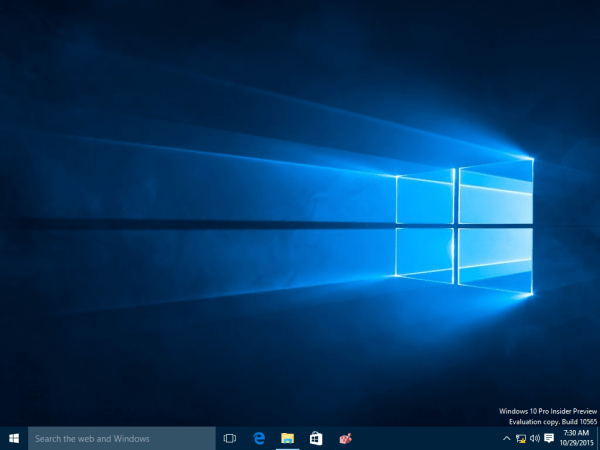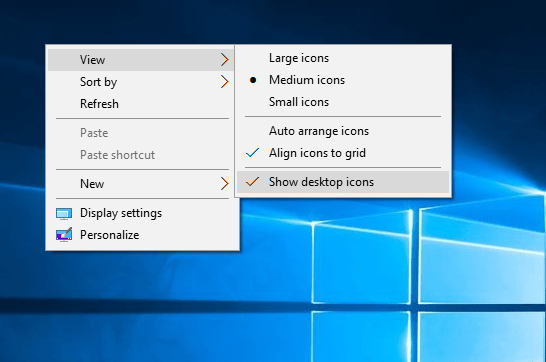There are several ways to speed up your Windows. One of the lesser known but obvious ones, and one that should finally be made clearer to end users by Microsoft, is that those who have a lot of icons in surface workstations slow down their local connection and affect the overall performance of Explorer.exe.
when the operating system of Windows starts, shows the welcome screen, and starts to load your profile. The longer the profile takes the more time to load it. Even after the connection, performance may be sluggish.
Did you know that slow connection can be caused because you have too many icons on your desktop as well as shortcuts for your apps?
This is because when you log in, the desktop is the first to appear with all its images. File shortcuts (*.lnk) on the desktop affect performance even more. Even if Shell Explorer caches images, in the case of *.lnk files, it should collect information about the programs referenced in the icons. It also performs other checks, such as whether the shortcut has a hotkey to launch it quickly applications. This obviously increases connection time, especially when you have a lot of desktop shortcuts.
So what can you do? You have two choices
First choice.
Try to have fewer icons on the desktop. First, delete all the shortcuts you do not use. Many desktop applications put their own shortcuts on the desktop during installation. Do not think that if you have the shortcut on your surface you will be able to run the application faster when you need it. You need to minimize all open windows or use the desktop display button and then search through a screen full of icons which one is right for you. Also, almost all applications have a shortcut in the Start menu, so it is best to have a clean desktop. In addition, the wallpaper of your desktop will be more beautiful and above all it will look.
In Windows XP, there was a special feature called Desktop Wizard that could help you automatically identify unused shortcuts. Unfortunately, Windows 10 does not have this feature, so you should do it yourself.
Also, if you have document files and folders on the desktop or you have downloaded EXEs programs that are not shortcuts, you can simply create a folder on the desktop, give it any name you want and place it in that folder.
Or you could move all files from the desktop in another pre-existing folder, such as the "Documents", "Downloads", "Pictures", "Music" folders and so on. This move would help Windows 10 connect faster, improving overall boot time.
The second option.
You can try to hide all the icons on the desktop. This can also help speed up the connection of Windows 10. Do the following:
- Right-click on a clean spot on the desktop background. A pop-up window will appear.
- In the menu, clear the following: View> View Desktop Icons.
All the desktop icons will be hidden at the same time. Do not be scared, you can see them again any time again, doing the same.
There is another idea, if you can use the Start menu like the Classic Shell that existed in Windows 7 and earlier. You can create a shortcut to the desktop folder (% userprofile% \ Desktop) and pin it to the Start menu (or put it in the taskbar). This shortcut will be called "Desktop". Then hide the elements of the normal desktop. By opening the "Desktop" shortcut you will be able to access the elements of the Desktop from the Start menu, while keeping your wallpaper clean and beautiful and having faster connection times.
If you're an old Windows user, you might remember that Windows 95 had a power toy called Deskmenu that did a similar thing, allowing you to access Desktop items via an icon on the region notifications (system tray).