FlashBoot is a two-volume program, one free and one paid, which, among many others, can be used to create a standalone current copy of Windows on a USB Flash Drive.

With the free version you can create a Windows 7, 8.1 or Windows 10 installation on a USB Flash drive as well as other features such as installing DOS or UEFI on a USB Flash drive or running various commands on the USB drive, such as a quick format or a secure deletion. The paid version adds other interesting features, such as the ability to copy the active installation of Windows to the USB drive (clone) that you can run later from the drive.
Note that you need an ISO image of the operating system you want to install on the USB drive. You can use programs from other manufacturers or a third-party service such as Adguard or you are downloading Windows 10 and other Windows versions from Microsoft.
The free version of FlashBoot is available as an installation version and is compatible with all recent versions of the Windows operating system. The program displays the following startup screen when you run it after installation.
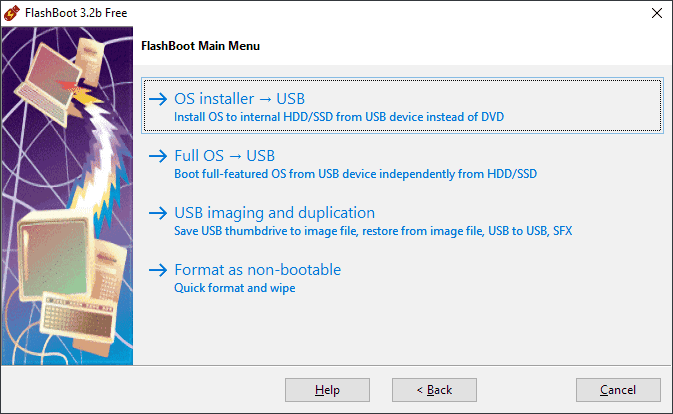
The two main options are listed at the top. With the first you can format an installation USB Flash drive with which you will be able to install Windows from USB instead of DVD and with the second you can format a USB drive with which you will be able to install a bootable full version of Windows, independent of your hard drive. The two other options allow you to delete the content of a USB Flash drive, and save existing content to another storage location or restore its content.
Choose Full OS> USB to get started. The next screen shows all the free and paid options.
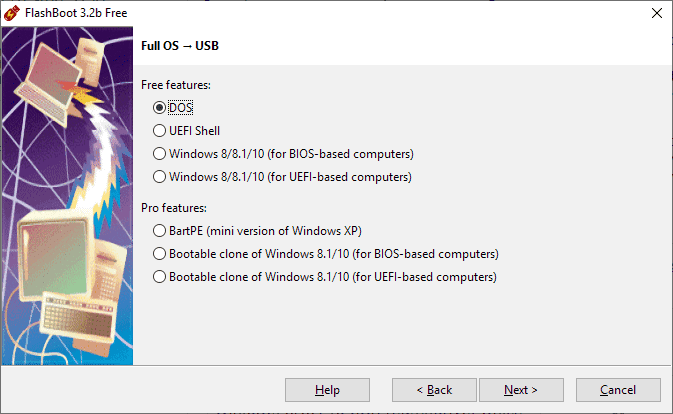
The free uses of the program are limited to creating standalone DOS, UEFI Shell, Windows 8, Windows 8.1 or Windows 10 installations (the latter two for BIOS or UEFI computers).
After you do one choice, you are prompted to select an ISO or ESD image or insert a CD or DVD with the Windows image, as it is used as a source for the installation.
You are then asked to select which version of Windows is in the image, the USB drive you want to use as the installation unit, and finally select a volume label (optional).
After the build is over you can run Windows from the USB. It is recommended to use fast Flash for this as you may experience slow loading. You should set it up functional system when you run it for the first time.






And if you get the system running from USB it will be able to use the Hard Disk or be independent of one another ???