Use the Fsutil command to create a specific size archive in Windows 10.
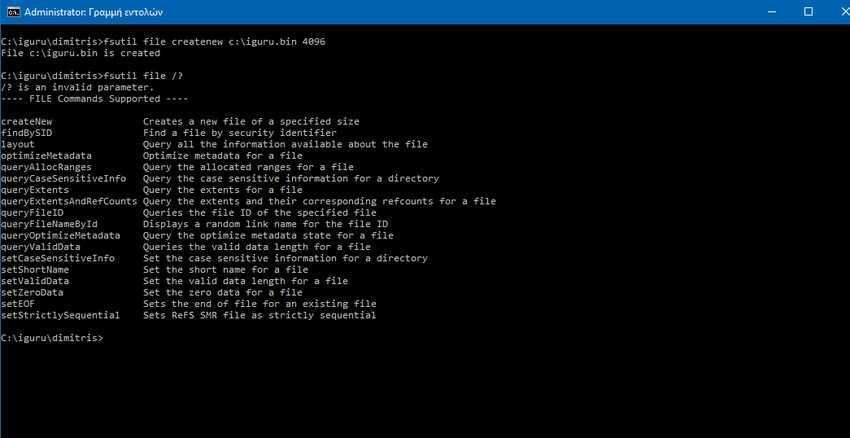
Sometimes you need to create a file of a certain size for purposes essays. Of course, you can create it with a third-party application, such as WinRAR, by compressing large-volume files into rar or zip files of desired volume, but did you know that Windows 10 offers you a ready-made solution through the Fsutil command?
Windows comes with a special command-line tool, called fsutil. This tool is aimed at advanced users and system administrators. Performs tasks related to FAT and NTFS file systems such as management σημείων αντιστοίχισης, διαχείριση σποραδικών αρχείων ή κατάργηση ενός τόμου. Εάν χρησιμοποιείται χωρίς παραμέτρους, το Fsutil εμφανίζει μια λίστα με τις επιμέρους εντολές που υποστηρίζονται. Το εργαλείο είναι available in Windows since the days of Windows XP.
You must be logged in as an Administrator or a member of the Administrators group to use Fsutil. You may need to enable it WSL mode to have full functionality in fsutil.
One of the parameters of fsutil is the "file". Contains a list of sub - commands that can be used to find a file with name user (if Disk Quotas are enabled), to find selected file range, to set a short file name, to zero data in a file, to create a new file, etc.
In our case, we will use the fsutil application to create a specific size file in Windows 10. See how.
Step 1: Open a command line with administrative privileges.
Step 2:
The following command will create the iguru.bin file with 4 kilobytes size under c: \.
fsutil file createnew c: \ config.bin 4096
Do not forget to put quotes in your file path if it contains spaces.





