Windows 10 and 11 allow you to turn your device into a Wi-Fi Hotspot router and share your internet connection, using only the built-in tools.

Previously we described how you can make your Windows computer hotspot via the Command Prompt. If you don't want to deal with code commands and like the GUI to set something up, then you can easily do the same job via Settings of Windows.
Hotspot in Windows can be used to share an internet connection with multiple wireless devices (PCs, laptops, phones, tablets and other devices).
In this article, we will show you how to create a virtual Wi-Fi hotspot in Windows. Your computer is a basic requirement have two network adapters: a network adapter with internet access (this can be a wired Ethernet connection or a 3G/4G/5G mobile connection, or even a second Wi-Fi card connected to another network with access to Internet) και έναν ξεχωριστό προσαρμογέα wirelessy WiFi network.
Our purpose is to create a virtual Wi-Fi router on this Windows PC, which will share its internet connection with other devices.
Step 1: First of all, check that your Wi-Fi adapter driver supports Virtual Access Point (Ad-Hoc) mode. To do so, run this command in a Command Prompt: netsh wlan show drivers
The command prompt window will display information about the Wi-Fi adapter driver in use and the supported options.
The message “Hosted network supported: Yes” means that this driver supports the access point function.
Otherwise, try updating the driver version or use another Wi-Fi adapter.
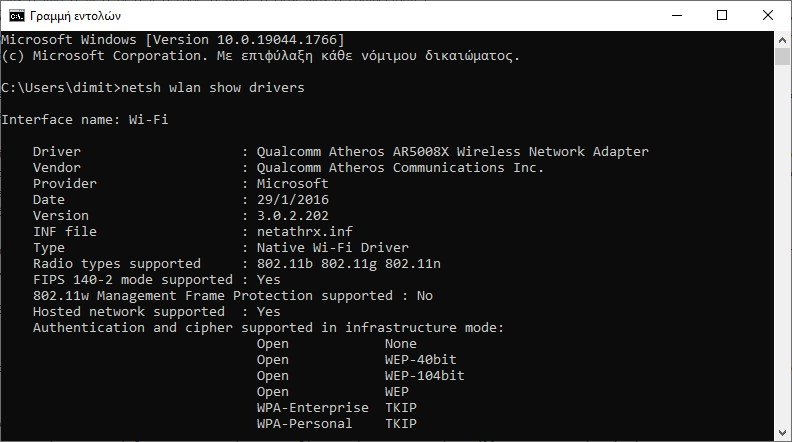
But if you don't want to "mess around" with commands, as we said above, leave step 1 and if the rest of the steps don't work, you'll just know that your Wi-Fi card doesn't support the Ad-Hoc feature.
In this case try updating the driver version to see if it fixes it or use another Wi-Fi adapter.
Step 2: Starting with Windows 10 version 1607, you can use the Mobile Hotspot GUI tool to share the Internet with other devices over Wi-Fi.
You can enable Mobile Hotspot (Mobile Hotspot in the English version) using the Settings window. Go to Settings > Network & Internet > Mobile Hotspot or run the quick access command ms-settings:network-mobilehotspot
Step 3: Just enable the toggle “Sharing my Internet connection with other devices".
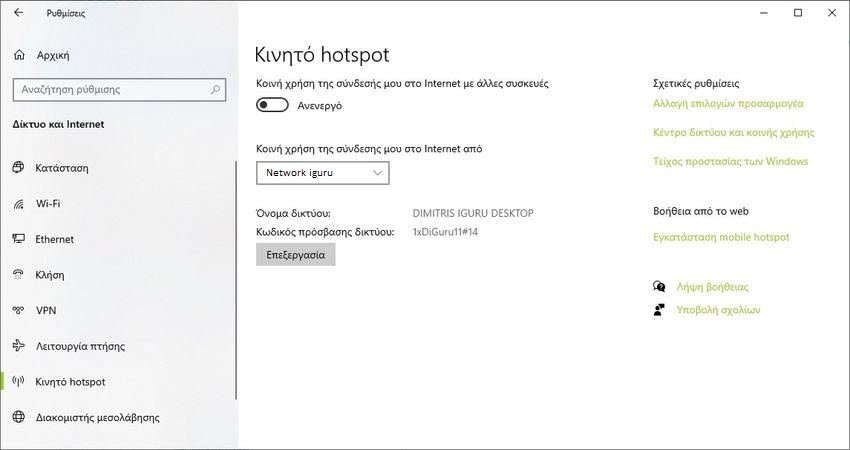
The name of the new Wi-Fi network and its password will be created automatically (you can change them). Select the Internet connection you want to share with other devices (Share my Internet connection from). If your computer only has one internet connection, it will be selected automatically.
Some types of connections cannot be shared through a mobile hotspot (for example, PPPoE and other VPN connections).
In the same window, the list of devices currently connected to your WiFi hotspot is also displayed. The name and MAC address of the device are displayed, as well as the temporary IP address assigned to it. Windows Virtual Hotspot allows you to connect up to 8 devices simultaneously.
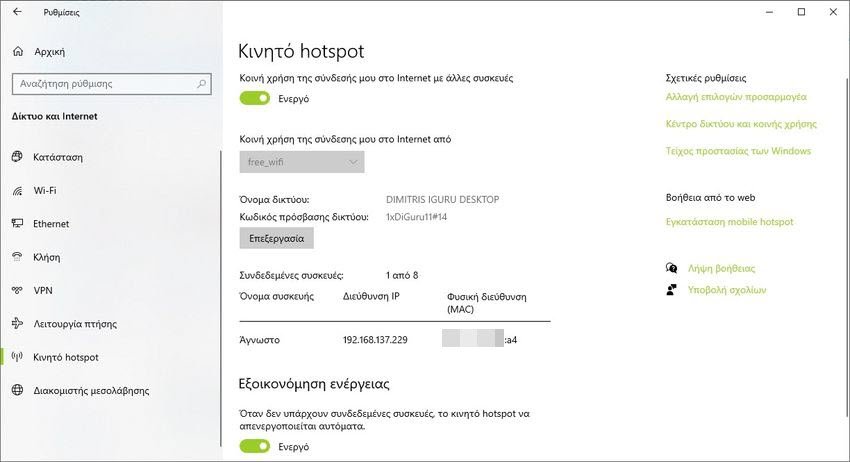
Note that “Power Saver” is enabled by default. It does what it says, but it will force you to keep turning on Mobile Hotspot whenever all your "clients" disconnect.
step 4: If you want to change the new network name and password click on “Edit” below the suggested password. A new window will open where you can put the items you like.
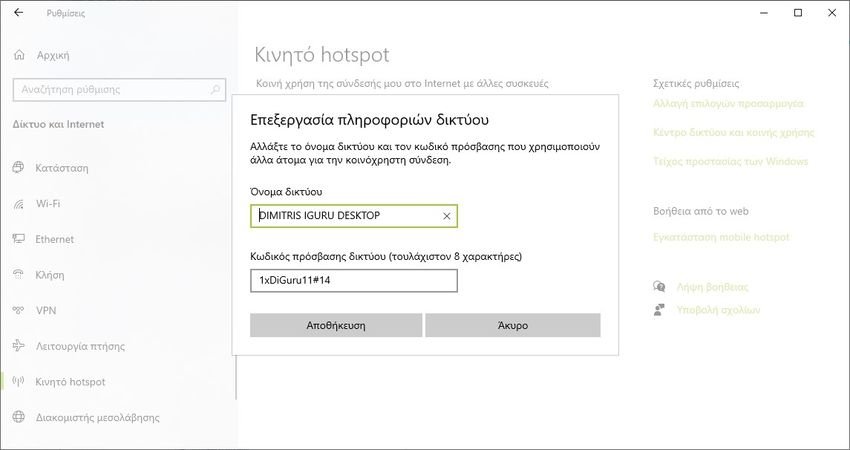
The name can contain spaces, the password cannot. Please do not enter "12345678" as the password. The Code must have at least 8 characters which can be letters, numbers and symbols, mixed together.
Errors that may appear when running Mobile Hotspot on Windows:
- When trying to activate a mobile hotspot:
We can't set up mobile hotspot. Turn on Wi-Fi. (We can't set up mobile hotspot. Please turn on Wi-Fi.)
Try updating the driver for your Wi-Fi adapter and/or removing Microsoft Hosted Network Virtual Adapter – Εικονικό Προσαρμογέα Φιλοξενούμενου Δικτύου Microsoft (αυτός ο εικονικός προσαρμογέας χρησιμοποιείται για τη creation pint wirelessof access).
After that, restart your computer and try to enable mobile hotspot again.
2.
We can't share this Internet connection because we can't connect to the cellular network
Just try restarting your internet connection.
3.
We can't set up mobile hotspot because your PC doesn't have an Ethernet, Wi-Fi or cellular data connection
There are probably problems with your internet connection (no network), so you need to check the connection.
Also, this error appears in case you are connected to the provider via PPPoE, this type of connection is not supported by the mobile hotspot feature in Windows. On desktop devices with PPPoE it works fine.





