FurMark is a tool that can be used to stress test your graphics card. You can use it to see at what tempwineα φτάνει η κάρτα γραφικών σας και για να δείτε εάν ο computer you will collapse into high demands.

In this FurMark article we will first discuss whether it is worth using, and if so how to use it and how to interpret its results.
What is FurMark?
FurMark is a free utility that performs a stress test on your graphics card to determine its performance and stability. FurMark aims to help you deliver your graphics card in the most extreme conditions, so you know if it can handle demanding programs and the latest games.
FurMark is capable of putting so much pressure on your graphics card that it causes it to collapse. While this may sound ugly, it does allow you to control the stability of your graphics card in a controlled environment. FurMark also helps you monitor your card temperatures for potential cooling problems.
Should you use FurMark?
That's a good question. Basically, you should only use FurMark if you understand what it does and the consequences of using it.
Since FurMark is designed to push your GPU to the limit, there is one argument that it does not reflect real-world usage. No game or program is going to stretch your GPU as much as FurMark does. This is obvious, but it also does not provide a completely accurate one picture.
For example, just because you may have negative results from FurMark does not mean that you will not be able to run all the demanding games you want. In fact, there are games you can use to control your graphics card.
The pressure that FurMark puts on your system can also wear out components, especially if you run it repeatedly. If the processor logic or cooling system is inadequate, FurMark could push the GPU to such an extent as to permanently damage it.
On the other hand, FurMark can be useful. It specifically tests your computer graphics, which can help you determine if your GPU already has an existing bug. It is better to find out early, with a one-time test, while the accessory is still under warranty, than to find out when you start a new game.
On the market of course and there are a lot of other free reporting programs, both for the GPU and the rest of the system. But FurMark still has its place in our arsenal.
How to use FurMark
First, close all other programs, as you want FurMark to be the only thing running on your computer. Then start FurMark and adjust the test settings.
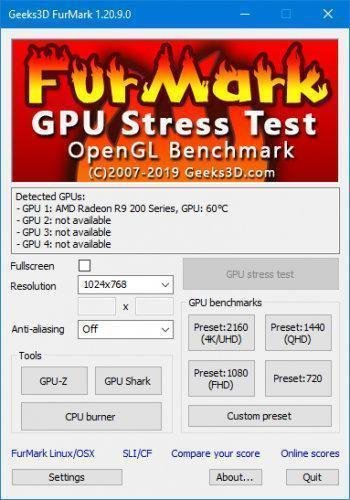
If you have multiple graphics cards, select it Fullscreen. In window mode, only your main card will be used. You will also need to set it Resolution (resolution) to match your screen.
You can adjust how "stressful" you want the test to be. Use the drop-down menu Anti-aliasing and set it to 8X MSAA for the highest scale. Go to Settings (Settings) to enable advanced 3D options such as dynamic background and Post-FX.
Here you can activate it GPU temperature alarm (GPU temperature alarm) to receive a warning when your GPU reaches a certain temperature so that you can stop the test unless your system crashes first. Any number above 100 ° C is dangerous.
When you are ready, click on GPU stress test. Then you will see a strange fur donut on your screen with a psychedelic background. The actual GPU test has begun.
You do not need to watch the test, as it is not something exciting, but let it run for half an hour as it is. You may hear more noise in your machine than usual. You will then receive results that reflect how your system coped with the constant stress.
Results: If FurMark crashes
If FurMark crashes, it means that your graphics card was not able to handle the load you gave it. If you watch FurMark during the test, you will notice that the image looks strange before it crashes. Small dots start appearing all over the image because the graphics card gets too hot and the data sent by the card is corrupted.
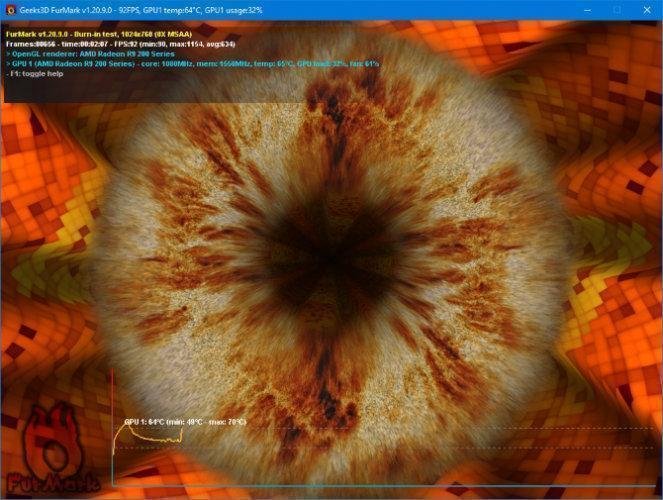
A common reason for crashing FurMark is if you have done a lot of overclocking on your graphics card. If you have indeed overclocked, then you will need to lower your overclocking settings to keep the graphics card stable.
If you have not overclocked your graphics card, the crash may be due to insufficient cooling of the graphics card. Check the card to make sure the fan is running and the dust is not clogging the heat sinks.

If you do all of the above then you should be fine. Remember that FurMark is an abnormal test. Your graphics card can never be pushed to these limits in real life.
Results: If FurMark does not crash
If FurMark runs for 30 minutes without crashing, it is safe say your graphics card will handle almost anything. Any crashes that may appear later will likely be due to the coding of the program you'll be running, not your hardware's inability to handle the strain. If you are interested, you can click on the option Compare your score (Compare your score) to see how your machine ranks against others.
You can also gather some interesting information from the test. Before closing the FurMark, take a look at the GPU temperature chart at the bottom of the window.
This graph shows you a timeline of your graphics card temperature as the test progressed. This graph should show an initial and relatively linear increase in temperature to a certain value, and beyond that the temperature should remain essentially the same for the rest of the test.

If there are significant fluctuations, such as a cardiogram, you may need to check the cooling of your graphics card. It is possible that the fan is not working properly, causing spikes and temperature drops. This behavior may not yet be a problem of stability, but it could become an issue if it worsens.
You can download it for free FurMark from here.





