Almost everyone who uses Windows has seen it. You start an app or a game and the wall protectionof Windows pops up and says it "blocks some features of this app". What does this mean;
Do you need to allow access to these applications?
Why does this message appear?
This message appears when an application wants to act as a server and accept incoming connections. This notification does not appear for most applications that usessuch as web browsers and email clients.
They only appear for certain types of applications, such as multimedia servers, multiplayer games, web file sharing tools, and other server-based applications.
Windows Firewall blocks incoming connections by default. But the first time it blocks links to a new application, it always displays a notification. You can then choose whether the connection will be allowed. This ensures that connections are not blocked without your knowledge.
In Windows 10, a pop-up window looks like this:
"Windows Defender Firewall has blocked some features of this application."
In Windows 7 and 8, the message is displayed
"Windows Firewall has blocked some features of this application."
Do you have to allow access?
When such a box appears, you have several options. You can click "Allow access" and allow incoming connections through the firewall. Alternatively, you can click "Cancel" and the firewall will continue to block incoming connections for this application.
You can also choose which types of networks you want to allow connections to. For example, you can only allow a multimedia server application on private networks. This way, when you connect your laptop to public Wi-Fi, no one will be able to connect to your media server. Home or work networks, however, will be able to connect to you.
When you connect to a network, you choose whether it is public or private. Windows cannot recognize it automatically. You can change this option for a network from Control Panel or Settings.
If you trust an application and want to use all of its features, you should allow access. If you do not allow access for one game, you may not be allowed to play multiplayer games. If you see this prompt and want to use a media server to share your files with other systems on your network, you should probably allow access. A BitTorrent client, for example, needs access to upload data to other systems on the Internet.
If you do not allow access, the application may not work properly because the firewall is blocking incoming connections.
If you do not recognize an application, search the internet by name for more information. Some types of malware act as servers and may display notifications on your firewall. Run a scan with your preferred antivirus program if you are worried that your computer is running malware.
How to allow or deny access
Windows Firewall won't ask you twice for the same app, but you can change the setting to allow or deny any app. To do this, go to Control Panel – System and better safety – Windows Defender Firewall – Allow an app or feature through Windows Defender Firewall.
Click "Change settings" to unlock the settings. Locate the application in the list and then click on the Public or Private box to "say" what is allowed and what is not allowed, respectively. If you select both boxes, the application can be connected to both.
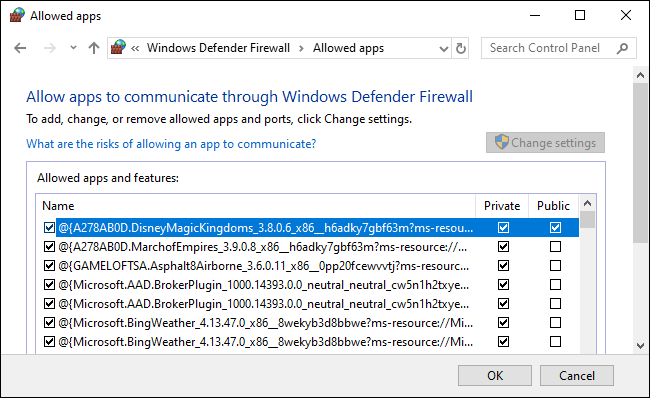
How to turn off notifications
If you prefer not to see these alerts at all you can do so.
From the Control Panel, follow the path System and Security - Windows Defender Firewall - Change Notification Settings.
To turn off notifications, uncheck "Alert when Windows Defender Firewall blocks a new application." There are two options here as well: one for private networks and one for public.

In most cases, if you trust an application, it is safe to allow it to connect.
Even if you allow an application through Windows Firewall, your router's Network Address Translation (NAT) still blocks many of the incoming connections unless you set the port forward.





