Gmail is part of our everyday habits. And why not, there are too many reasons to love (or even to hate) Gmail.
It's completely free. There's plenty of storage, and it gives you free POP3 access to messages of your email as well as free offline access via the IMAP route. 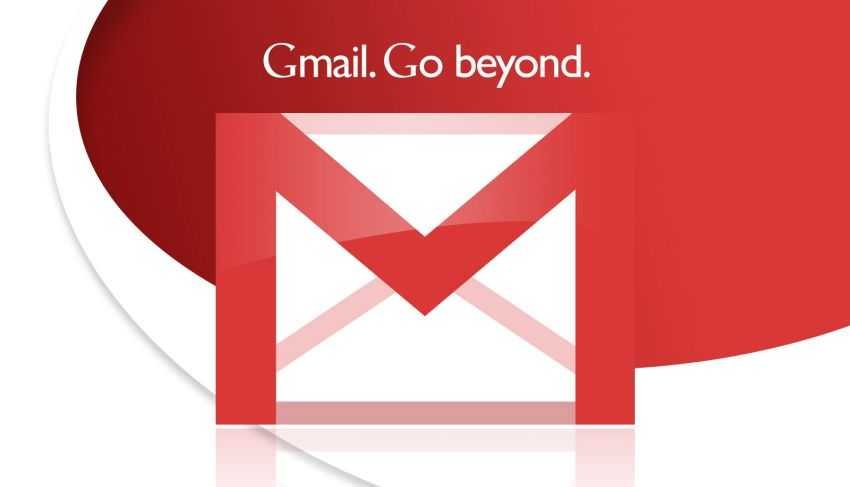
Then there are the attachments that you can send to a maximum size of 25MB. A larger byte will automatically transfer to Google Drive so you can send a link instead of an attachment.
But how do you manage your attachments lost in the number of your messages? Today we will be dealing with this, and of course we will use the power of search that exists in Gmail.
Attachments add "weight" to your inbox. Suppose someone sent you high-resolution photos or videos. You may need to find, organize or delete them to save more space.
Below we will see how you can quickly and efficiently search for email attachments (even if you can not remember the name of the file, the name of the sender, or the date the message was received, etc.).
Search for emails with attachments
There are several ways to look up your Gmail attachments. Let's see how a general search is being done:
- has: attachment - Filter those that have attachments
- has: attachment doc - It filters them emails containing attached .doc files
- filename: .doc - It works more accurately than above (but generally searches for file types)
Note: in filename: The dot is not required before file extension: ilename: .doc but also filename: doc
- filename: iguru * .doc - Filtered emails containing doc files as well as [iguru] at the beginning of the name. (a search
filename:*iguru*.doclooking for messages that contain the word "iguru" anywhere and not just the beginning of the name. - filename: .doc or filename: .php - Filtered emails containing .doc or .php files (or both).
- filename: .doc and filename: .php - Filtered emails that contain both .doc and .html files
You can also search for emails by message size. Below we will use the size with "m" or with "mb" to indicate it in searching machine of Gmail.
You can also focus your search on old messages with it older_than: 1y which will display messages you received or sent a year ago.
This method does not prevent you from using other search parameters. So you can use parameters such as older_than or "larger" and "smaller"
Let's look at some examples:![]()
- larger: 10mb
- smaller: 5mb
- and to find something in between: larger: 5mb smaller: 10mb
See the file type attached by the search results
Now that you know how to locate your attachments, let's see how we can instantly see the file type without opening the email.
The users Chrome can install the extension Attachment Icons for Gmail. This Chrome extension will show you the attachment icon at the end of the theme. your workflow if you receive many attachments daily.![]()





