You may believe that disabling Google Account History from your Account (myactivity.google.com) prevents Google from tracking your transactions. Google claims that the feature helps Google provide better services to users by knowing where you are and where you are. However, Google claims that "Site History" is disabled by default and can only be enabled with the user's permission.
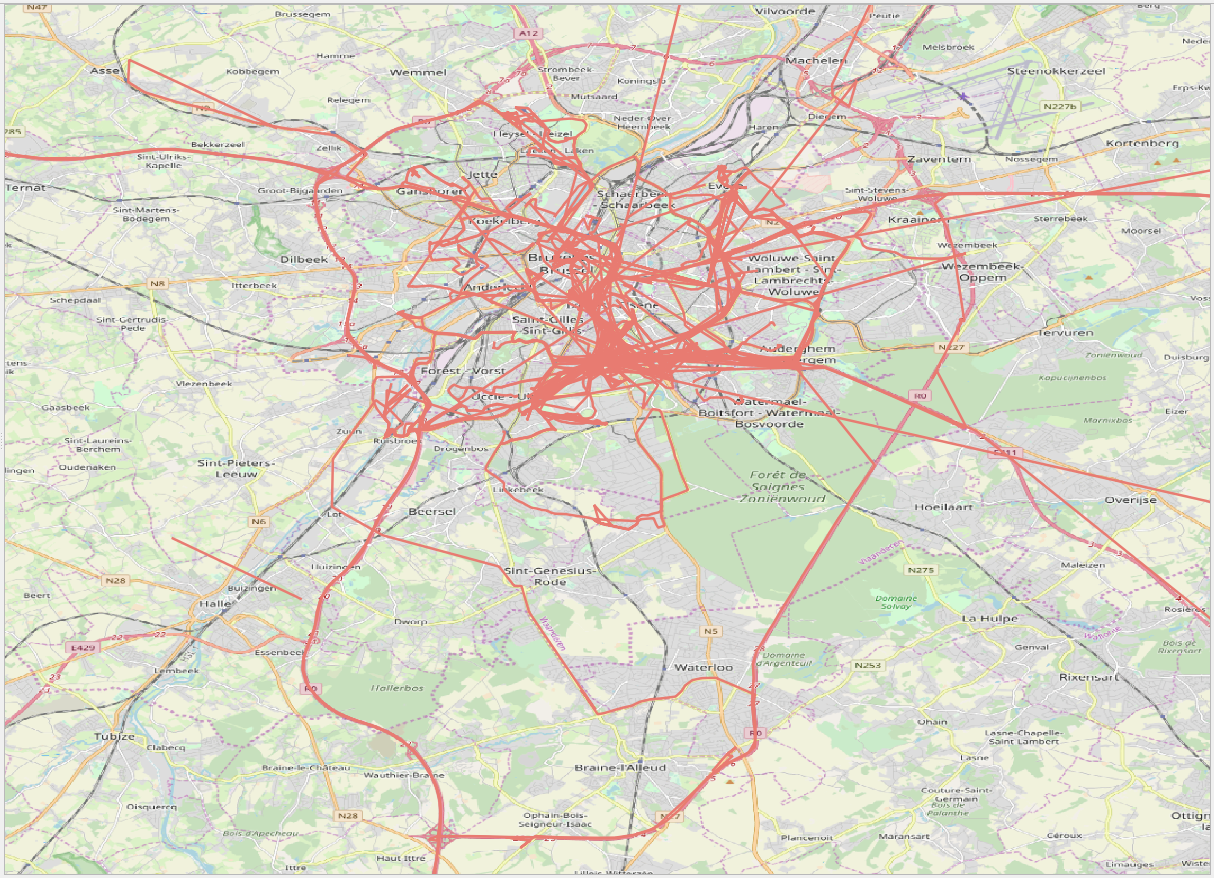
But when using Google Maps, it's very easy to accidentally turn on the feature. The solution is to open it address myactivity.google.com, sign in and turn off Location History. Then and only then will Google stop collecting new information. All data but previously collected will still be available at maps.google.com/timeline.
How to stop Google from tracking you
The good news is that these previous entries can be deleted from your Location History. To do this, open the address myactivity.google.com and in the Location History section, click the arrow. This will take you to Location History where one of the options is Activity Manager. Click on this option and follow the instructions to delete any of your previous activities.
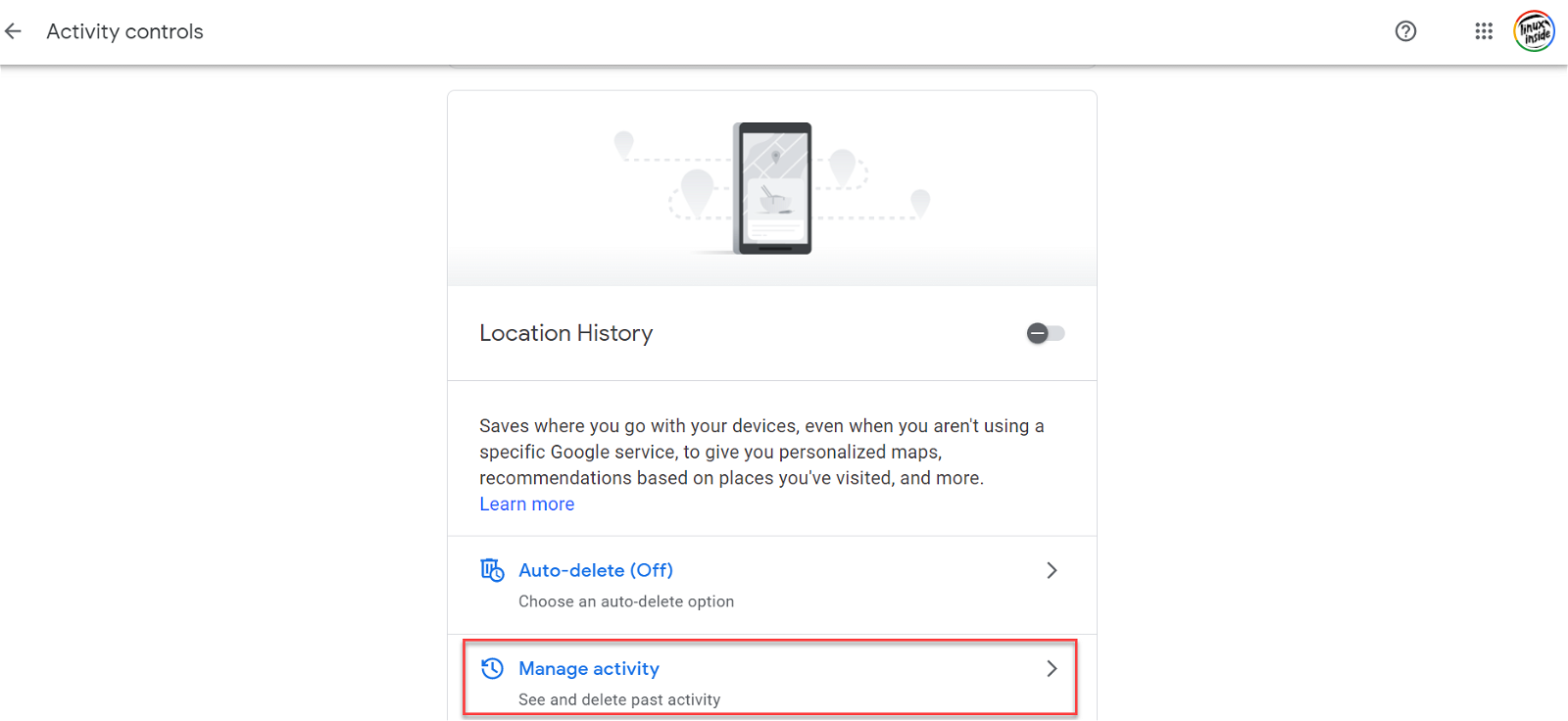
So far, we've told you how to turn off Location History and how to delete all previous activity stored by Google. However, Google will not stop tracking you. It will continue to collect information and store your personal location data when you visit Google sites, applications and services such as Google Maps. It could also collect location data from your photos, depending on how you set up your phone's camera app.
To stop Google from tracking you, you must stop monitoring web activity and applications from myactivity.google.com. In the Web and Application Activity section, click the arrow. This will take you to activity controls. Turn off the Web and Application Activity button and you'll see a warning explaining what might happen once you stop Web and Application Activity Monitoring.
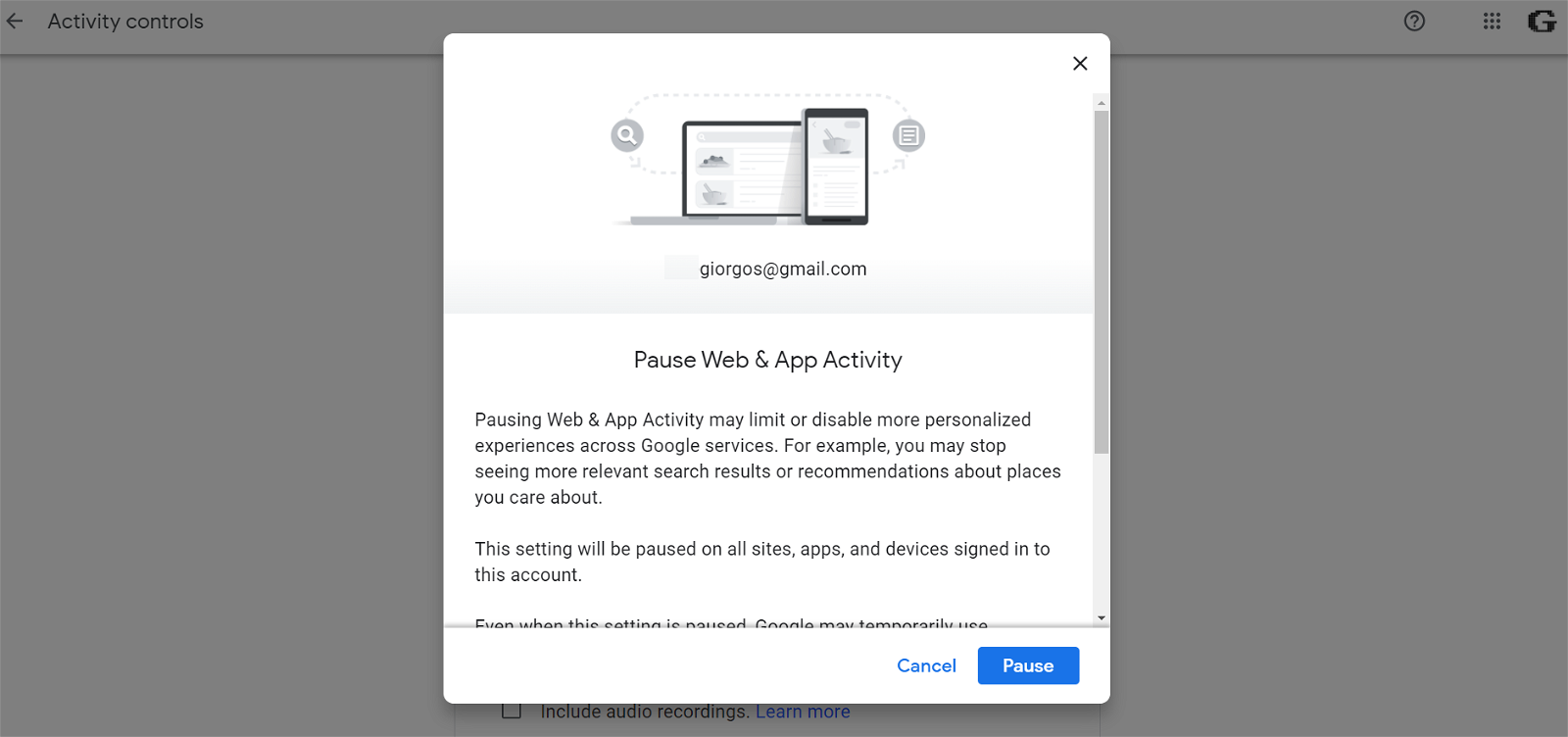
For example, Google says: “Pausing web and app Activity may limit or disable more personalized experiences on Google services. For example, you may stop seeing more relevant search results or suggestions for places that interest you. This setting will be paused on all websites, apps and devices connected to it account. Even when this setting is paused, Google may temporarily use information from recent searches in order to improve the quality of the active search session.”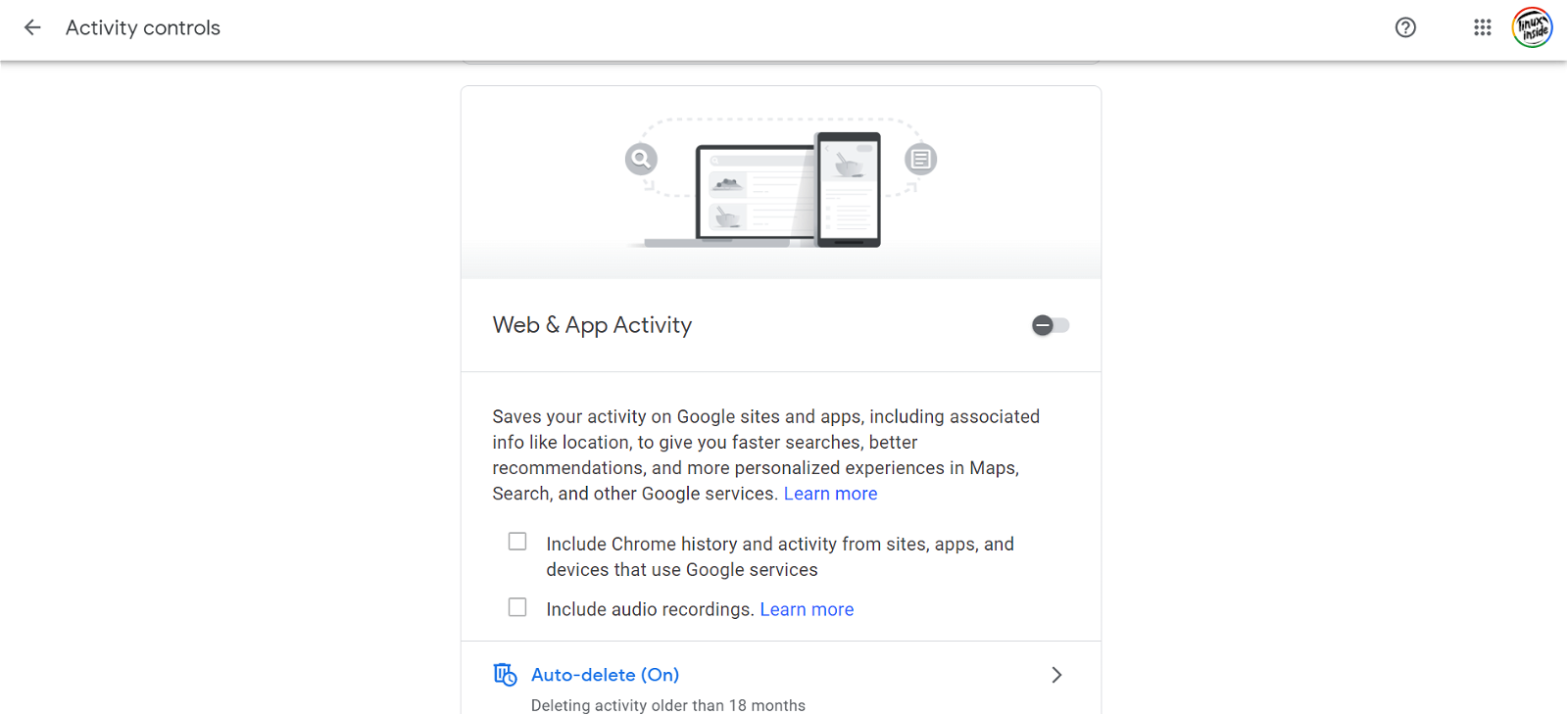
At the bottom right of the page you will see two buttons: Cancel and Pause. To pause the watch, scroll down the page until the Pause button turns blue and press.
If you follow the instructions above, not only will you delete all of the Location Data that Google has collected for your visits over the years, you will also be able to prevent it from collecting new information.






If you do not want to be monitored, throw away your cell phone, everything else is nonsense