When you want to reload a page in the program tours Google Chrome, you have many options to make it happen, maybe even more than you think you know until now.

The reload button in Google Chrome is probably one of the most popular buttons, since reloading one by clicking heres is a frequent move made by an average internet user. And probably most of you think that simply pressing the button symbolized by a “circle with an arrow” is the only option you have in the browser.
But it's not your only choice. In fact, according to Chrome and keyboard shortcuts according to Google's website there are two reload options: Regular load reloading and Normal reload and Hard reload.
What is the difference between regular and mandatory reloading in Chrome, and a third slightly more complex option? Let's find it.
Google Chrome supports three different reload features:
Normal reload
Required hard reload
Empty cache and forced reload (Hard reload with cache)
Η Normal reloading is the simplest way to reload a web page. You can click on the reload button or by pressing the keyboard shortcuts F5 or Ctrl-R.
In this case, Google Chrome uses the browser's cache, and re-validates all the cache files while loading the page, searching for the server for "304 not modified" responses. If your browser can avoid downloading cached JavaScript files, or images, or text files, etc, then it will do so and the download will be fairly fast but not overwhelming.
Η Mandatory reloading is not visible as a function on the view of the browser. You can turn it on with the keyboard shortcut Ctrl-Shift-R, or Shift-F5, or by holding down the Shift key and pressing the reload button.
Chrome ignores the cache and loads everything from the web page again. A slower method of loading a page but is completely refreshed. Very good choice when looking for an update or when we have problems with the cache of the program.
Google Chrome also supports a third reload option, rather somewhat hidden. To see it, you should first open the Browser Developer Tools by pressing the F12 key as it is a prerequisite for this.
With the Developer Tools open try now to put your censor on the reload button. You will see a different message that says "Repeat this page, press and hold to (see) more options". Press and hold the reload button and you will see all three options appear in front of you.
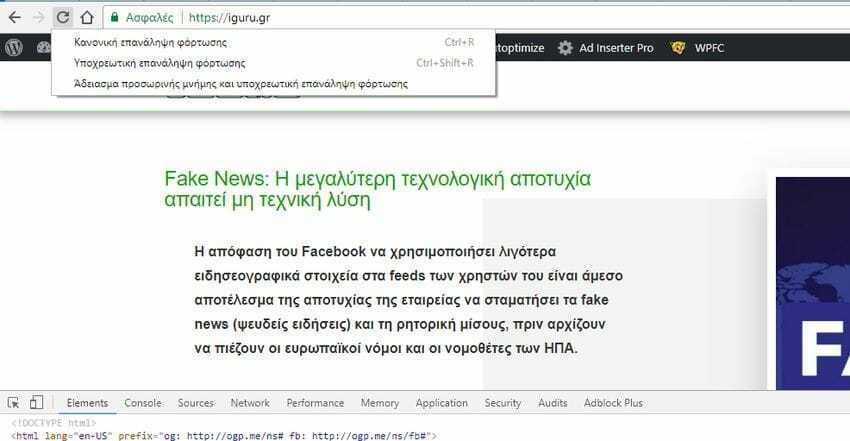
The first two that we have already mentioned as well as a third entitled "Empty cache and mandatory reload“. The third option includes deleting the cache and after the mandatory reload of the website (as well as option no. 2).
You may be wondering what the profit is from clearing the cache since the mandatory reload ignores the cache. The method takes into account the cases where websites using JavaScript or other means may download account information with extra content, which are not part of the initial page load process. These items may be temporarily stored in the cache memory and may be loaded from it, even if you have done a forced reload.





