Below we will see how you can host a page free to Google Drive or Microsoft OneDrive. We should mention that both cloud services (Google Drive and OneDrive) do not have built-in tools to be able to host websites.
So we will need to use a free one service called DriveToWeb.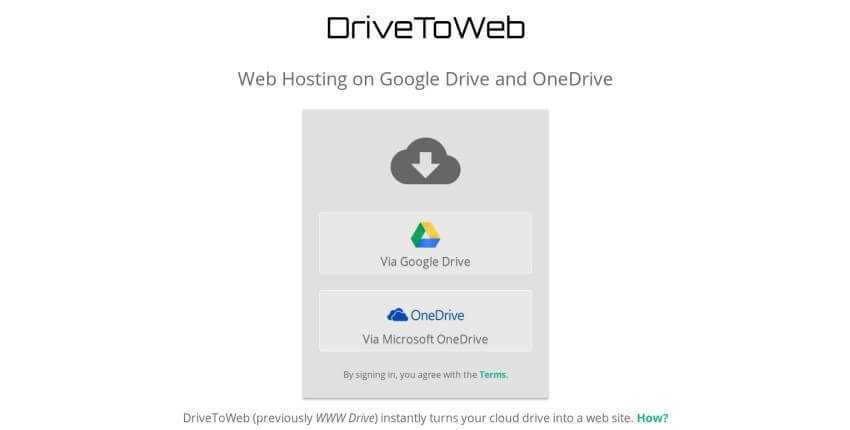
With DriveToWeb, you can sign in with your Google Drive or OneDrive account, and search for any shared (HTML) pages. The service will transfer these files and display them through one of its own web servers.
Advantages and Disadvantages of DriveToWeb
What's really nice is that whenever you change a file, DriveToWeb automatically registers it and updates it to the uploaded web server. Do you want to modify the text on a page? Just edit the page and save your new file to Google Drive or OneDrive. You do not have to upload something or force DriveToWeb to do it manually. The service will scan the files in your cloud service and do it yourself.
DriveToWeb is extremely easy with settings, and you can have a page in three minutes.
The disadvantage;
The service gives a very nasty web address. DriveToWeb creates a random, anonymous ID to access your site (eg: dyh67ujr5hbvtfygdfgyukj9w.drv.tw). This protects your visitors not seeing your account name, but it makes it very difficult for someone to remember the address. So the only ones who will see your page will be the ones with whom you share the URL.
DriveToWeb settings
First, make sure your page is uploaded to Google Drive or OneDrive and that all files are properly organized. Try viewing your page locally in a program tours to make sure it looks how you want it to appear on the web.
Then, after uploading your page's folder, give it public viewing privileges:
On Google Drive: from drive.google.com, find the folder, right-click on it, and select Share. Click Advanced at the bottom right. Next to “Private – Only you can access”, click Change and select “On – Public in the web.” Save.
In OneDrive: from onedrive.live.com, find the folder you uploaded, right-click on it and select Share. Click Get a link. This will give your folder public viewing rights. You can ignore the actual URL. We will not use it.
Now that your page is public, visit DriveToWeb and click any cloud service you use: Google Drive or OneDrive.
When you are licensed, grant it. It is necessary because DriveToWeb will look for which HTML files have the appropriate public viewing rights.
Once you allow it to do so, DriveToWeb will display your web pages or page in a few seconds.
Google Drive or OneDrive: What do I choose and why?
You save space on the Windows 10 disk





