Google has published a series of articles designed to protect the consumer against any computer crime. These are listed below: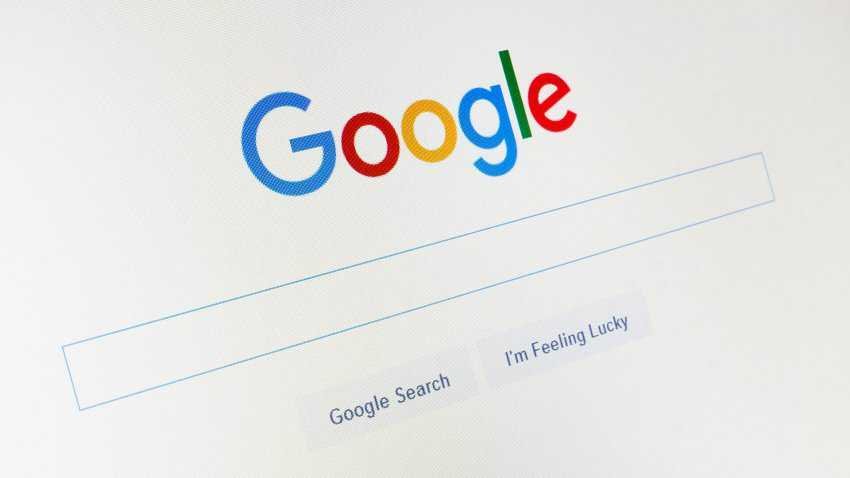
You do not have to be a technology specialist so you can keep your information secure. Learn about the steps you can take to protect yourself on the Internet, such as choosing strong passwords and installing antivirus software, as well as the efforts we make to secure your information and devices.
Avoid fraud
No, you probably did not win the lottery. You can not earn so much money working from home. And this deal is probably too good to be true.
The web can be an amazing place but not everyone has good intentions on the web. Here are three simple ways to avoid fraud and stay safe on the web.
Be careful with strangers who offer gifts
A message is probably suspicious if it congratulates you because you are the millionth visitor to a website, offers a tablet or other reward in exchange for completing a survey, or promotes quick and easy ways to make money or get a job ("become rich employees") from your home only two hours daily! ”). If someone tells you that you are a winner and asks you to fill out a form with your personal details do not be tempted to start filling it out. If you start filling in your data on the forms, you may send your information to the intruders, even if you do not press the "submit" button.
If you see a message from someone you know does not seem to come from your account, your account may have been violated by a cyber-attacker who may be trying to get money or information from you - so be careful with the answer your. One of the usual tactics is to urgently ask for money, claiming that they have been blocked in another country or that their phone has been stolen and can not accept calls. They can also ask you to click on a link to see an image, an article, or a video that leads you to a site that can intercept your information - so think before you click!
Inquire
When shopping online, investigate the seller's profile and be wary of suspiciously low prices, just as you would if you were buying something from a local store. Scrutinize online deals that seem too good to be true. No one wants to be tricked into buying fake products. Those who offer free expensive products or services which would not normally have a discount or with a discount of 90% are likely to have malicious intent. If you use Gmail, you may see a warning at the top of your screen if you view an email that the system thinks may be a scam – if you see this warning, think again before replying to this email .
Beware of scams that use Google's brand. Google does not make draws. We do not charge funds for training new employees - if you receive an email claiming that you have been hired by Google but you have to pay a fee for your training before you start, it is a scam. Be cautious with those who claim to sell cars using Google Wallet. Learn more about the various scams that use Google's brand.
When in doubt, choose not to risk
Do you just have a bad feeling about an ad or an offer? Trust your instincts! Click ads or buy products only from websites that are safe, tested, and trusted.
Many online shopping platforms have programs trusted traders/vendors. These sellers usually have a visible seal of approval on their profiles. Make sure the stamp or certificate is legitimate by reading the shopping platform's instructions. If the platform does not offer such a program, take a look at the number and quality of the seller's reviews.
And if you've clicked or saw a suspicious ad on Google, tell the company and take action.
How can Google help to prevent fraud?
As is the case in real life, there are scammers on the internet as well. Google takes a number of steps to protect you from any scams.
Banning bad ads (and bad advertisers)
We have very clear policies about who can serve ads through Google tools. We have designed our own advertising policies, taking into account users' safety and trust. For example, we do not allow ads for malware, imitations, or ads with unclear billing practices. If we detect an advertising scam, we do not just exclude the ad, but also the advertiser from working with Google in the future.
Clarity about costs
One way in which internet scammers earn money is to use someone's computer or phone for an action that charges that person and offers money to the infringer. For example, one way is to create an application that can make a user's phone send text messages or call a paid chat phone line and thus charge that person for the benefit of the offender.
On Android phones, you can see what an app is asking your phone to do by looking at the Google Play description labeled "licenses." Read this information before downloading an application to decide if you want it or not. For example, if you are going to download a new ringtone application, you can see if this application can make phone calls on your behalf. If you find this to be suspicious, you may decide not to install the application.
For the latest Android devices, we'll let you know if the app tries to send an SMS to a phone number that may incur additional charges. You can then choose whether to allow the app to send the message or to block it.
Obstruction of identity theft
Just like burglars and thieves, cyber criminals use many ways to steal personal data and money. Just as you would not give a burglar the key to your home, make sure you are protected from fraud and identity theft on the internet. Discover the usual tricks used by offenders to protect yourself from online fraud and identity theft. Here are some simple tips.
Do not respond if you see a suspicious e-mail message, an instant message, or a website asking you for personal or financial information
Always be careful with any messages or websites asking for your personal information or messages that refer to an unknown site and ask you for the following details:
- User names
- passwords
- Social security numbers
- Bank account numbers
- PINs (Personal Identification Numbers)
- Full credit card numbers
- Your mother's parent
- Your birthday
Do not fill out any forms or login pages that may be linked from these messages. If you are asked by a suspect to fill out a form with your personal details, do not be tempted to start filling it out. Even if you do not press the "submit" button, you may still send your information to those who try to steal your identity if you start filling in your data on their forms.
If you see a message from someone you know that does not seem to come from him, his account may have been violated by a cyber-violator who may be trying to get money or information from you - so be careful with your answer. One of the usual tactics is to urgently ask for money, claiming that they have been blocked in another country, or that their phone has been stolen and can not accept calls. They can also ask you to click on a link to see an image, an article, or a video that leads you to a site that can intercept your information - so think before you click!
Never enter your password if you've reached a site by following a link you found in an email or in a conversation that you do not trust
Even if you think it's a site you trust, like your bank, it's best to go directly to the site using a bookmark or by typing the site address directly into the browser.
Do not send your password by e-mail or share it with others
Passwords are your key to your accounts and services on the internet and just like in your real life, you should be particularly careful about who you give your keys to. Legitimate sites and services will never ask you to send your passwords by e-mail, so do not respond if you receive requests for your internet site password.
Because your passwords are so important, you should think carefully before deciding to share them with others, even your friends and family. When you share your passwords, there is a greater risk of someone misusing your accounts by accessing information you do not want to reveal by using the account in ways you do not approve. For example, if you share your email password with someone, that person may read your personal emails, try using your e-mail account to go to other online services you may be using, such as your bank's website or social sites, or use your account to impersonate you. Finally, when you share your password with someone, you should trust him to keep him or her safe. It may be shared with others voluntarily or by accident.
Be especially careful when asked to connect to the internet
Check the clue about your connection to the site.
First, observe the address bar in your browser to see if the URL looks real. You should also check if the web address starts with https: // which indicates that your sitelink is encrypted and has protection from tampering and modification. Some browsers also include a padlock icon in the address bar next to https: // to indicate more clearly that your connection is encrypted and that you are logged in more securely.
Report suspicious emails and fraud
Most email providers, including Gmail, let you do this. Reporting a suspicious message to Gmail will help prevent this user from sending more emails and assists our abuse team to face similar attacks.
How Google can help you fight identity theft
Google uses a variety of technologies to help protect you from identity theft on the internet and to make sure your Google Account is safe.
Verify in 2 steps
For even higher levels of security in your Google Account, we offer our users the verification in 2 steps. This tool offers an extra level of security by asking not only for a password but also a password to sign in to a Google Account. Even if an intruder violates, guesses or otherwise intercepts your password, it can not log in to your account if it does not enter the verification code that will be sent to your mobile phone. We offer verification in 2 steps in more than 50 languages and 175 countries. Learn more about how to set up verification in 2 steps.
Encryption
Google takes many steps to keep your personal information safe from hackers and criminals. By default, the Gmail connection between your computer and Google is encrypted. This helps protect your Google activity from being intercepted. This method of protection, known as SSL encryption throughout the connection, is the default when you're signed in to Google Drive and many other services.
Account suspicious alert warnings
We alerted many users when we detected suspicious activity in their account, such as links that seem to come from a country and are marked immediately after a link to another country. These users have received a warning message in Gmail inbox about this unusual access. We also occasionally ask users to change their passwords if we have reason to believe that their account may have been compromised.
Email Authentication
In order to combat abuse and keep unwanted messages away from your inbox, Gmail uses email authentication to see if a message is actually coming from the address it appears to have been sent. All active Gmail users - and people who interact with them - automatically receive protection against threats to their personal and financial information.
Protection against spam
Gmail protects you from unwanted and harmful emails. Gmail handles billions of messages daily and has been performing well in protecting users against spam - less than 1% of all spam in Gmail ends up reaching a user's inbox. When an unwanted content sender sends a new type of spam, our systems often detect and exclude it from Google accounts within a few minutes. In this way, unwanted messages that may harm your computer or attempt to intercept your personal information are less likely to succeed.
Maintain the security of your device
If you're redirected by Google, or you're seeing pop-up ads, unwanted toolbars, or strange Google search results, your computer may be malicious. Malware is software that is designed to damage and control your computer.
Indications of the possible existence of malware
If you have malware on your computer, you may see the following symptoms:
- Pop up ads
- Unwanted toolbars
- Inappropriate Google search results or ads
- Cases of redirection from a site you are trying to visit, e.g. your homepage or Google
- Show a search engine that resembles Google but has a non-familiar URL or logo
- Show results from wrong search engine
Remove malware from your computer or browser
Check your computer for programs that you do not recognize and uninstall.
Some examples of programs to uninstall:
BrowserProtect
Desk 365
Dosearches Browser Protector
DProtect
eSave Security Control
Extended Protection
Nation Zoom browser protection
New Tabs Uninstall
Omiga plus
Wysys Control
2. If you use Chrome ή Firefox, χρησιμοποιήστε τη λειτουργία επαναφοράς του προγράμματος περιήγησης, για να αναιρέσετε τις αλλαγές που βλέπετε και να επανέλθουν οι ρυθμίσεις σας σε κανονική κατάσταση.
3. If you are using another browser, use anti-virus software to locate and remove malware from your computer.
4. If the above steps did not resolve the issue, create a post on the Google Search Forum about your issue. In your post, please indicate which steps to troubleshoot the problem you have already followed.
Preventing your computer from malware in the future
1 Tip: Keep your browser and operating system up-to-date.
Most operating systems will let you know when it's time to upgrade. Do not overlook these messages. Older versions of software may sometimes have security issues that attackers might use to easily access your data.
Google Chrome browser updates automatically to the latest version each time you start it so you always have the most up-to-date security protection without extra effort.
2 Tip: Be aware of where you click and what kind of downloads you make.
You may not want to click on a link that installs malware on your computer. To keep your computer safe, just click on links and downloads from sites you trust. Do not open any unknown file type and do not download programs from pop-up items that appear in your browser.
You also carefully read the details in the footnote and any preset check boxes during download. Make sure you understand which programs will be installed.
How Google can help keep your device safe
While some intruders may be seeking to intercept your information, such as your bank account, email inbox, or your internet passwords, others may seek to gain control over your device - your computer, your tablet or phone.
Then intruders may use your device to find other devices that they can control. They often use a number of computers to set up offline sites or violate their security systems.
One of the most common ways intruders can control your computer is to install malicious software or malicious programs. You can help protect your computer from malicious programs, but Google is also making efforts to help protect you with hundreds of security experts to watch around the clock to make sure your data and devices are safe .
Avoid malware
Just as Google looks for the best answers to your questions on the web, it also looks for sites that are harmful to users or contain malware. Every day we track down and point out more of 10.000 from these dangerous sites and we show warnings to more than 14 million search results and 300.000 downloads, informing our users that something suspicious of a particular site or link may be happening.
We also use the same technology to see if someone sends you a Gmail message that may be harmful or malicious, and to alert you if you are trying to download an item from a site that may sound like a sound call or PDF file but contains hidden code that could damage your computer.
Even if you visit a page containing malware, Google engineers have created additional Chrome browser defense methods that help prevent malware from being installed on your computer and reduce the impact of malware on your computer.
Stay safe
One way attackers often gain access to your computer is by looking for known security issues in previous versions of software running on your device. They know that many users don't always upgrade to the latest version of software and programs on their computers, which have the best methods of protecting your security. Google knows this too, and that's why they've designed their Chrome browser to automatically install the latest version every time you launch it, so you have an up-to-date method of protecting your security without any extra effort.
Chrome sometimes needs to work with other software, called plugins, to run functions such as displaying photos or videos correctly. These plugins can also be a way for attackers to gain control of your computer. If Chrome detects an old plugin with a security problem, it will block that plugin until you get the most up-to-date and secure version and show you a message that the plugin needs to be updated.
Keep the security of your mobile device
Android smartphones with Google's Android software apply similar protection methods to reduce the risk of damage.
Android requires each app on the Google Play Store to show what kind of information the app wants to collect from your device, so you can decide whether or not you trust the app. Google Play is also automatically scanned for blocking and removing malware, and for some Android phones, Google's App Verification Service checks for malicious apps regardless of where they are installed. So if you install apps from unknown sources such as the web or a third-party app store, this free service will provide you with an extra level of security.





