As with previous versions, Windows 10 allows you to add or remove file types from the index search. Using this setting, you can easily configure Windows Search to not display certain file types.

The Windows 10, by default, recognize and display over 500 file types on your computer. This means that the Windows search displays all file types in the search results. Only the encrypted ones archives are not recognized by default in Windows 10.
Depending on how you want to use your computer, you may or may not see certain file types in the start menu and search results in Explore. For example, you might want to keep image files from appearing in search results.
While most users may not need this feature, it can be very useful for corporate administrators. They can prevent users of a company for security reasons from viewing certain types of files, such as compressed files, videos, etc. But, let's see how it can be done.
Hide certain file types from search results in Windows 10
NOTE: In addition to file types, you can also configure the appearance of certain files (not file types) in the search results in Windows search, such as hidden files or system files.
Step 1: Go to your computer's control panel and click on "Indexing Options" for those with English Windows.
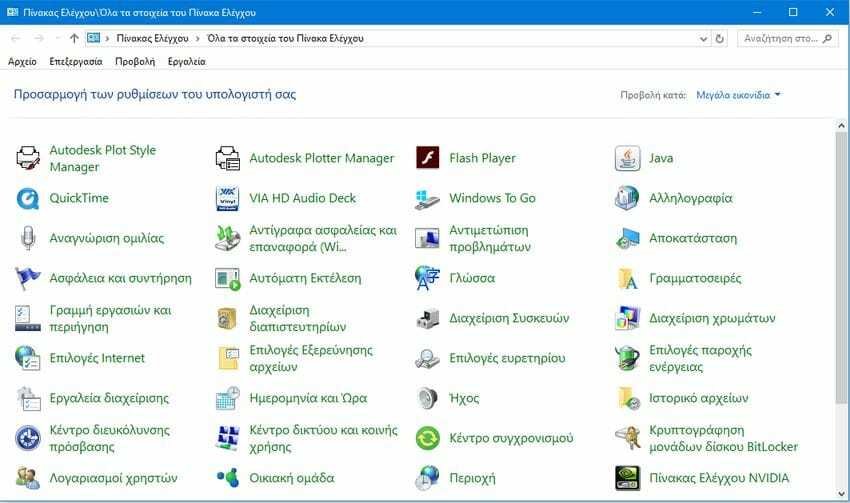
Step 2: In the "Index Options" window that will open, click on the "Advanced" button.
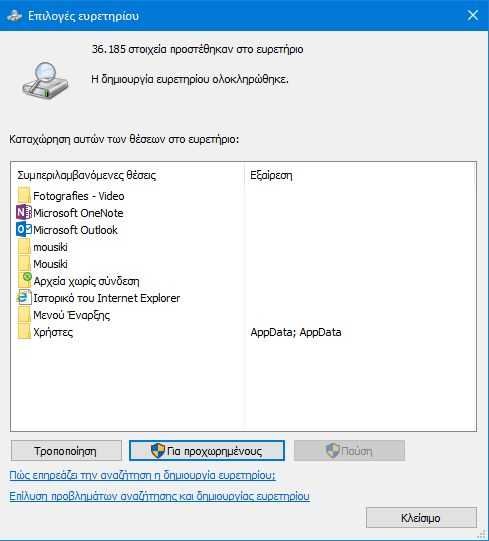
Step 3: In the "Advanced Options" window that will open, go to the "File types" tab. Here, you can see all the file types currently showing up in Windows search. To add a new type archiveυ, απλώς πληκτρολογήστε τον τύπο αρχείου και στη συνέχεια κάντε κλικ στο κουμπί Προσcase.
To remove a file type from Windows Search, locate the file type in the list, click the box next to it to clear the selection, and then click OK.
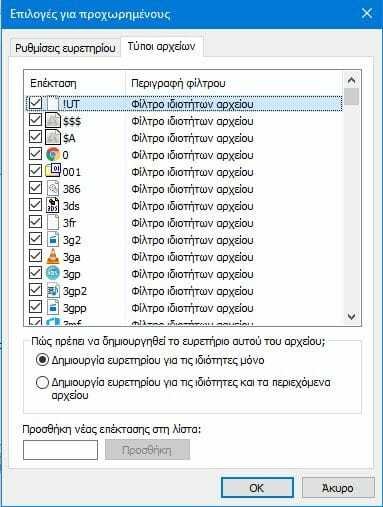
When you see the following dialog box, click OK to begin rebuilding the index.

Note that the file type may continue to appear until Windows builds a new file index. This usually happens within a few hours.





