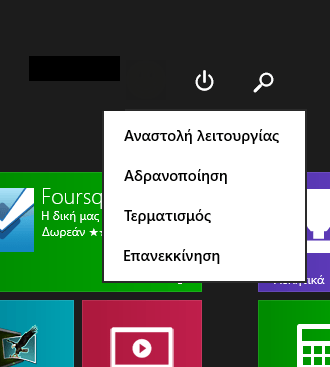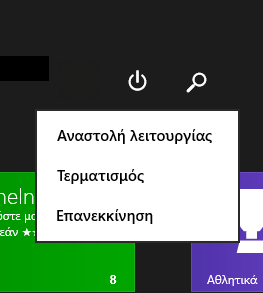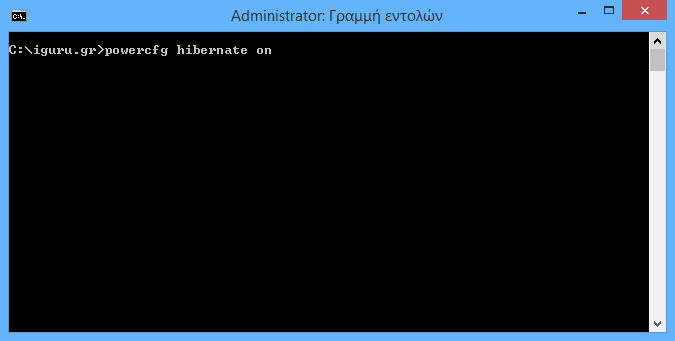In Windows 8, Microsoft introduced the Quick Start feature which performs a hybrid shutdown of your computer by signing out your account and then hibernating the computer. The above process takes place when you click on the choice Shut Down. A full shutdown can be done by holding down the Shift key while clicking Shut down.
Because fast boot is basically disconnect + hibernation, Hibernation, which disables the computer without shutting it down completely, is hidden by default. In this article, we'll take a look at how you can turn on the Hibernation option so you can hibernate your system.
If you have Windows 8.1 Update 1 installed, then you have the button mode on the start screen, which if you tap it will show you this by default menu:
To enable Hibernate, , follow these simple instructions:
- Open the Start screen.
- Type the letters on the start screen right mr (abbreviated "feed buttons"). If you have English Windows write respectively after bu. It will immediately show you "Changing the behavior of power buttons". Click on it.
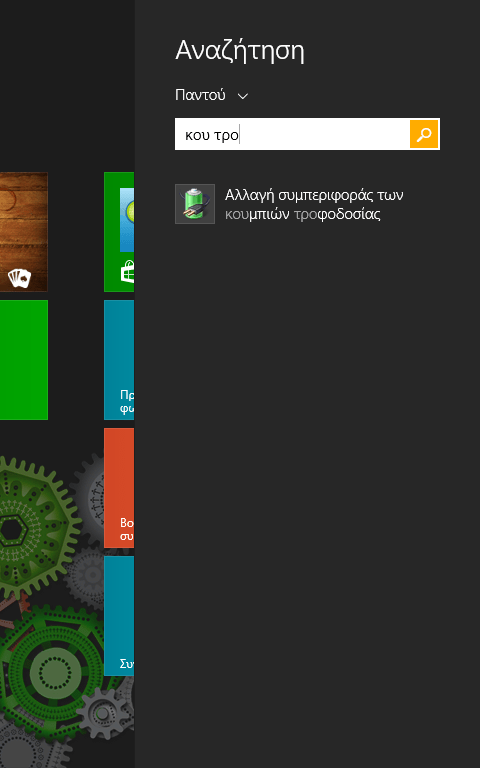
- The following window will appear on the screen:
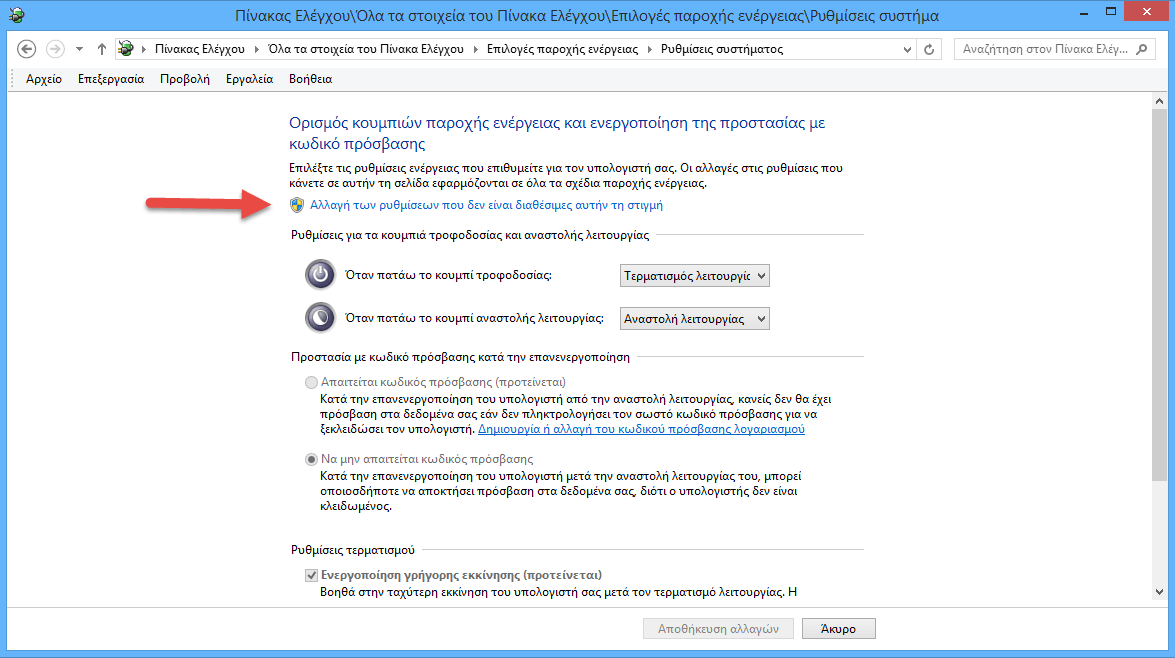
Tip: You can open the same window another way. Open the Control Panel and go to the following path:Control Panel \ Hardware and Sound \ Power Options
Then, click on the "Selecting Power Button Actions" link on the left.
- Now click on "Change settings currently available" to work on the grayscale options below. Confirm the UAC User Account Verification Command if prompted.
- Mark the selection Hibernation:
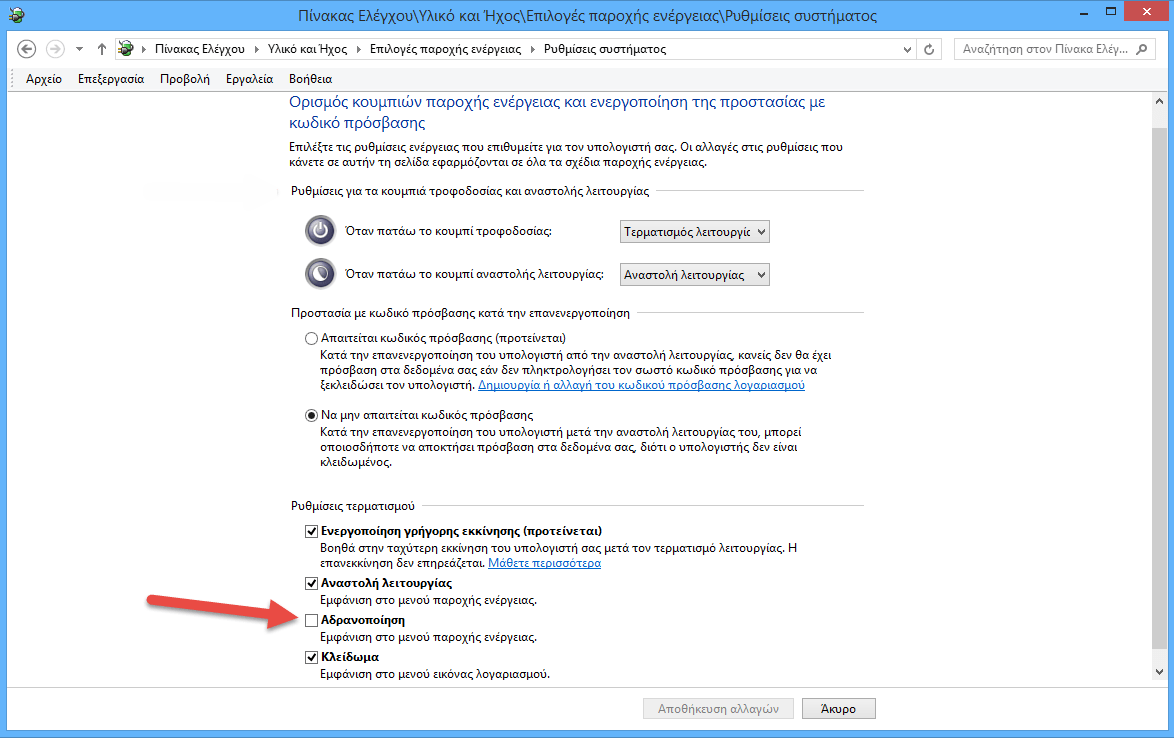
That's it. Now, when you open the Shut down menu from the start screen you will also see the "Hibernate" option.
To disable the Hibernation option , deselect hibernation which you have previously marked.
You can also turn off computer hibernation by using the command powercfg on the line orders. When hibernation is disabled, the 'hibernate' option will be automatically removed from the shutdown menu (this mode also disables the fast startup feature).
- Open the command prompt by right-clicking the bottom left corner and then clicking the "Command Line" option.
- To disable Hibernation, type the following command:
powercfg hibernate off
- To enable Hibernation, type the following command:
powercfg hibernate on