We recently collected and published an article with direct links to various MUI language packs for Windows 8.1, Window 8 and Window 7 (Windows 10 from here). It is a useful collection for users who need to install them on multiple computers.

They can thus download the language file they are interested in only once and install it on as many computers as they want instead of downloading it for each computer separately, saving time, movement and KB. But let's go a step further and see with this article, how to install the language packs you just downloaded.
First of all, make sure you have the right language pack that suits your operating system.
There are two forms of MUI language packs: EXE (* .exe), the format that refers to an executable file, and the CAB (* .cab) file format.
While in * .exe files a double click on them is enough to install the appropriate MUI files, the corresponding installation of CAB files is not so obvious and requires a few more steps.
Follow these simple instructions to install the CAB files. The process is similar for Windows 8 and Windows 7:
- Press the keys Win + R together on the keyboard to display the Run [Run] dialog box.
- Type the following in the Run box that will appear:
lpksetup.exe
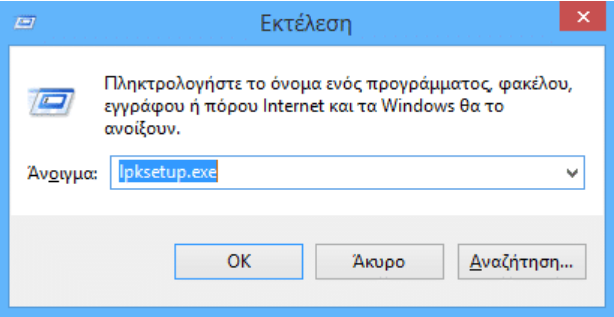
Press it key OK. - The "Install or uninstall display languages" wizard will appear in a new window on the screen. Click the “Install display languages”[Install languages].
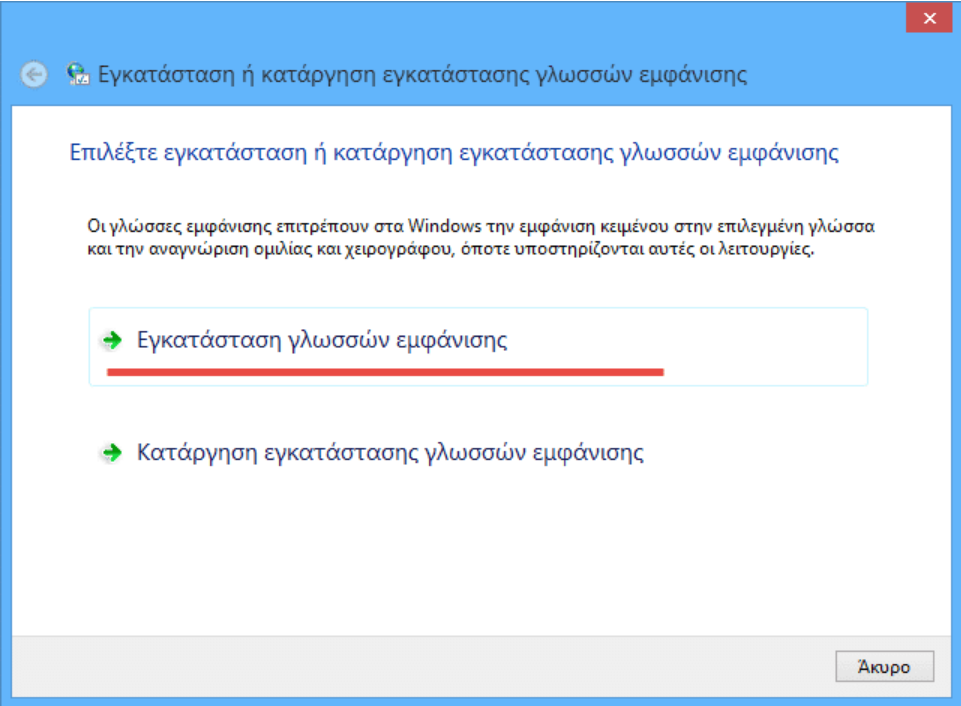
- On the next page of the wizard, click the “Browse” button and select the *.cab file of the MUI language you downloaded. Wait until it installs. This process can take a little more time and a significant amount of disk space. A point resetsystem file will be created automatically and before the language is installed.
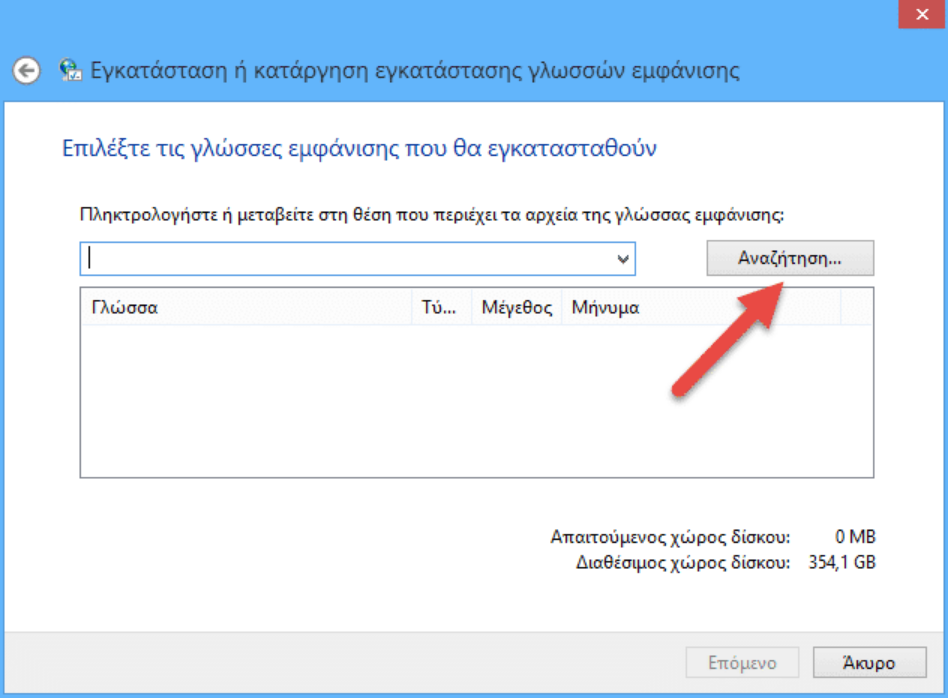
- To access the installed language pack for your user account, you need to open the following application in the control panel:
Control Panel \ Language
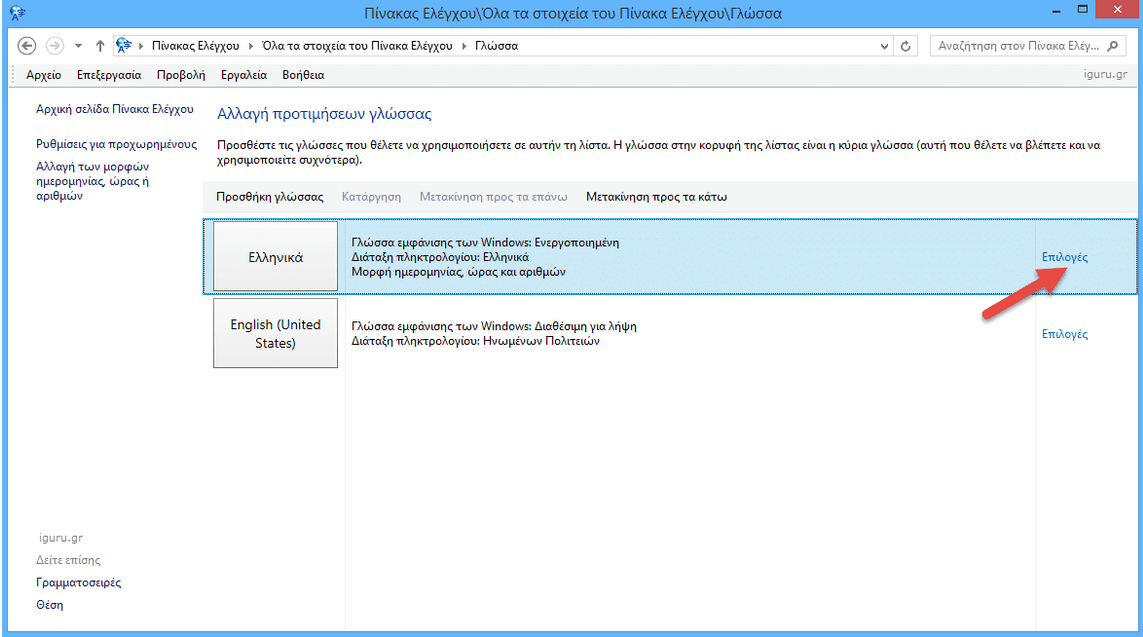
- Click the link Options [Options] on the right side of the new installed language. There, you'll be able to enable it as your primary display language.
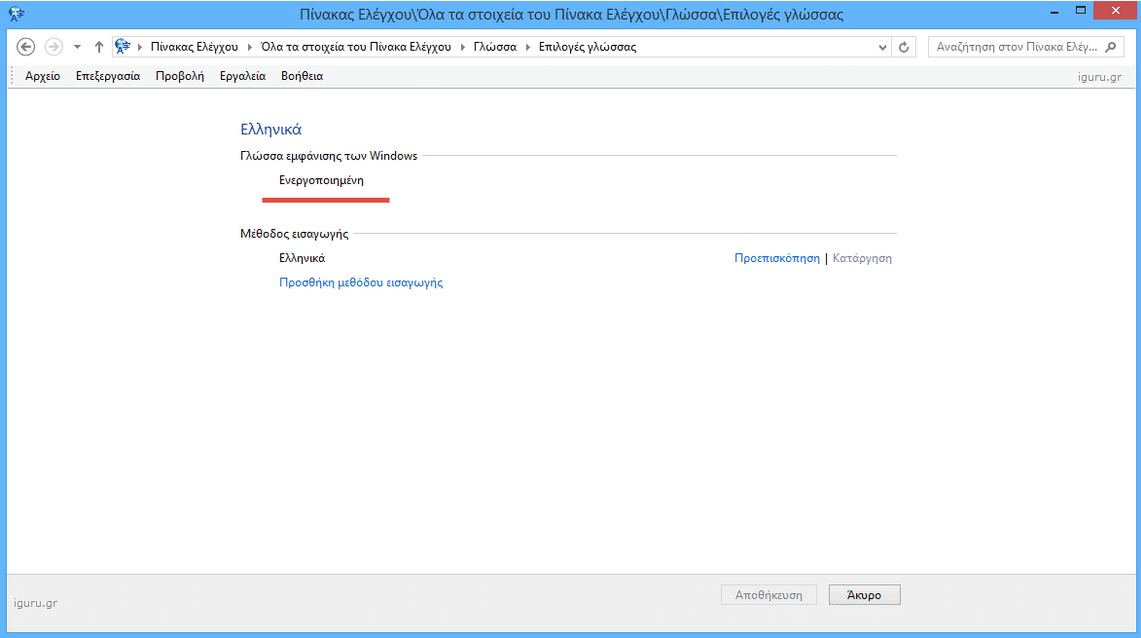
After pressing the "Save" button, disconnect from the user and then reconnect to see the new language you selected enabled - Note : In Window 7, open the “Control Panel / Area and language ”. Click the Keyboard and Languages tab. Show language, select a language from the list and click OK.
Well done. Now you know how to install the files *. Cab of MUI Language Packs.





