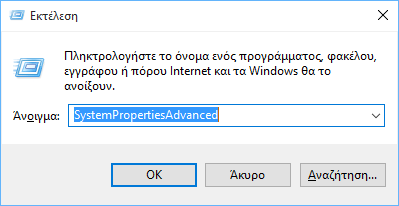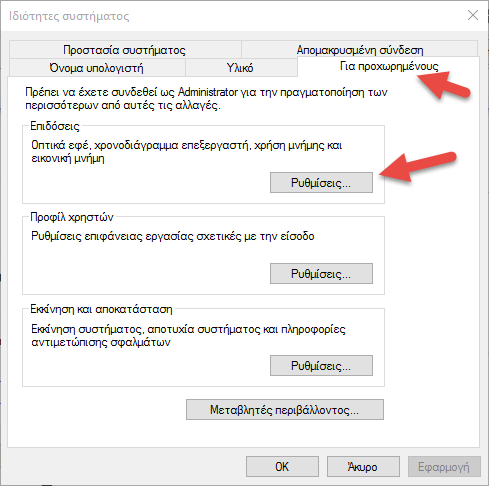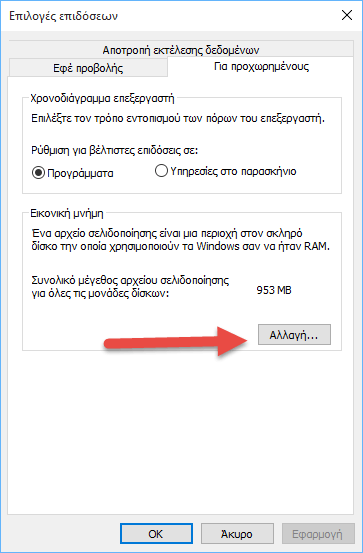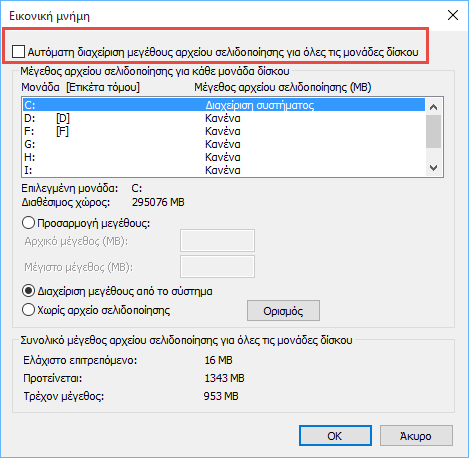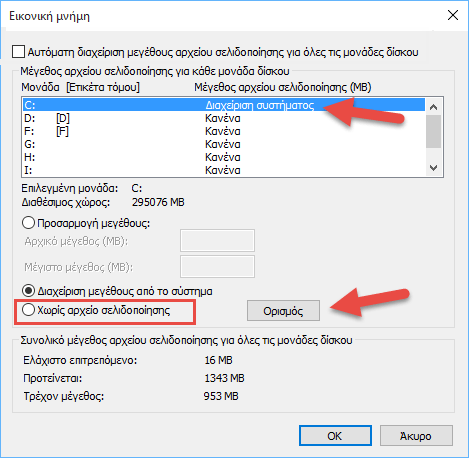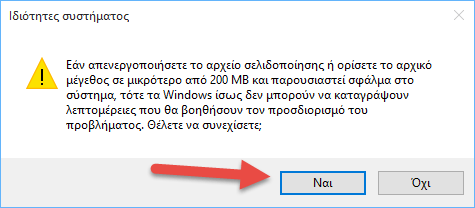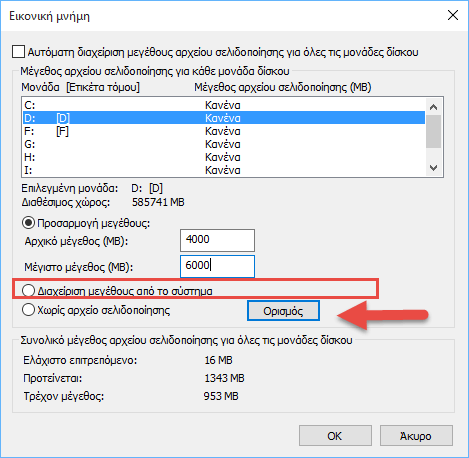There are many reasons to move the Windows pagefile to another disk. Moving the Pagefile.sys file from the partition where Windows is installed on another hard disk can improve the performance of the system and reduce its fragmentation.
Also, if Windows is on an SSD, you can move it to another SSD so records should maintain a balance between the two SSDs instead of all the I / O activity being performed on an SSD that the operating system is installed on.
Before you start, you should know that you will get the best performance only if you move it pagefile in another physical unit, and not in another apartment in the same unit.
To move the pagefile to Windows 10, you should do the following:
① Click Win + R together. The Run dialog will appear. Type the following in the Run box:
SystemPropertiesAdvanced
② Click the Settings button (Settings) in the Performance section. A new dialog box titled Performance Options will open.
③ Go to the Advanced tab and click the Change button in the Virtual Memory section (Virtual Memory) module.
4 The "Virtual Memory" dialog box will appear on the screen. Uncheck "Automatic paging file size management for all modules disk“. This will allow you to configure the pagefile for each unit separately.
⑤ For System C :,, select it, and then select "No paging file" and click the "Set" button. Windows 10 will alert you to the change you are going to make with a "System Properties" window. Press the "Yes" key to continue. The "System Management" indicator will change after this step.
⑥ Now specify a new pagefile on any other physical disk you have. To do this, select the desired drive from the list and then select the option “Adjust size".
See the recommended sizes in the previous warning dialog box (the original required you to be at least 200MB). You can set the initial and maximum for the recommended size so that the pagefile does not constantly increase and shrink. If you are not sure exactly what sizes to specify, just select "Manage system size" and click "Set" to let the operating system specify the correct size.
⑦ Once you click OK, you will need to restart your computer for the changes you've made. A message box will appear on your screen asking you to restart Windows 10.
After the restart, open File Explorer and delete C: \ pagefile.sys. That's it. Now Windows 10 will not hold the pagefile on C but on the other unit you chose.
Note that if you only have one SSD and the other drive is a magnetic hard disk drive (not an SSD), it is not certain that you will need to move the pagefile, as the speed of the plain disk you will now write the pagefile will probably slow down. system performance.