Emojis have gone through many networks. They were found on 2000's forums, then moved into mobile telephony where they multiplied and now find their way into social networking sites. If you are under Windows 10, you may be interested in using them in your messages. In this article we will explain how you can make your life easier by using some bots.
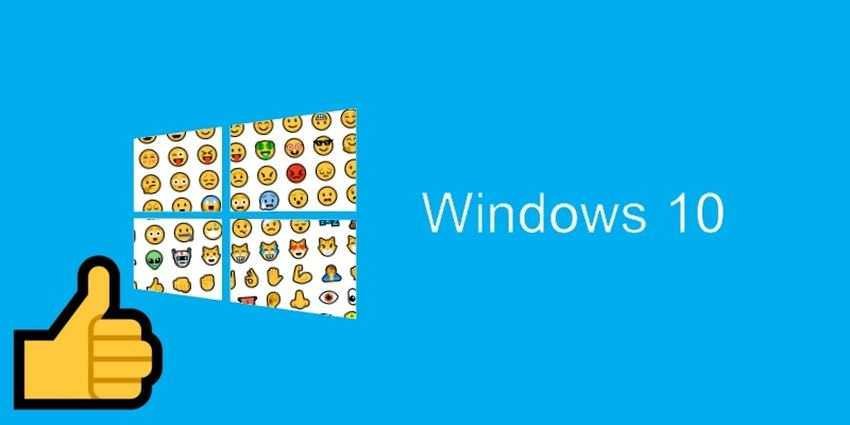
The emojis is actually the evolution of ASCII emoticons like ":)" or ": P" that if one looked at them from the side one would see the expression of a supposed face, as well as acronyms such as "lol", "brb" etc However, the excessive use of all the above led to their further development until we reached emojis. Now almost everyone who writes on the internet has expressed their feelings at least once using emoji.
For mobile phone users, using them is a simple matter. But for Windows 10 users, things get a little harder. Let's look at some ways you can easily find emojis and adapt them to your texts.
1. Using it keyboard touch
One way you can use emoji is through the touch keyboard. First, you need to bring the touch keyboard out of obscurity.
1.a.To do this, right-click the taskbar and click on "Show Keyboard Button".
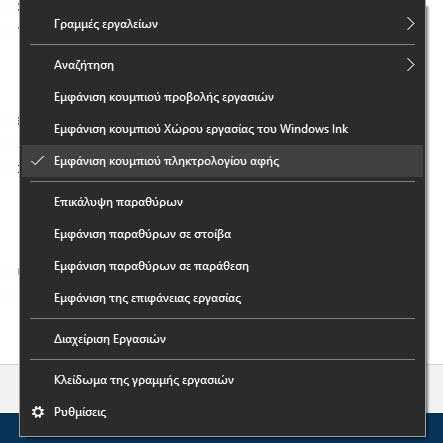
1.b.Don't expect anything to appear immediately, but notice a new one icon keyboard at the bottom right of your taskbar. Click on this icon.
![]()
1.c. It will appear at the bottom of it screena keyboard. You can click on the font that appears on it, but we didn't call it that. Search and find a smiley face button and click on it. It will bring you to the emoji menu where you will see all the emojis for Windows 10.
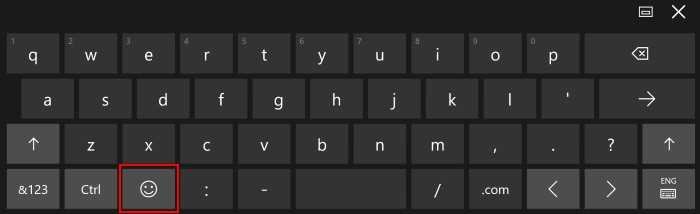
1.d. Because this menu may confuse you a bit, let's see two or three basic instructions.
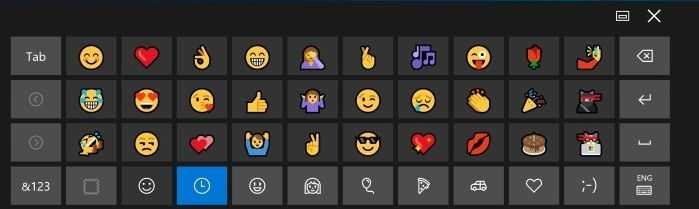
The far left icon (the square box) is the selector for a predefined skin color for all categories. Next to them is a smiling face, which when pressed will take you back to the normal keyboard. After that, starting with the clock icon, all the different emoji categories are. From left to right you will find feelings, people, facts, food, transport, symbols, and "classic emojis" presented as ASCII (:-D, for example).
![]()
If you click on any of these categories, you may at first be disappointed with the amount of emojis presented to you. This is because you only see the first one σελίδα their. To view the remaining pages, click the arrow buttons on the touchpad.

1.e. When you see the emoji you want to use, first make sure the cursor is in the correct position you want to type. Then simply click on the icon you want, and it will be inserted into your text. Try not to use the physical keyboard in front of you, otherwise the touchpad will close immediately. This will cause you to miss the point where the selected emoji.
2. Using the Internet
You can find and use the emoji you want over the Internet. OR Emojipedia is a useful website where you can enter a term search and get the matching results. For example, if you want to find an emoji that includes a cat, type in the search term “cat” and emojipedia will find all cat-related emojis.
Then you can just copy the emoji directly from the top of the page and paste it wherever you want. Alternatively, I can click the "Copy" button just below the emoji description to automatically put it in your clipboard.
Of course there are many other sources on the web that you can find a lot of emois. It is a matter of convenience and patience. If you have any other page you can suggest us.





