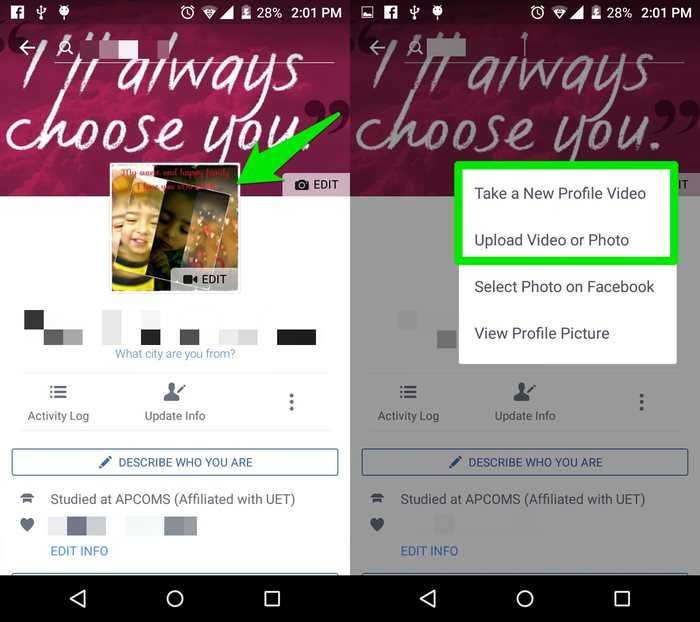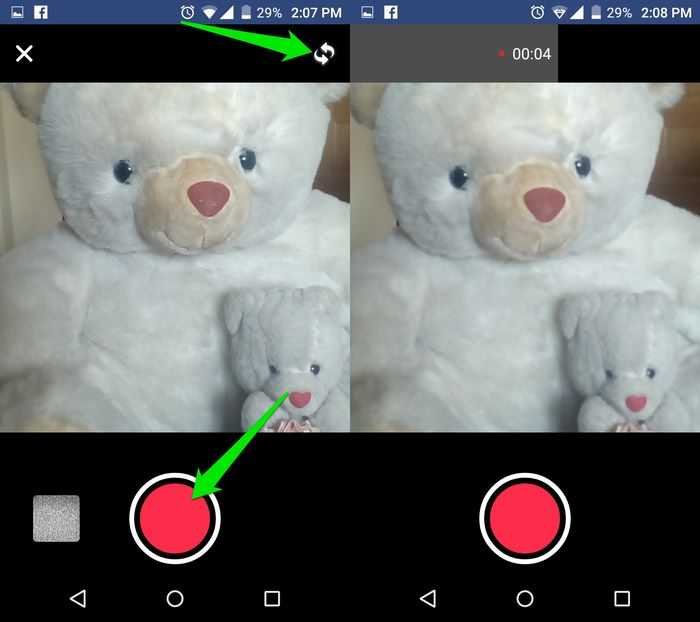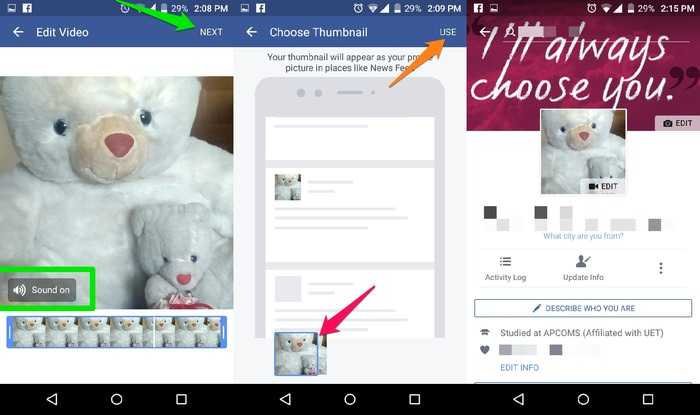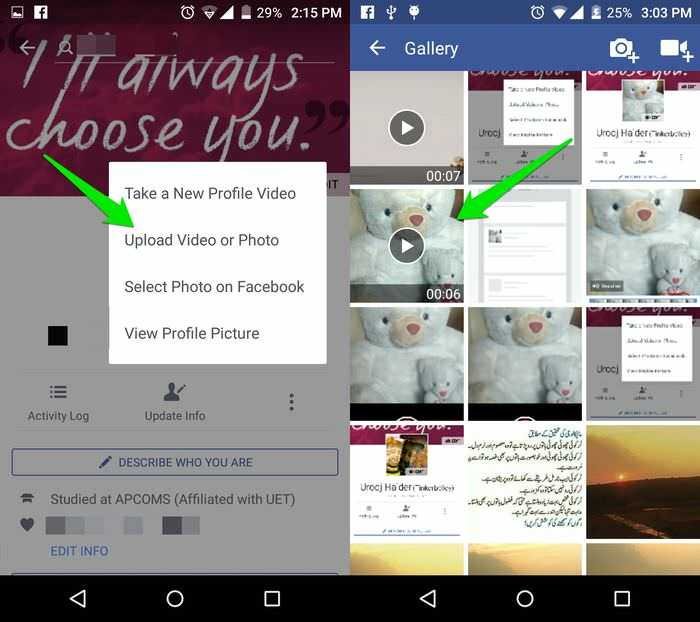If you are no longer satisfied with the crazy picture you have in your Facebook profile, then you might want to make a prototype and change it with a video.
The Facebook now lets you set a short video as your profile picture. All you need is an Android or iOS device, the Facebook app installed on it and imagination. You can upload a video of max durationof seven seconds. We in this article will show you how.
The following example made an Android phone. The same guidelines logically apply to Facebook for iOS. Note that at this time you can set a video instead of the photo on your profile only through a smartphone rather than the web. It also does not apply to Facebook pages but only to individual accounts.
1. Start with the Facebook app on your mobile device and go to your profile. At the top you will see your image with a tiny camera at the bottom that constantly alternates with a tiny icon video camera. Tap on your profile picture, and you'll be given two options to upload a video: “Take new profile video” and “Upload video or photo”.
If you want to create a new video profile with your device's camera, tap "Take a new video profile". If you already have a video of up to 7 seconds that you want to put in your profile then you can click on "Upload video or photo".
2. If you tap on “Take new profile video” your device's front camera will open and a big red button bottom. You can also switch the rear camera with the toggle button (with the two arrows) in the top right corner. To start recording the video press the big red button. Recording will start immediately and will be limited to seven seconds.
3. Once the video is recorded, you will go to the next one screen where you can do preview and turn the sound on or off. Click on “Next” and select a thumbnail on the next screen. Your profile video will only play when someone is your Facebook friend. Therefore, you should select a thumbnail from the video, which will be used as your profile picture and displayed to those who do not have access to it.
4. After selecting a thumbnail, click on "Use" (USE) and the video will be uploaded and applied to your Facebook profile as a video. The video will play non-stop in a loop, while it will have a GIF-like aesthetic.
6. If you already have a video that you want to use as your video profile, click "Upload video or photo" and just select the appropriate video and follow the same instructions as above to preview and select a thumbnail.
This is. Now all you need is fantasy and creative expression. You can say hello, welcome a visitor to your profile, close the eye or even make an acrobatic show, the possibilities are unlimited.