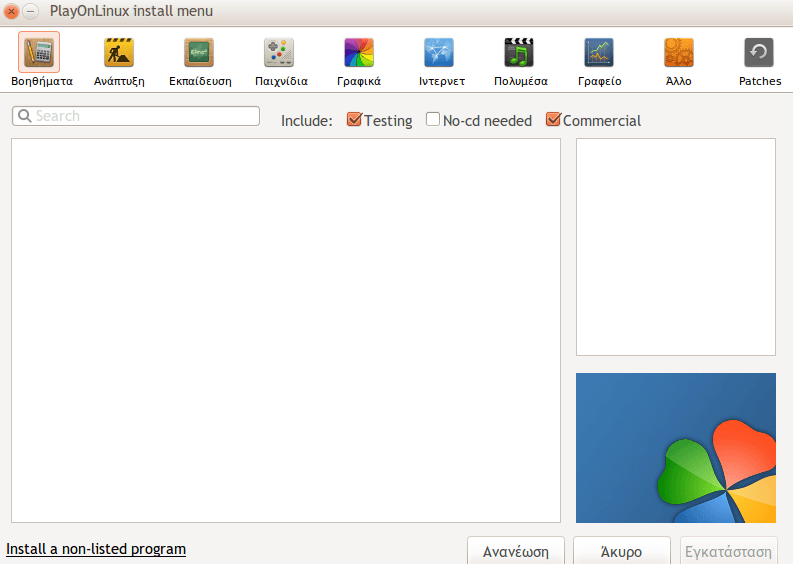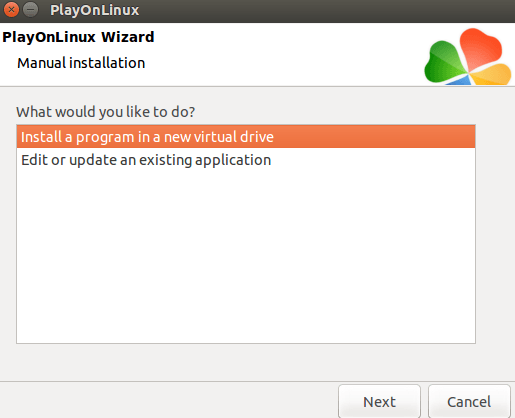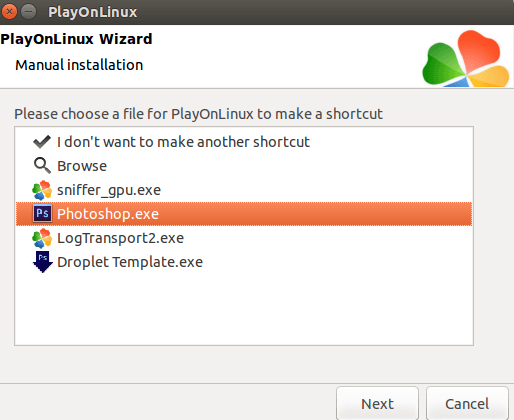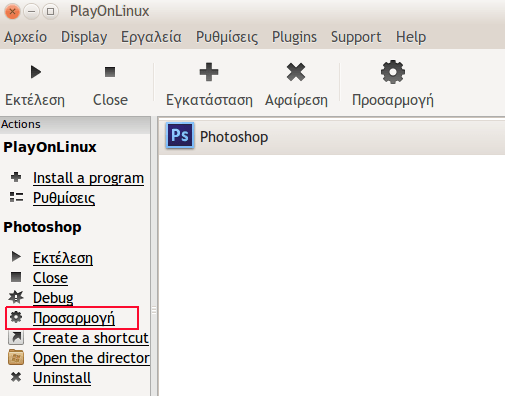Photoshop CS6 on Ubuntu 15.10; One of the reasons that too many users of Windows reluctant to try Linux, is their familiarity with the programs that run on Microsoft's operating system. One of those programs is Photoshop, which really is one of the few programs that doesn't have an open source equivalent.
It should be noted here that new Linux users have a significant stake. They should get away from the logic of "I work with Linux but I still use Windows applications." Linux repositories have countless worthwhile open source applications that will meet all your needs.
This post is for those who have tried Gimp and all of its plugins but still need the Photoshop.
Let's see how we can install it on Linux.
Of course we'll need one copy of Photoshop CS6. There are many versions of Photoshop on the internet, but we will use the “Repack” version that is around 340MB.
We are not going to publish the direct download link, but you can search for “Adobe Photoshop CS6 13.1.2 Extended Repack. "
Wine
Wine is a program that allows you to run Windows programs on Linux and Mac. We will install it Wine Team Ubuntu PPA, to ensure that our Wine is always up to date.
Open a terminal and run one of the following commands
sudo add-apt-repository ppa: ubuntu-wine/ppa
sudo apt-get Update
sudo apt-get install wine1.7
Install PlayOnLinux
PlayOnLinux is not required to run Photoshop, but it will save us from many bugs. It works by installing programs on a virtual drive, which will allow us to determine which version of Wine we need to run Photoshop. So we can use Wine in 32bit, even if our system is x64.
Download and install PlayOnLinux from the Ubuntu Software Center
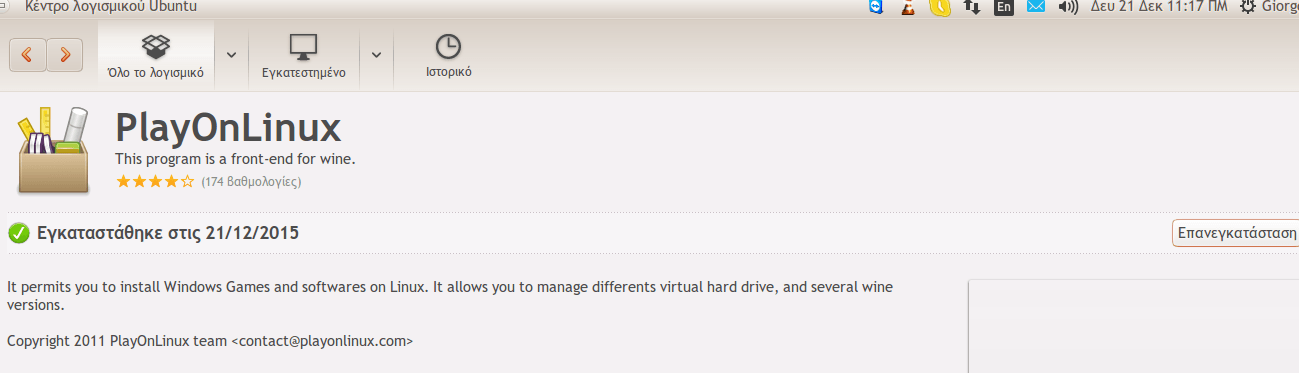
Open PlayOnLinux. Click the "Install" button or Go to File -> Install.
Click the "Install non-listed program" button
Create a new virtual disk to save the program.
Name the disc as you wish, as long as it does not leave spaces in the name if it contains two words. In our case we named it "PhotoshopCS6"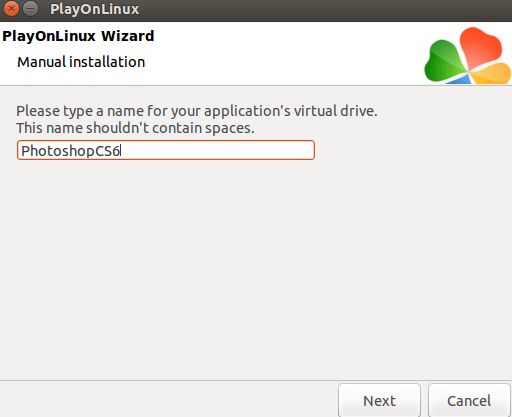
We will manually install a patched version of Wine because it does not contain an annoying bug that affects Photoshop.
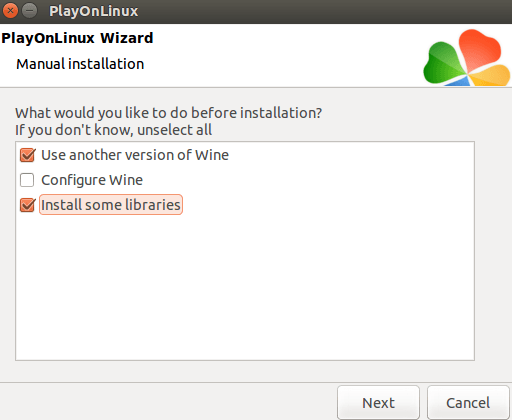
For starters, use the Wine System version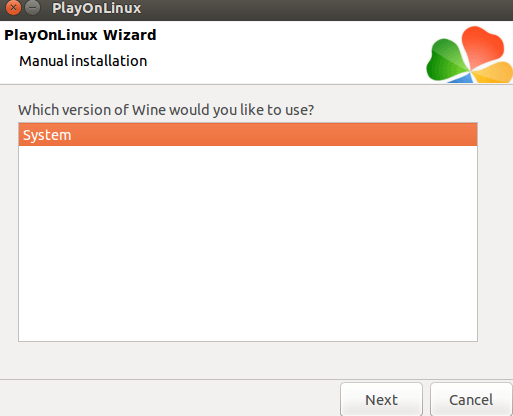 in the 32 bit version because the 64 bit is not stable.
in the 32 bit version because the 64 bit is not stable.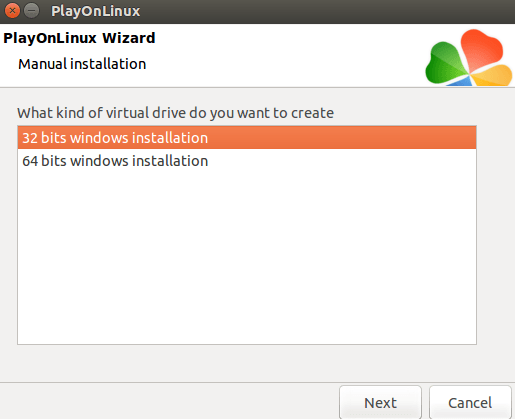
Install the following packages:
atmlib
gdiplus
msxml3
msxml6
vcrun2005
vcrun2008
ie6
fontsmooth-rgb
gecko
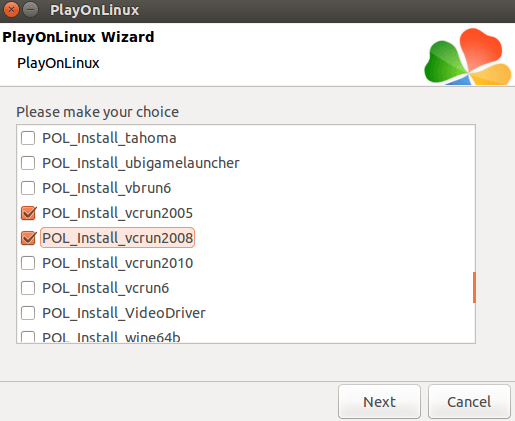
After installing the packages, select the downloaded Photoshop.exe and run the installer.
The Photoshop installer will take you to the next steps. After installing the application you will need to create a shortcut on your desktop that will allow you to run Photoshop directly.
Create the desktop icon and after creating it, select “I don't want to make an other shortcut” and click next.
At this point Photoshop is installed, but there is a bug that sometimes does not allow the brush to follow the mouse. This can be fixed by installing a patched version of Wine.
Return to the main PlayOnLinux window, select Photoshop, and then click Setup.
Click the "+" next to Wine - System to install the patced version of Wine, and then install the version "1.7.20-PhotoshopBrushes".
Try to open Photoshop to see if it works.
If you have "runtime error" try changing Wine compatibility to PlayOnLinux on Windows 7. Follow the steps shown below pictures
and
Photoshop should work properly on Ubuntu 15.10