ServerPress is an application that can easily and quickly install a WordPress website, which will run from your local computer.
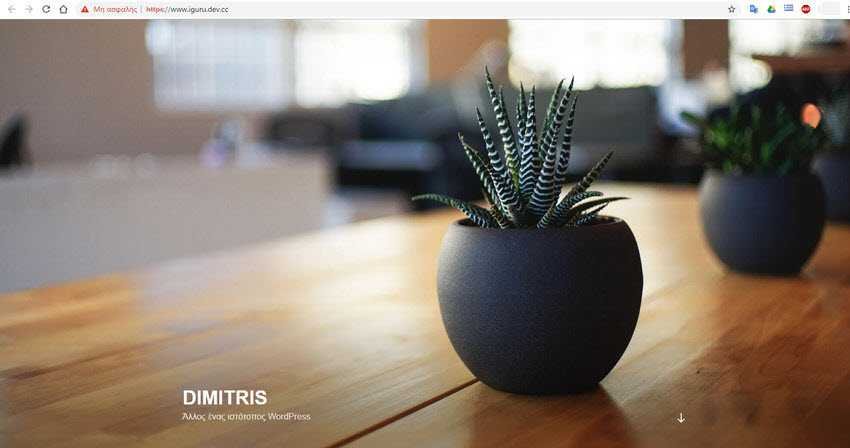
If you have ever tried to run a WordPress website locally from your computer, you would have realized that you first need to install a local server with Apache, php and SQL on your computer. The easiest way is to install an app for it first creation of a local server, such as WAMP or EasyPHP for Windows and MAMP for OSX. And then install WordPress in it.
However, installing WordPress on a local server is not the simplest task. First, you need to place the WordPress files in the corresponding folder, commonly called htdocs, create a database for it, enter the information needed to connect WordPress to the database, and set up a user account so that you can finally set up the coveted website.
Combine all of the above with installing a virtualhost and the number of WordPress sites you need to handle and the process will definitely become even more complicated. If you find yourself in this situation, you may want to try the app ServerPress that can do everything with just a few clicks.
Using the ServerPress server
ServerPress is an application that builds a local server and is built specifically for developing WordPress websites, as well as bbPress and BuddyPress. The application allows you to install WordPress with less clicks. Available for Windows and OSX. Get in this site and download the free version (Free - Add to Cart).
Then fill in the fields with an asterisk to put the product in your shopping cart, but it will have a zero value. Fields with an asterisk are not verified by company so you can, if you want, use fake details (name, email). However you do it, a zip file with the program will download in the end.
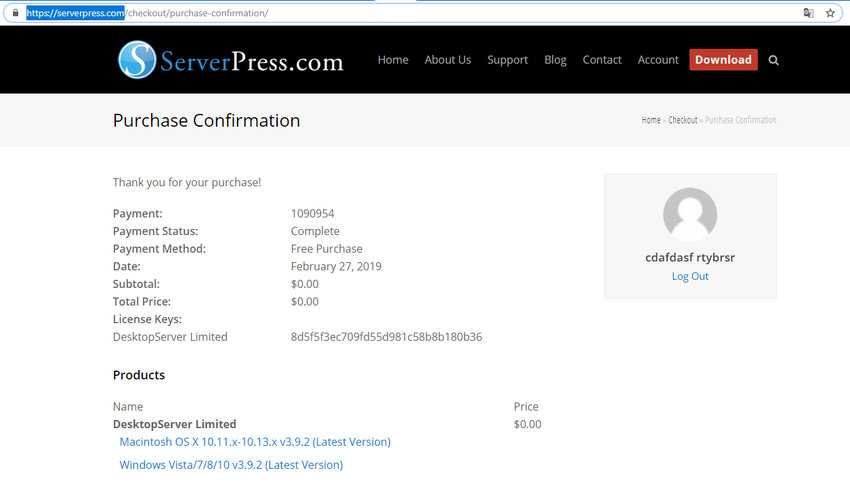
Unzip it and run "Install DSL v392.exe". Follow its instructions (it is very simple) and this will create a local server, usually in C: \ xampplite. Next to the green installation bar of the program there is a double arrow where if you press it you will see details of the installation in real time. When done, click "Finish" to close the server installer.
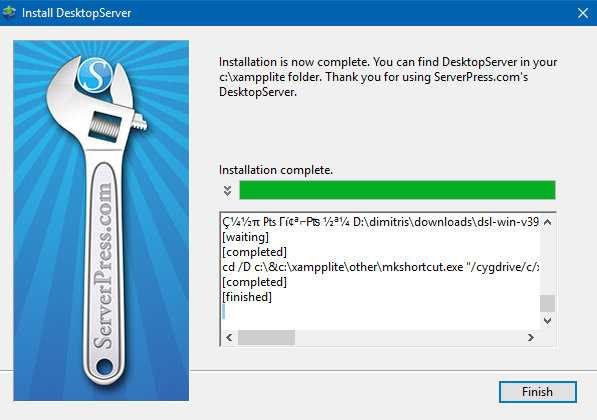
So far you have installed the server. Go to where it is installed, i.e. in c:\xampplite and run the DesktopServer.exe file. Select, if desired, one of the additional services available and press it key "Next".
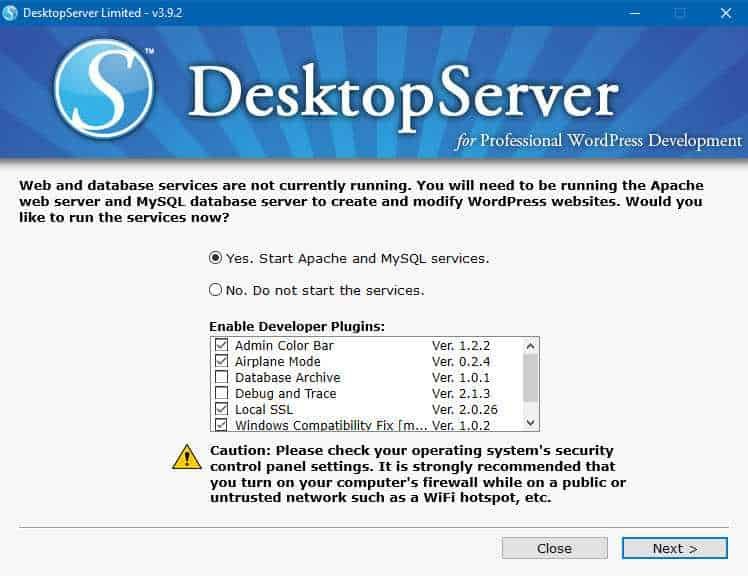
You will see Apache, php, sql services starting. Here note that the firewall may ask you for permission to give access to all these services. Say yes to everything. Once your web and database services (Apache, MySQL) are up and running, you're ready to install WordPress. Press the Next button.
Install WordPress
Before proceeding, please note that if you use Pow, you may need to disable or uninstall it to avoid a conflict, because both Pow and ServerPress use a .dev domain name.
To create a new WordPress program, select "Create a new development website".
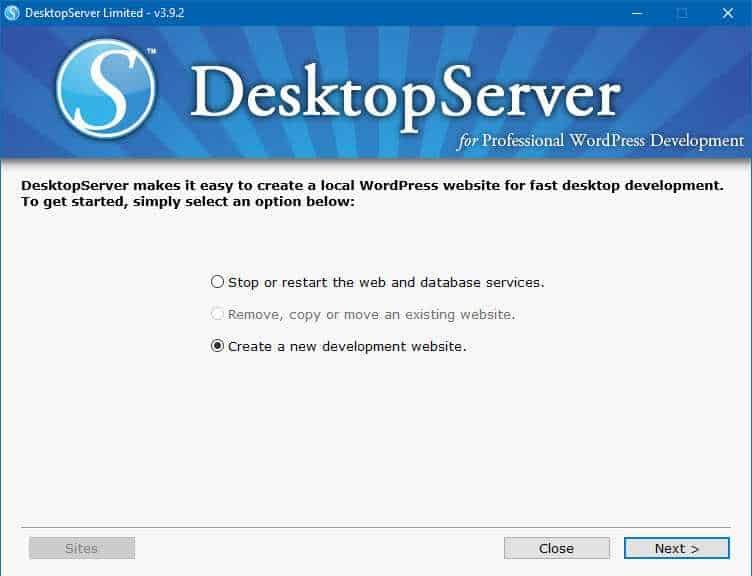
Name the domain of your site and select the WordPress version you want to install. In the "Site Root" section, you can see where the site will be installed.
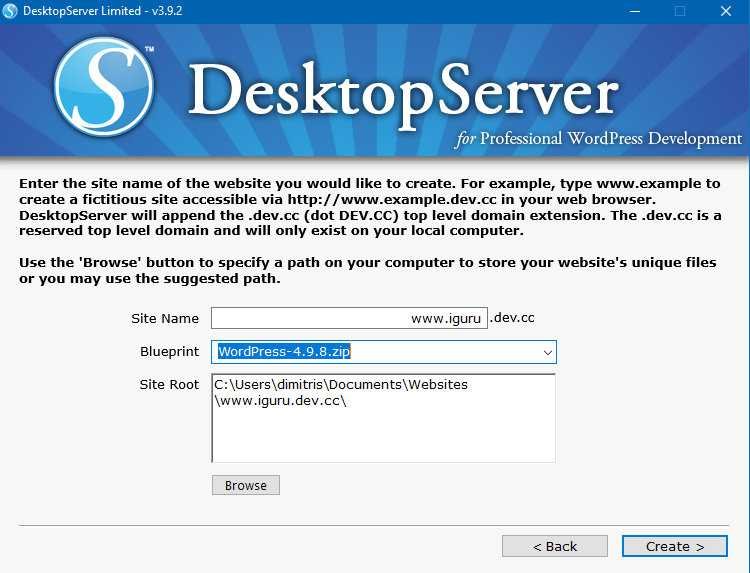
Click the Create button. ServerPress will automatically configure the required components (tables, server name, virtualhost, etc.). When it notifies you that it is finished, you can simply minimize the window or press the Close key. With close the services will not close and will run as services under Windows.
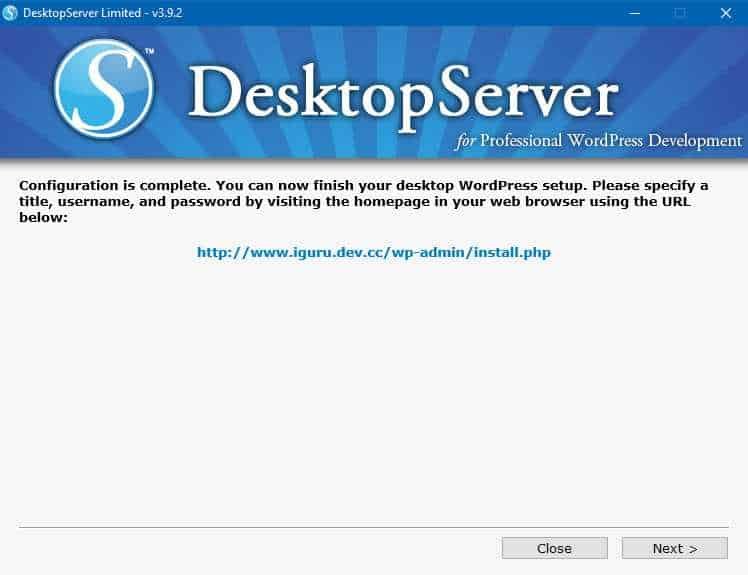
Open any browser you want and type the name localhost in the address bar. It will take you to the new website of your new server. There you will see the domain of your new website and three buttons "Visit Website", "Dashboard" and "Database".
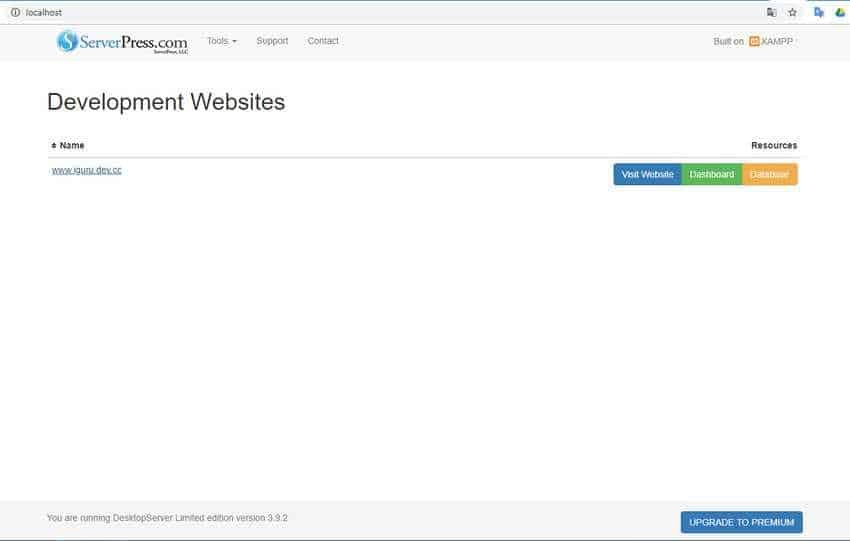
Go to the "Dashboard", select a language (it also has Greek) and then give the name of your site (it also accepts Greek) and an administrator name and password for your site (be careful not to forget them, write them somewhere). The email you request is not required.
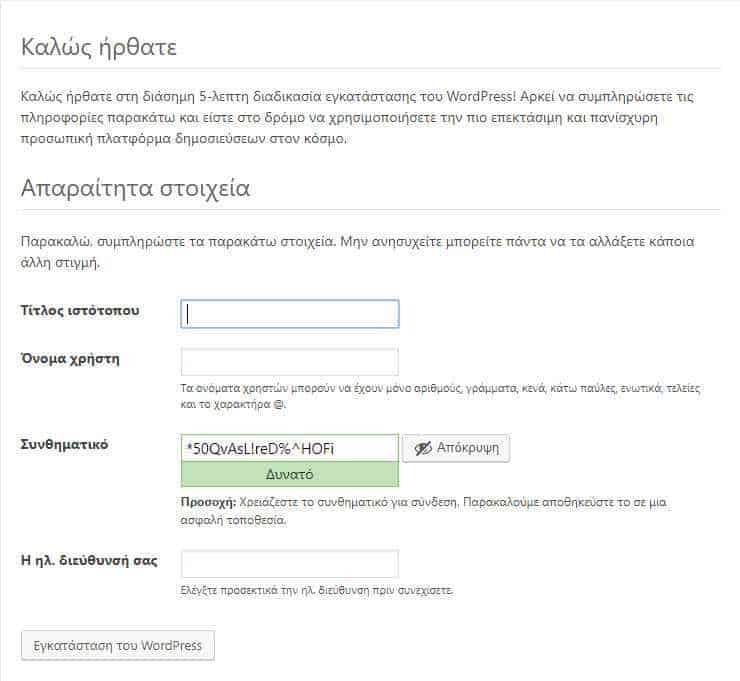
Your new site has been built. Click on "Visit Website" to see it.
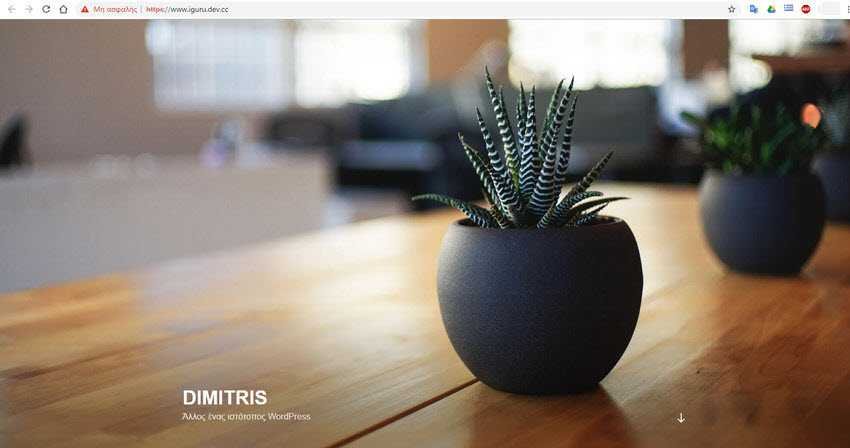
Move, delete and change the domain name
With ServerPress, it is also possible to change or copy your current sites to another domain name. The process requires only a few clicks.
Run the DesktopServer.exe file and from there select Remove, copy, or move an existing website (Remove, copy or move an existing website). Select your site and choose whether you want to Copy, Move or Remove.
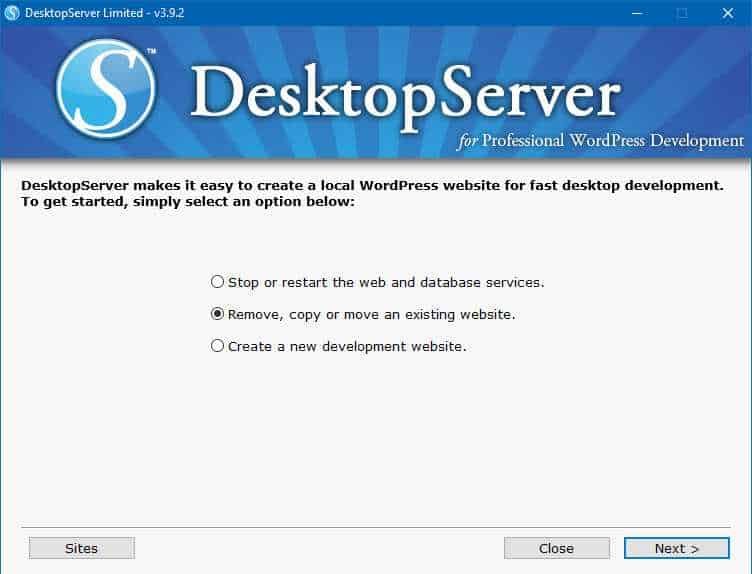
In conclusion
If you want a very easy way, without the need for special knowledge, to install and configure a local server with built-in WordPress, then ServerPress is a good alternative. With this, you can start a website with just a few clicks. Try it.





