If you're tired of Windows File Explorer and want something more user-friendly check out the best File alternatives below Explore.

Windows File Explorer has accompanied us through every version of the operating system. It is a built-in Windows application that is essential for every user.
But as you delve into the world of computing and your demands grow, you quickly discover that there are some third-party file managers that make the process much more user-friendly.
In today's age where files and storage are now huge, people expect much more from their file management tools and inevitably, there are a number of such tools created by third-party developers that are much, much better than its built-in offering. Microsoft.
Problems with File Explorer

The File Explorer tool present in your operating system may look very familiar to you. That's because even though Windows has changed radically through its many versions and over the years, File Explorer has remained largely untouched.
Moving files from one location to another in Windows is a complicated process. It often involves opening two different Explorer windows and then dragging and dropping the files separately between them.
The transfer process is often painfully slow and there's no option to pause or restart, meaning people often have to sit there and wait until their files are finished transferring.
You can't create new folders without going through the corresponding menu, and more advanced options like batch renaming are non-existent.
File Explorer was a cutting edge tool once upon a time. But in the modern age of cloud storage and document management tools, it's woefully archaic, and refreshing it doesn't seem to be in Microsoft's plans.
What you need is a simple, user-friendly, file management tool that can help you manage and transfer files in your current Windows environment.
This is what we will try to analyze with this guide. We've tested the best File Explorer alternatives currently on the market, and in the next section, you'll find our rundown of the top 4 paid Windows file management tools, with the pros and cons of each.
Let's check out the best Windows File Manager for 2022-2023
Total Checkout
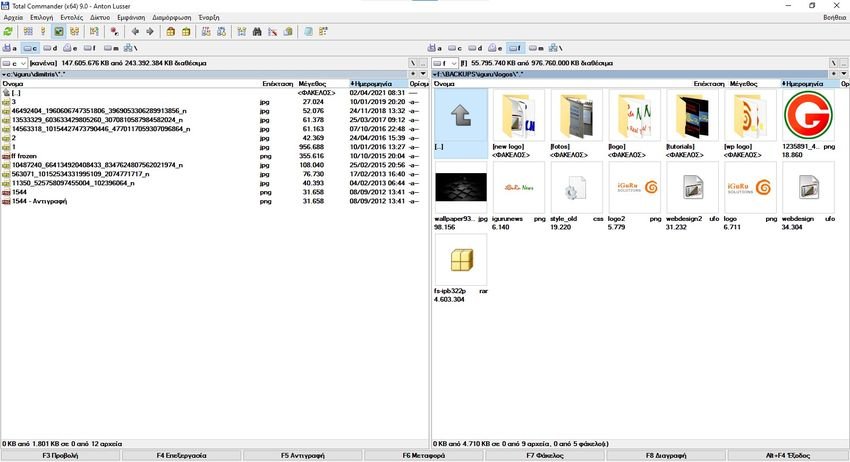
The Total Commander it is familiar to old users as it has been around in one form or another for over 20 years. This longevity is no accident and Total Commander has kept over the years its style and appearance that have made it popular among users.
This does not mean that it has not been updated with modern technological developments. Total Commander is regularly updated and is able to support many cloud storage tools and many of the latest apps and features added to Windows 10 and 11.
Total Commander has a very powerful background process manager that makes it ideal for transferring large amounts of files or documents at once. You can stop or restart this process at any time and also set a limit speeds, so that it does not slow down other processes running at the same time.
The Total Commander interface is simple and familiar to old users from Norton Commander during the DOS era.
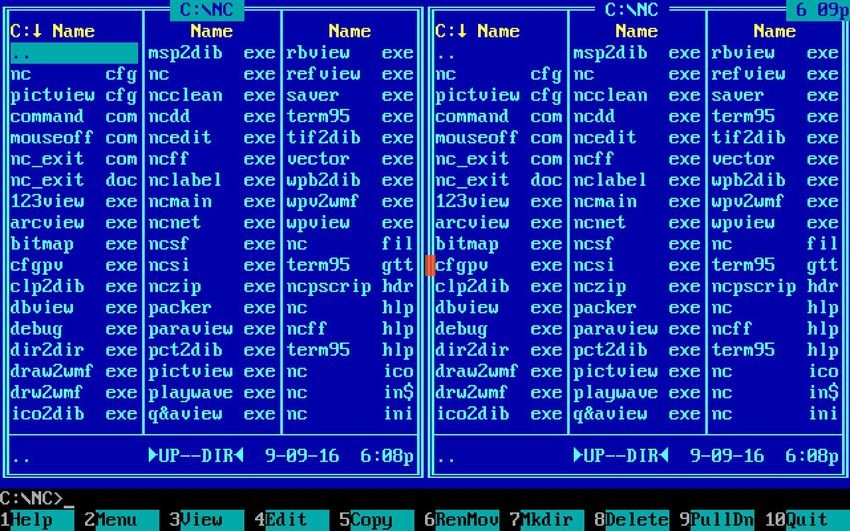
It's simple to use, and if you want to expand its capabilities, you can add a number of plugins to it.
Optional features include sorting files by size, searching for text strings in PDF documents, editing music metadata, and a bunch of other goodies.
There is also a very nice built-in archiver that allows users to create and export archive folders to all the most popular file formats.
Total Commander is a Shareware tool and therefore, you can use it for free for 30 days. You will then be prompted to either buy it or delete it. If you don't do either, every time you start it, it will show you a related banner that you will close and then you will work normally without any problems.
For us Total Commander is the ultimate Windows file management tool. It's simple to use, well-designed, extremely powerful, and can run in the background while you continue to work on other things. We recommend it.
For
- It works on all versions of Windows from 3.1 and up.
- Works with cloud storage solutions
- Neat filing tool
- Two management windows for immediacy
- Many addons and Greek language support
At
The program is legally Shareware. It works in full version for 30 days and then you have to delete it from your computer. But if you don't it will continue to work normally without any problem.
Directory Opus
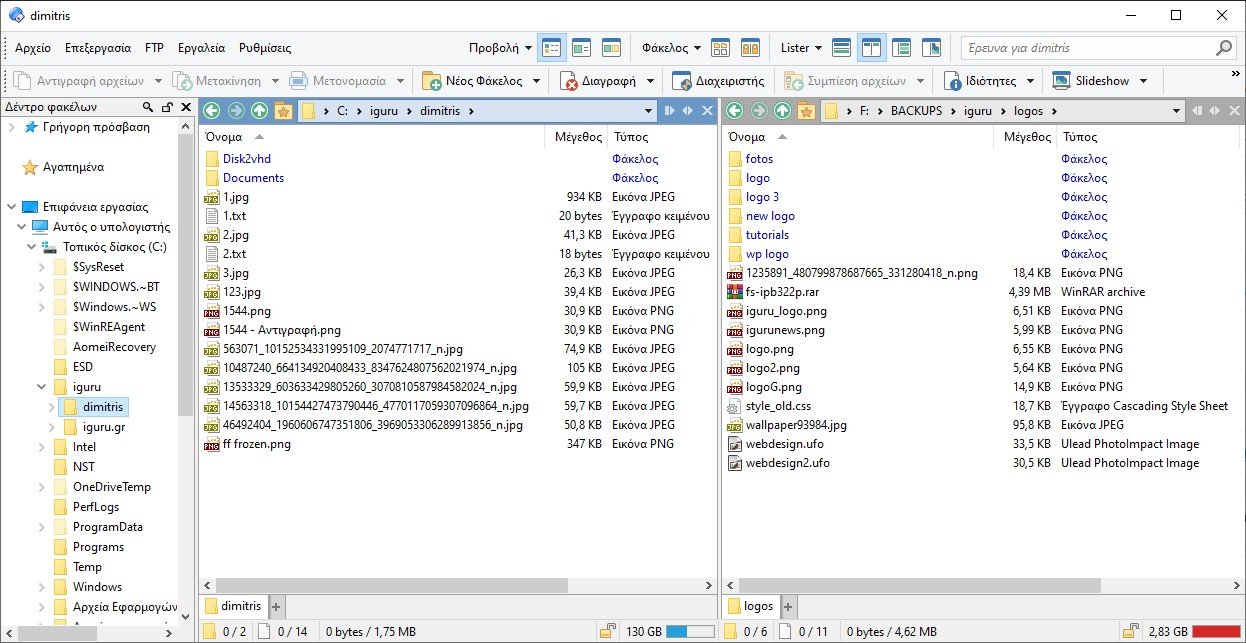
The Directory Opus is an advanced file management tool built on a visually pleasing interface with icons. It's simple in appearance and highly customizable. Users can use various options to customize the interface to their needs and focus on the features they use.
There are also a number of neat features such as multi-windowing and tabbed browsing to help you control the appearance of the interface, while this will also help you filter your file search.
It is an extremely fast file management tool. It uses multi-threading to offer faster processing and also enables you to queue and manage operations according to your needs and priorities.
Directory Opus offers FTP-client capability and a handy file compression tool is also built in. It offers the ability to edit embedded metadata and is able to save complex search terms as macros for future use.
If you want to try Directory Opus, there are two options available. Directory Opus Light and Directory Opus Plus. Both versions are available free for 30 days. If you're looking for a tool to replace everything File Explorer does, then the Pro version is for you.
After the trial period ends, the program will continue to work normally.
Ultra
- Impressive speeds
- Extremely adaptable
- FTP-client and file compression tool included
- Supports the Greek language
- Two management windows for immediacy
- Friendly look similar to File Explorer
At
- Not for beginners
- Not for free. But after the trial period he will continue to work normally
Xplorer²
The Xplorer² it has a rather old-fashioned website, but the tool itself is one of the most modern on this list. Its interface gives users a choice of views, either in a ribbon style or with a more traditional menu bar option.
There are a lot of features offered with Xplorer², many of which you won't find in any other file management tool, that are really extremely useful.
These include things like being able to select multiple files at once without the risk of accidentally deselecting them when you accidentally click somewhere else. This is called Sticky Selecting and it's something we really liked.
The interface layout is customizable, but not as much as other file management tools we've reviewed. The default layout also uses horizontal windows, which we didn't particularly like, as vertical windows are generally easier to use for transferring files.
There are two versions available in Xplorer² to choose from. Xplorer² Professional and the more advanced Xplorer² Ultimate, available for free for a 21-day trial (both versions). After the 21 day trial the program won't let you work with it.
The Professional version is likely to be sufficient for most home users, while the Ultimate version is a more professional tool. But if you want to have all the features, the Ultimate version has it all.
Ultra
-
- Modern design
- Tools that no other programs have
- Supports the Greek language
- There is also a portable version
At
- Slightly unintuitive layout
- Not as customizable as some tools
- It is not free and stops working after 21 days trial
Q-Dir
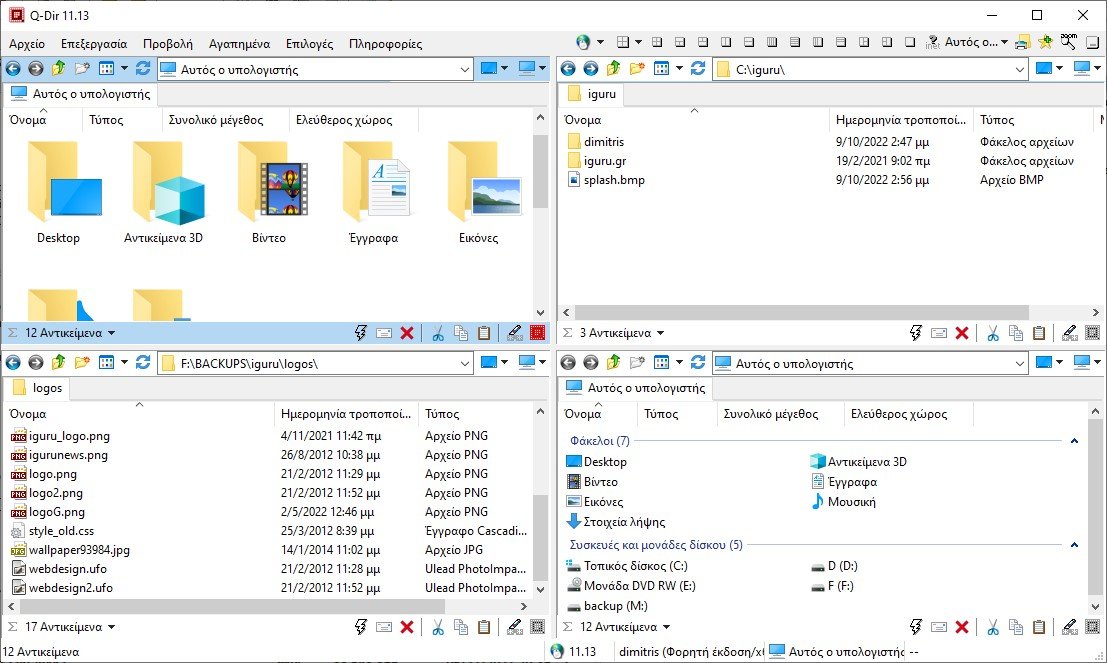
If you're looking for something simple, lightweight, that looks like the File Explorer you're used to, then the Q-Dir (aka Quad Explorer) is a great choice for you.
It's a simple, clean and lightweight app that lets you move files between four windows at once. The interface is neat and user-friendly, but on a tall screen analysiss, icons can look incredibly small, although a screen magnifier option is available to fix this.
Q-Dir can support tabbed browsing and has a handy bookmark feature that lets you create frequently used files and folders.
In terms of features, that's more or less what you'll get from Q-Dir. Also the tool has very limited customization.
What it essentially offers is a more convenient and user-friendly file management tool similar to Microsoft's File Explorer.
If you want to move large amounts of files or data, you'd be better off paying for a premium tool. But if you just move files occasionally, Q-Dir is a free and effective tool and is a good choice for you.
Ultra
- Free
- Lightweight and streamlined
- Four window layout
- Browse with tabs and bookmarks
- Supports the Greek language
At
You will have trouble transferring large files in size and number
In conclusion
Windows' built-in File Explorer hasn't been fundamentally updated in a long time. It doesn't have many features and is not at all user friendly.
But there are many third-party applications that can enhance File Explorer and allow you to manage your files quickly, simply and comfortably.
In this guide, we've outlined four top options. Besides these there are still a bunch but, such as Altap Salamander, Double Commander, Explorer++, fman, Free Commander, Multi Commander, TagSpaces, XYplorer, which we described to you in our article The 10 best and free alternatives to File Explorer.
In this article we have focused on the best programs, whether they are free or paid, but many of them continue to work even after the trial period ends.





